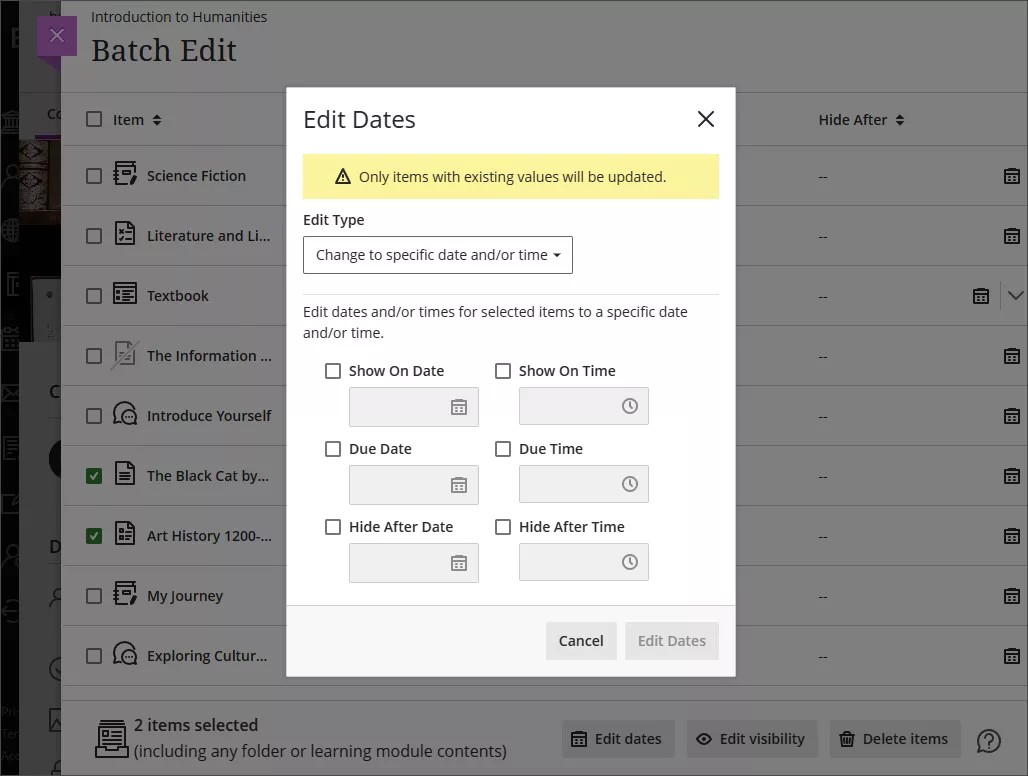Batch Edit: Change to specific date and/or time – 3900.82
Blackboard Learn SaaS
Ultra Experience
Ultra Course View
Impact: Instructors
We heard that instructors want to change the date and time for selected items in their course. For example, the due date times are currently set to 8:00 PM and the instructor would like to change them to 11:59 PM. The change would give students more time to make their submissions. The problem with making that change is that it would be very tedious if you had to do one item at a time.
Using Batch Edit, instructors can override the existing date and/or time for selected items. Instructors can adjust the due date time for all assessments using this option. The same feature also works on show on and hide after dates and times.
Batch edit of dates/time only works with items that have pre-existing date and time values. Items without a date or time value will not have one applied.
Image 1. Change to a specific date and/or time option for Batch Edit
For administrators: This feature is available for all Ultra courses. There are no configurations needed.