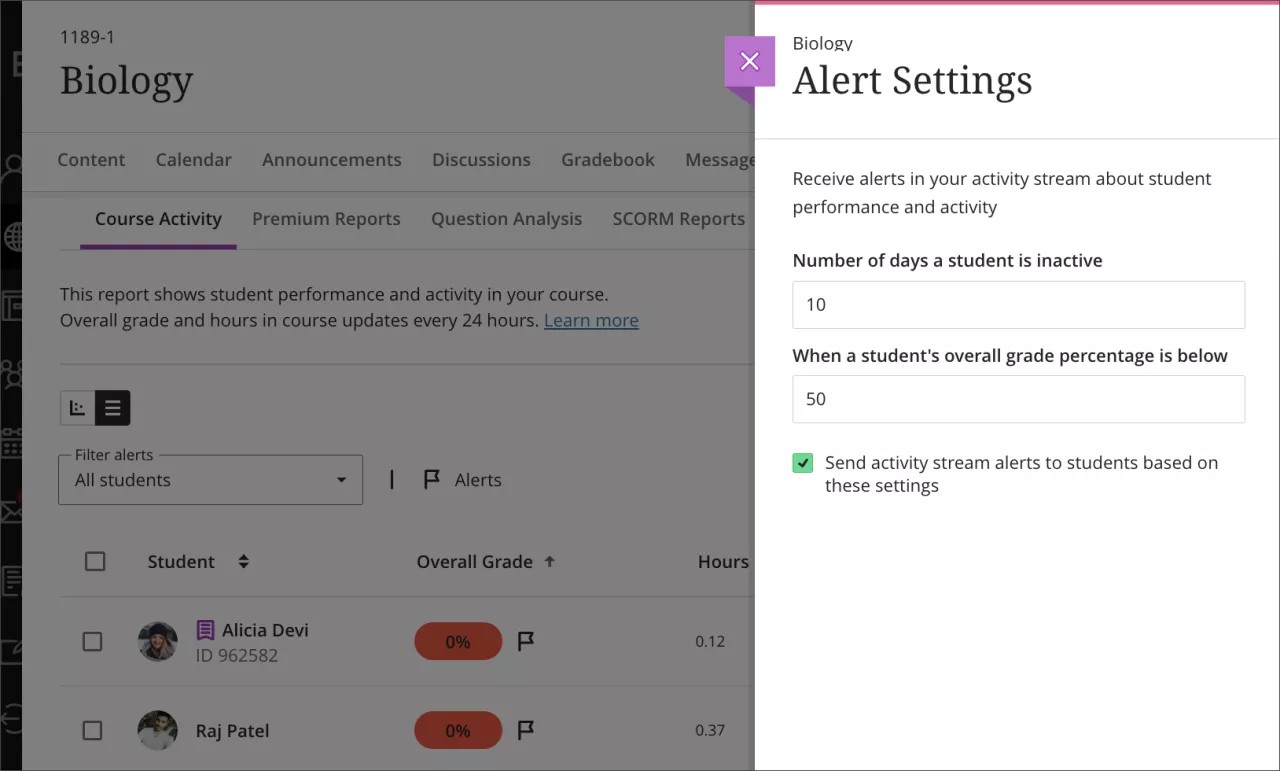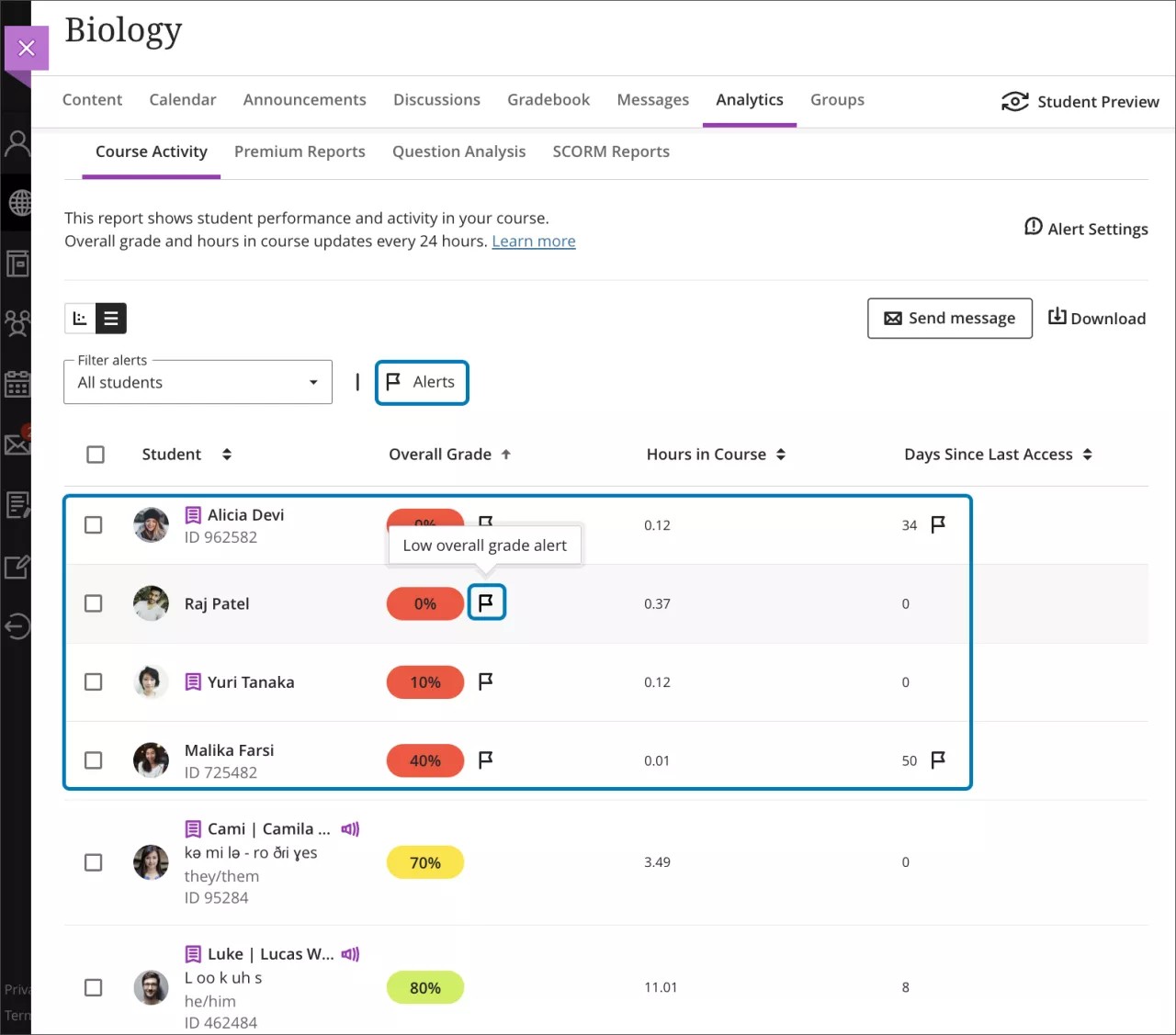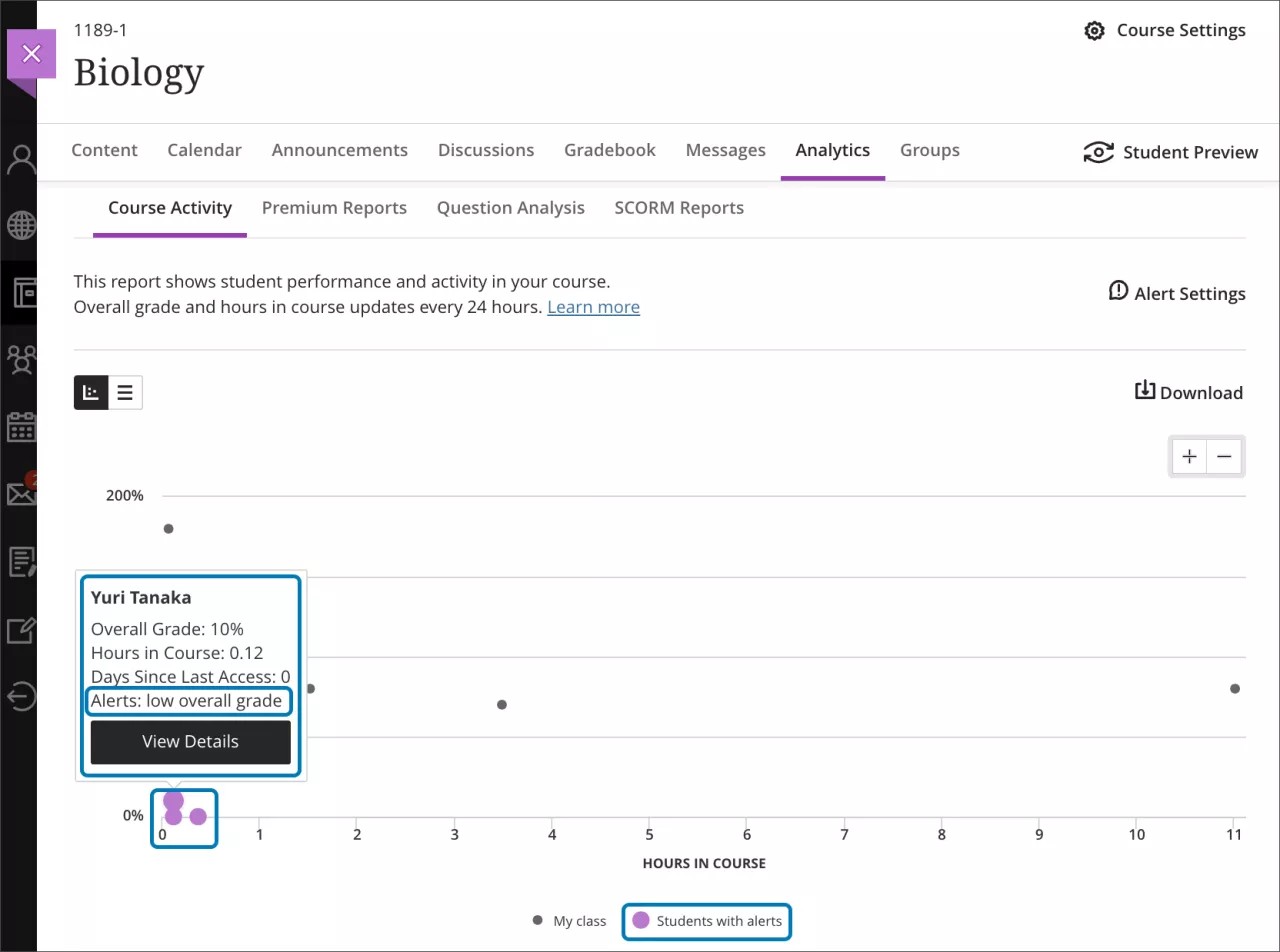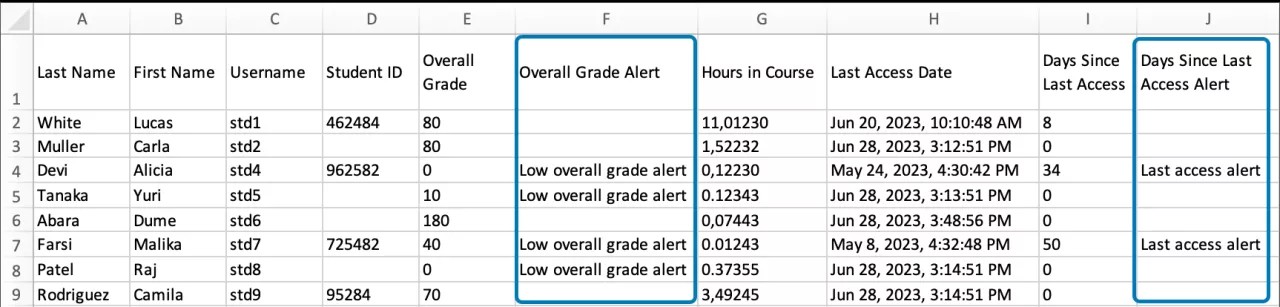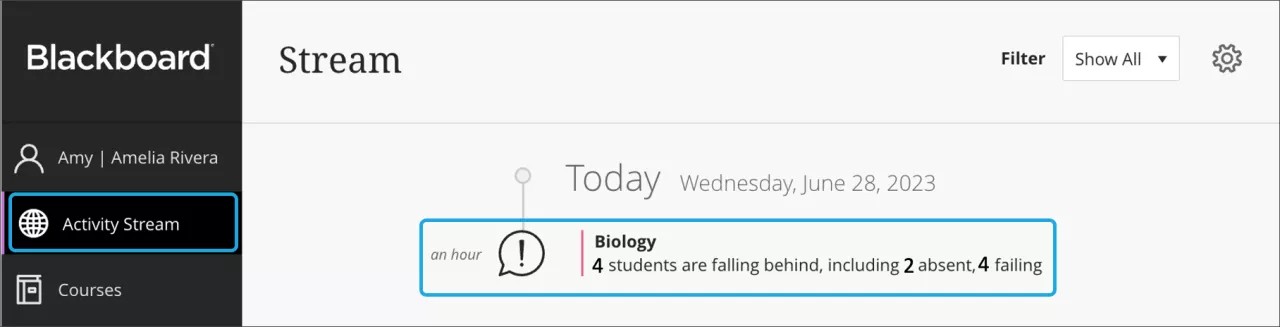Data & Analytics
Students with alerts flags in the Course Activity Report – 3900.71
Blackboard Learn SaaS
Ultra Experience
Ultra Course View
Impact: Instructors
Related topic: Course Activity Report
Identifying students at risk is challenging. This challenge is compounded when teaching multiple courses and large numbers of students.
Now, a flag appears for students with alerts in the Course Activity Report. Instructors can customize their course alerts based on the following:
- Number of days a student is inactive in the course
- A student’s overall grade in the course is below a specific percentage
Image 1: Define alert settings
The instructor may hover over a flag to view the alert type.
Image 2: Course Activity report for all students; students with alerts have the flag indicators
Instructors can filter alerts for:
- All students
- Students with alerts
- Students without alerts
Instructors can identify students with alerts in other views of the Course Activity Report.
- In the chart, purple dots indicate students with at least one (1) alert. Instructors can select the dot to display student information. An alerts section explains the applicable alerts for the student.
- In the CSV download, the Low overall grade and Last access alert columns indicate when a student has an alert.
- As before, activity stream notifications summarize students with alerts per course. Instructors may select these notifications to open the Course Activity Report. When accessing the report via notifications, the filter “Students with alerts” is auto-applied.
Image 3: Students with alerts highlighted in the course activity chart
Image 4: Students with alerts identified in the CSV download
Image 5: Students with alerts activity stream notification
Key considerations:
- Instructors define Alerts Settings at a course level so that each course can have its own alerts values
- Five is the default value for the number of days a student is inactive alert; there is no default setting for overall grade alert
- Course alerts can be added, edited, and deleted at any time
For administrators: This feature is available for all Ultra courses. There are no configurations needed.