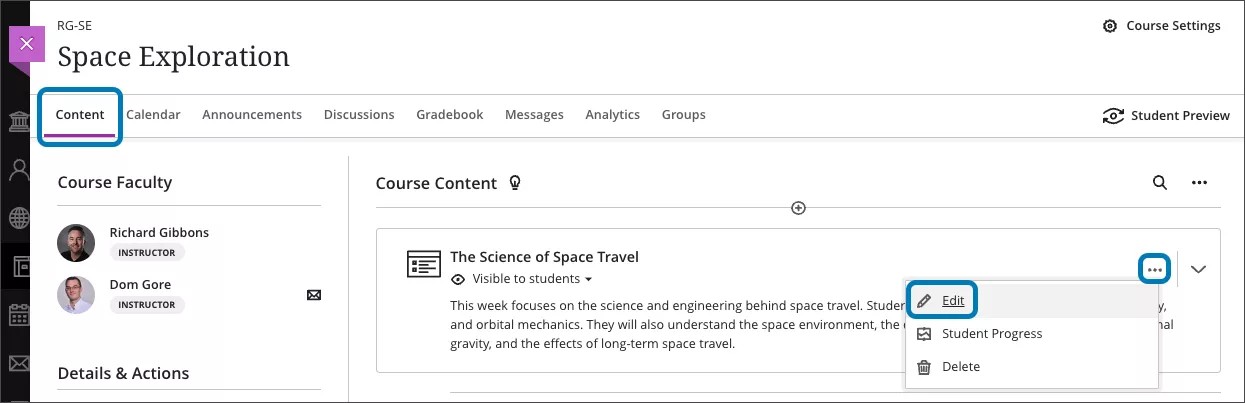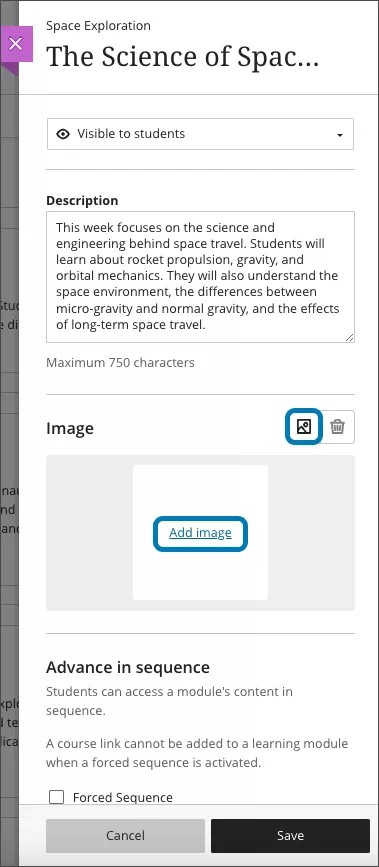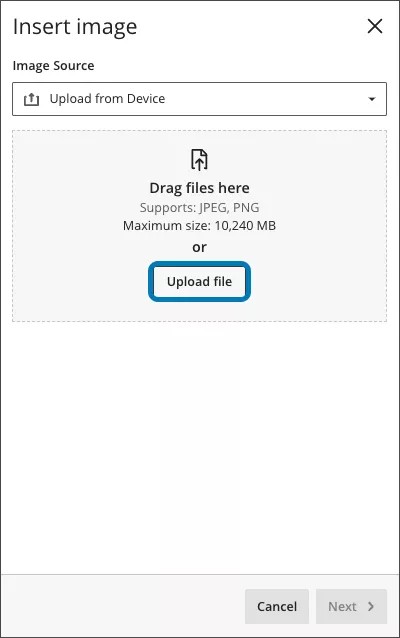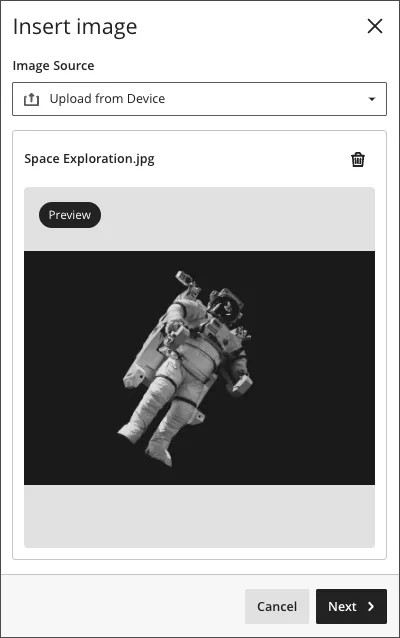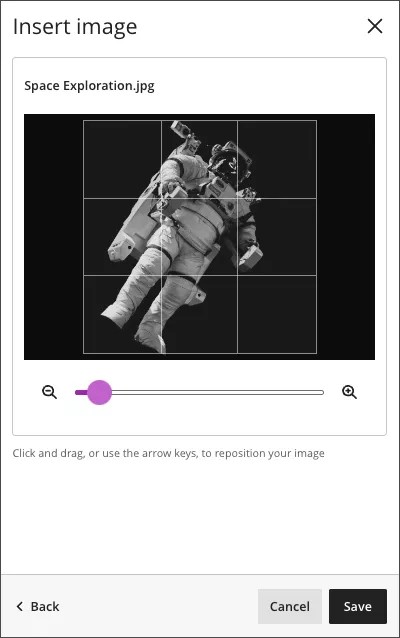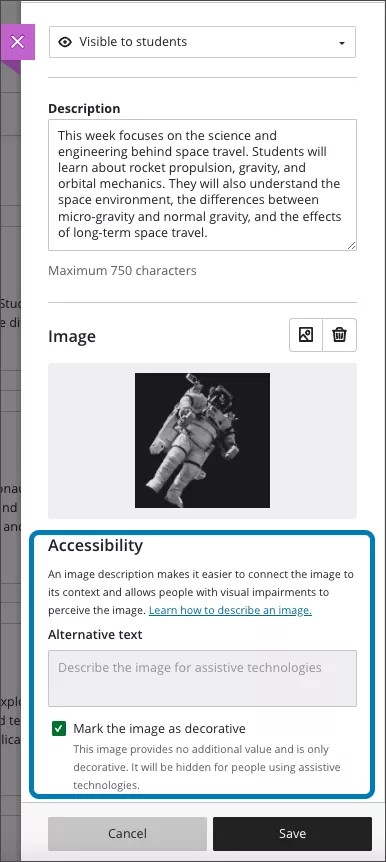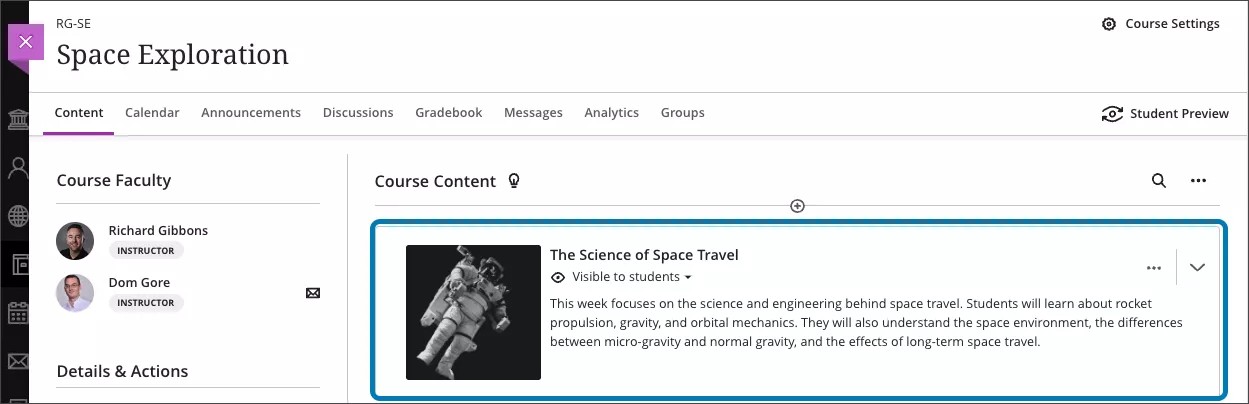Learning Module image – 3900.71
Blackboard Learn SaaS
Ultra Experience
Ultra Course View
Impact: Instructors
Related topic: Create Learning Modules
Learning Modules provide a way to organize and structure content. To enhance the visual aesthetics of a course and to aid in content identification, we now support the option to add images to Learning Modules.
To add an image to a Learning Module, instructors can edit the module.
Image 1: To edit the Learning Module, select edit from the Learning Module ellipsis menu
Image 2: The instructor can select ‘Add image’ or the image button
Instructors can drag and drop an image of their choice or upload one from their device.
Image 3: Drag and drop the image or select 'Upload file’
The image appears in preview. This helps the instructor ensure that the desired image is selected.
Image 4: Image preview
Instructors can drag the image and modify the zoom to select the focal point of the image.
Image 5: Drag or zoom the image to select the focal point
Instructors can mark the image as decorative or provide appropriate alternative text.
Image 6: Accessibility settings for Learning Module image
Image 7: Learning Module image on Course Content page
For administrators: This feature is available for all Ultra courses. There are no configurations needed.