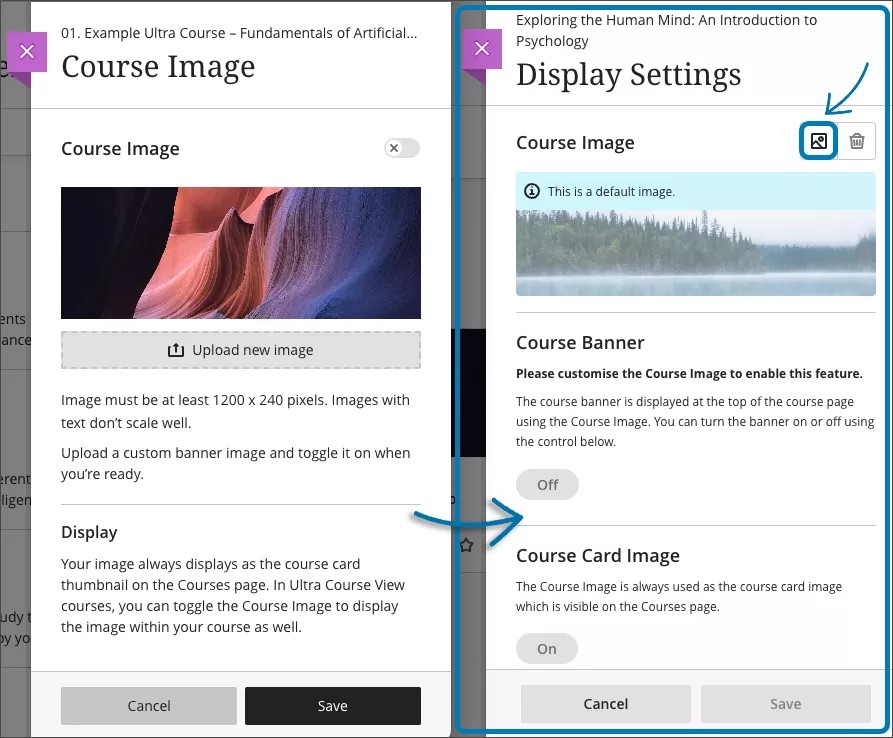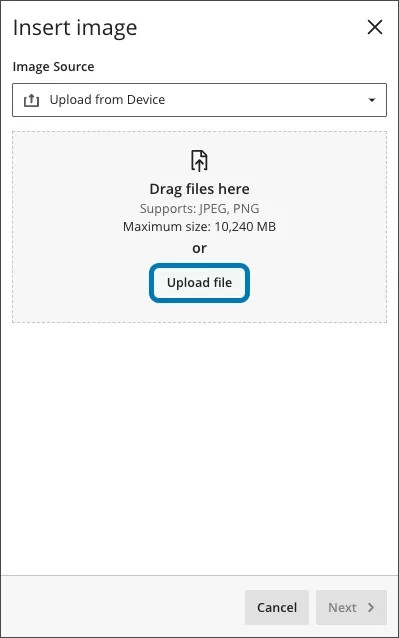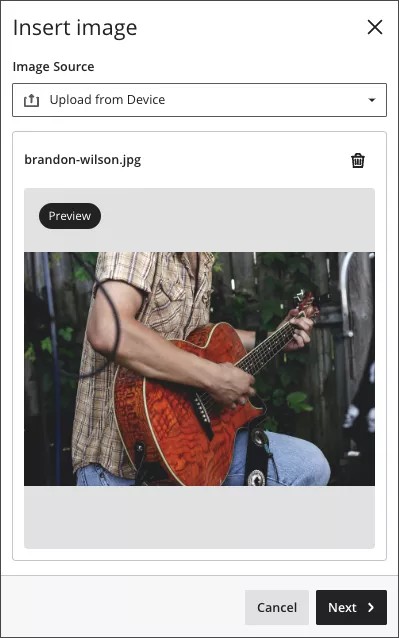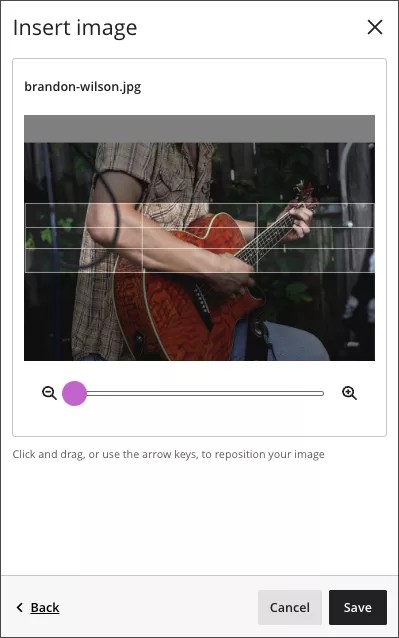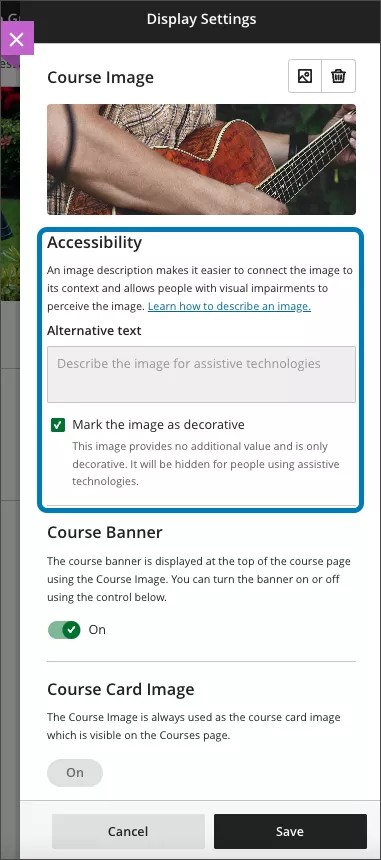Course Banner image improvements – 3900.71
Blackboard Learn SaaS
Ultra Experience
Ultra Course View, Original Course View
Impact: Instructors
Related topic: Course Banners
The course banner image provides a sense of identity for the course. The image establishes a connection between the content and the course participants. To provide a better user experience, we have improved the image setting workflow:
Image 1: Before (left) and after (right) - the panel is renamed, and the default course image is now clearly marked as such
To add a course image, select the Image button.
Image 2: Select image source – drag and drop or select ‘Upload file”
The image appears in preview. This helps the instructor ensure that the desired image is selected.
Image 3: Image preview
Instructors can drag the image and modify the zoom to select the image's focal point.
Image 4: Drag or zoom the image to select the focal point
The instructor can mark the image as decorative or provide appropriate alternative text.
Image 5: Image accessibility settings
For administrators: There are no configurations needed. This feature is available for all Ultra and Original courses.