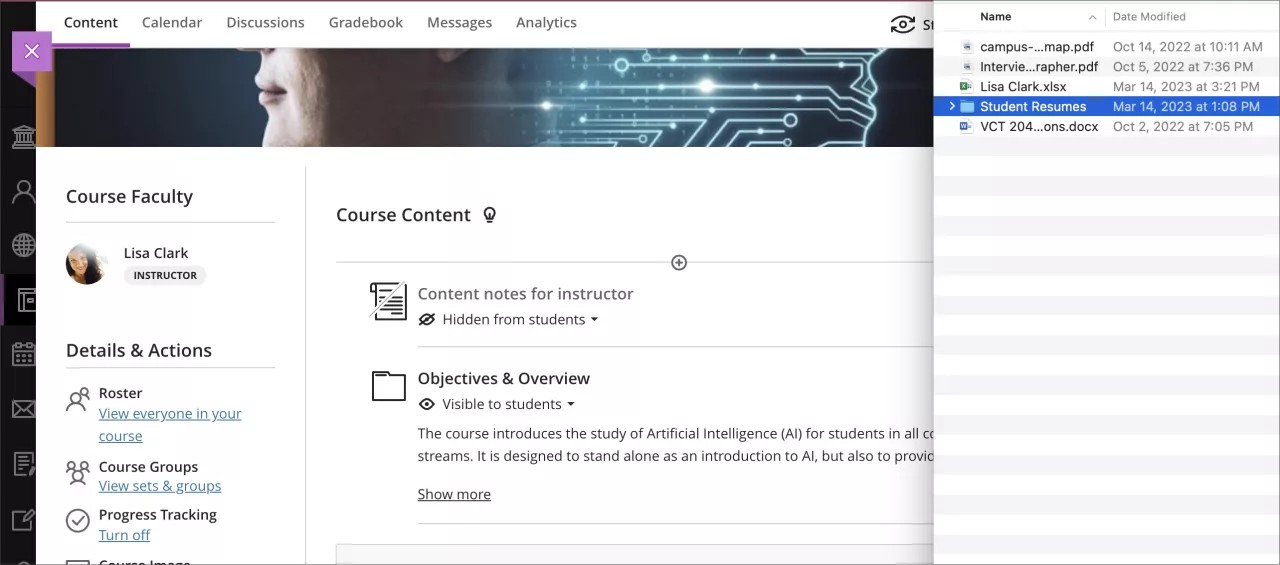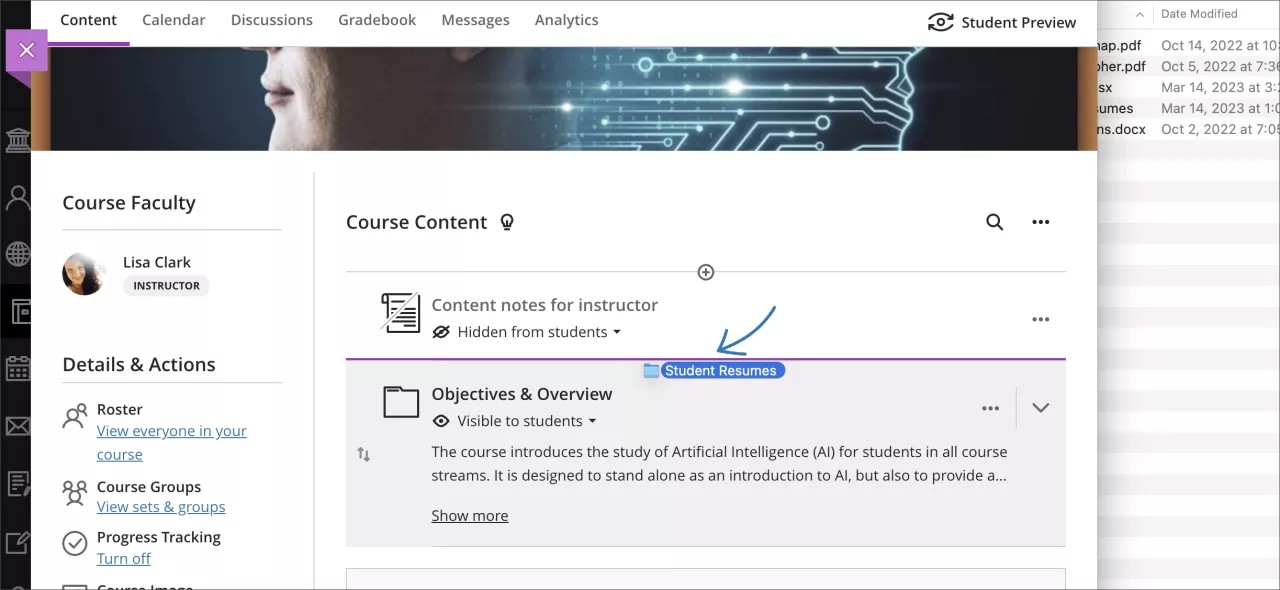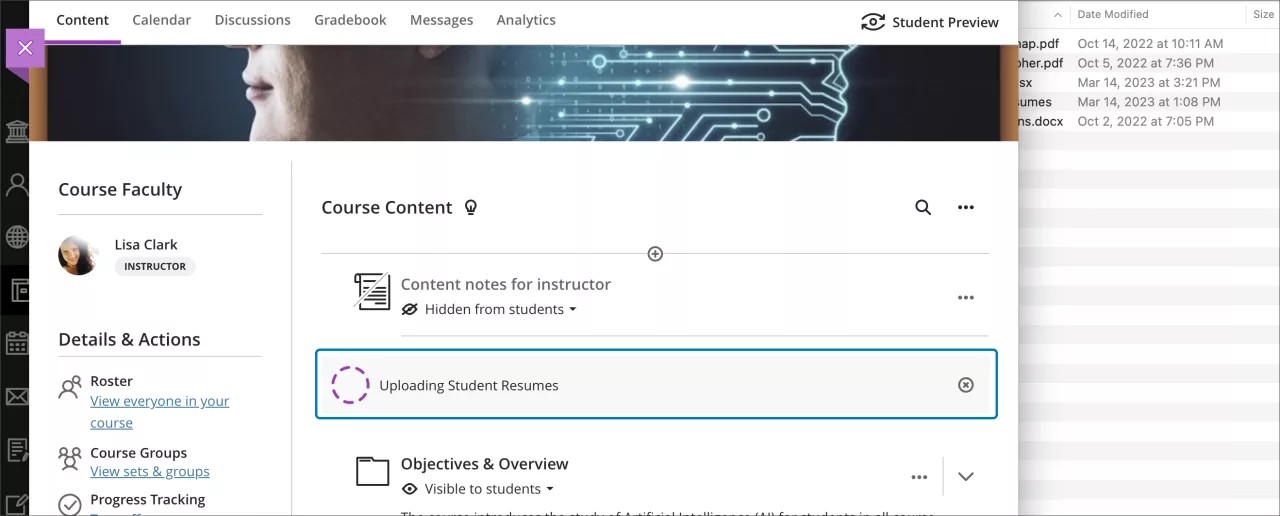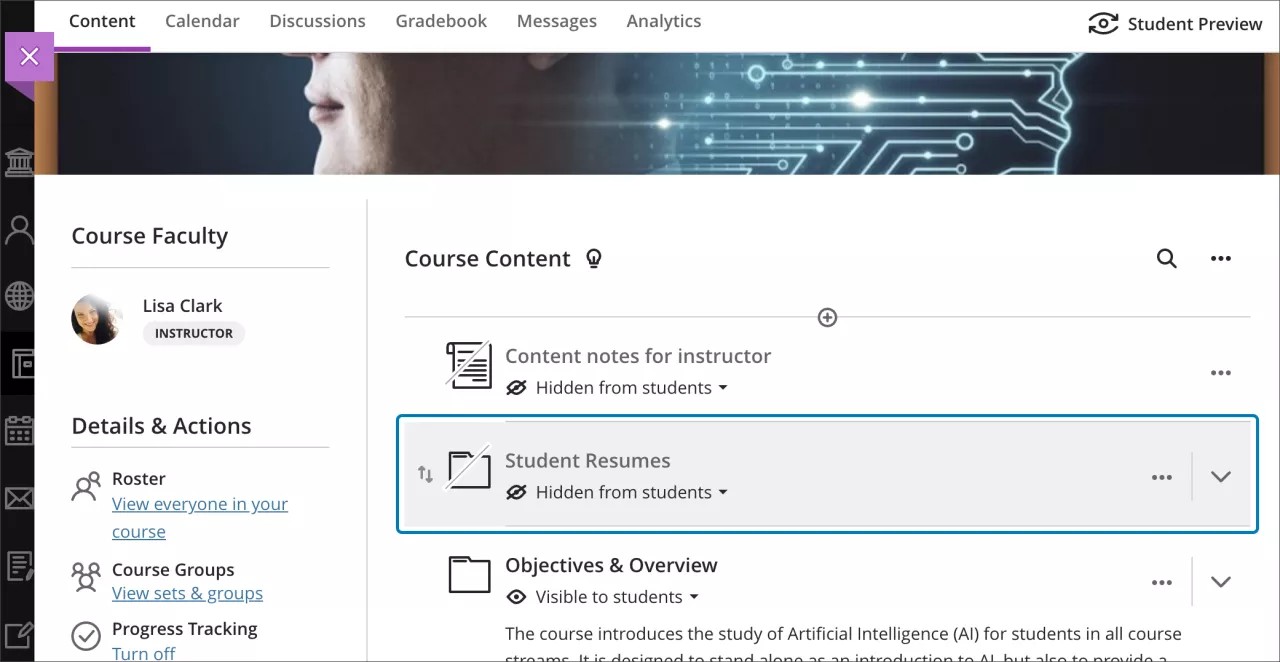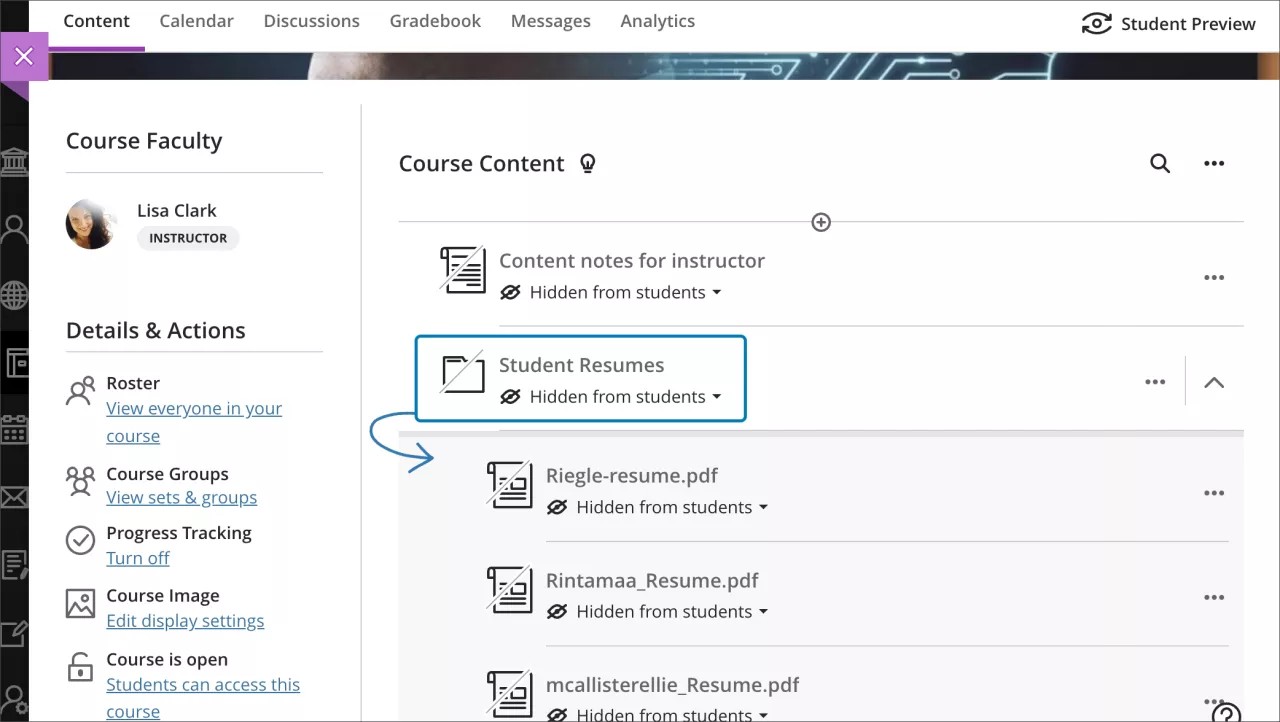Drag and drop desktop folders to upload to the Course Content page – 3900.65
Blackboard Learn SaaS
Ultra Experience
Ultra Course View
Impact: Instructors
Efficiency is key for instructors when creating course content. To assist with this, we've added a drag and drop support for uploading folders with files to the course content page. Instructors may drag and drop a folder from their computer to the course content page.
If an instructor drags and drops more than 25 files at the same time, a warning message appears. This message does not restrict the upload, but it informs the user that it may take a few minutes to complete. During the upload process, the instructor can cancel at any time. If the upload is canceled, the files are deleted.
Image 1. Locating folder on computer to drag and drop on the Course Content page
Image 2. Dragging folder from computer to Course Content page
Image 3. Dropped folder and files uploading to the Course Content page
Image 4. Folder added to the Course Content page
Image 5. Files inside folder displayed after being dragged and dropped on the Course Content page
For administrators: This feature is available for all Ultra courses. There are no configurations needed.