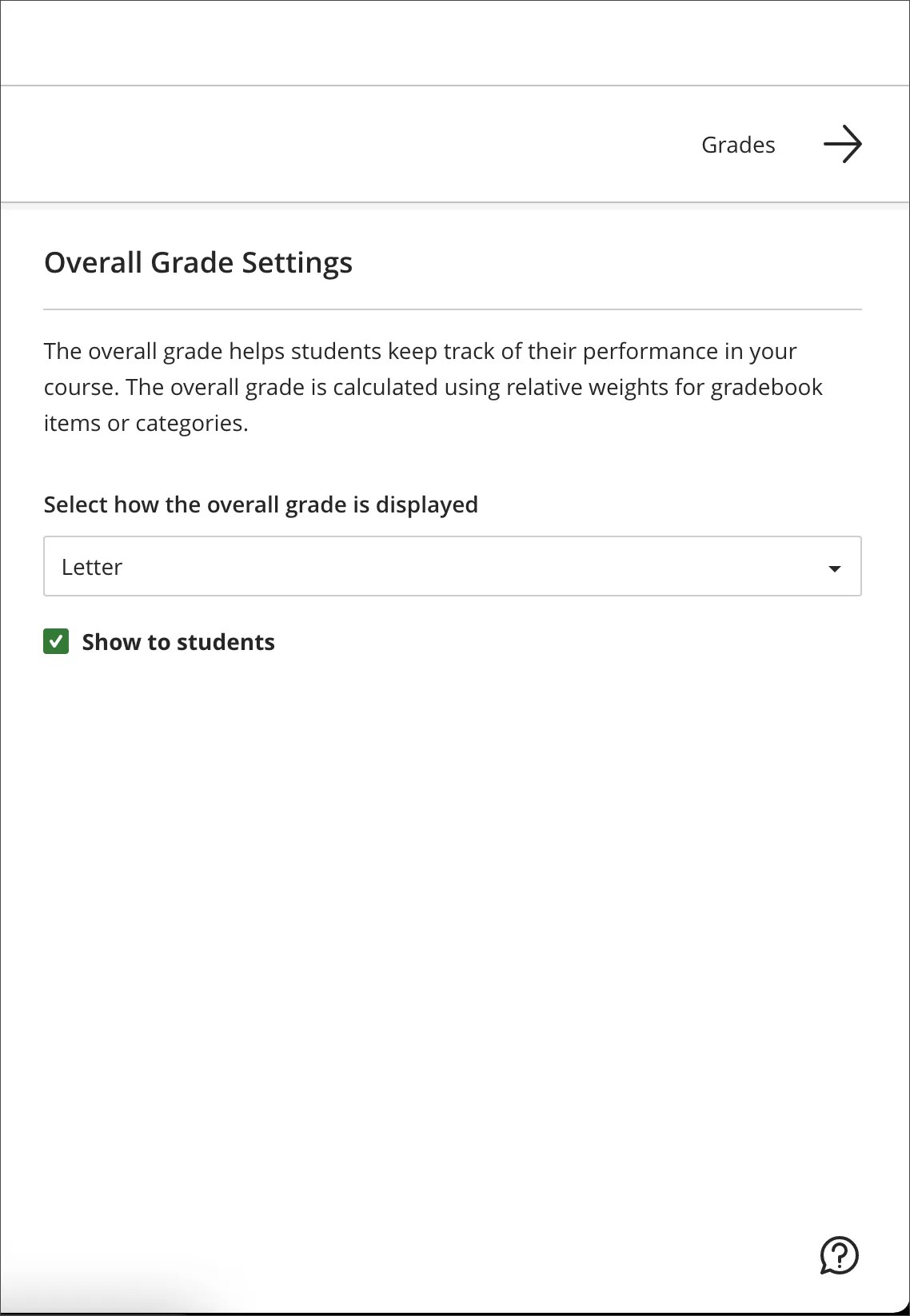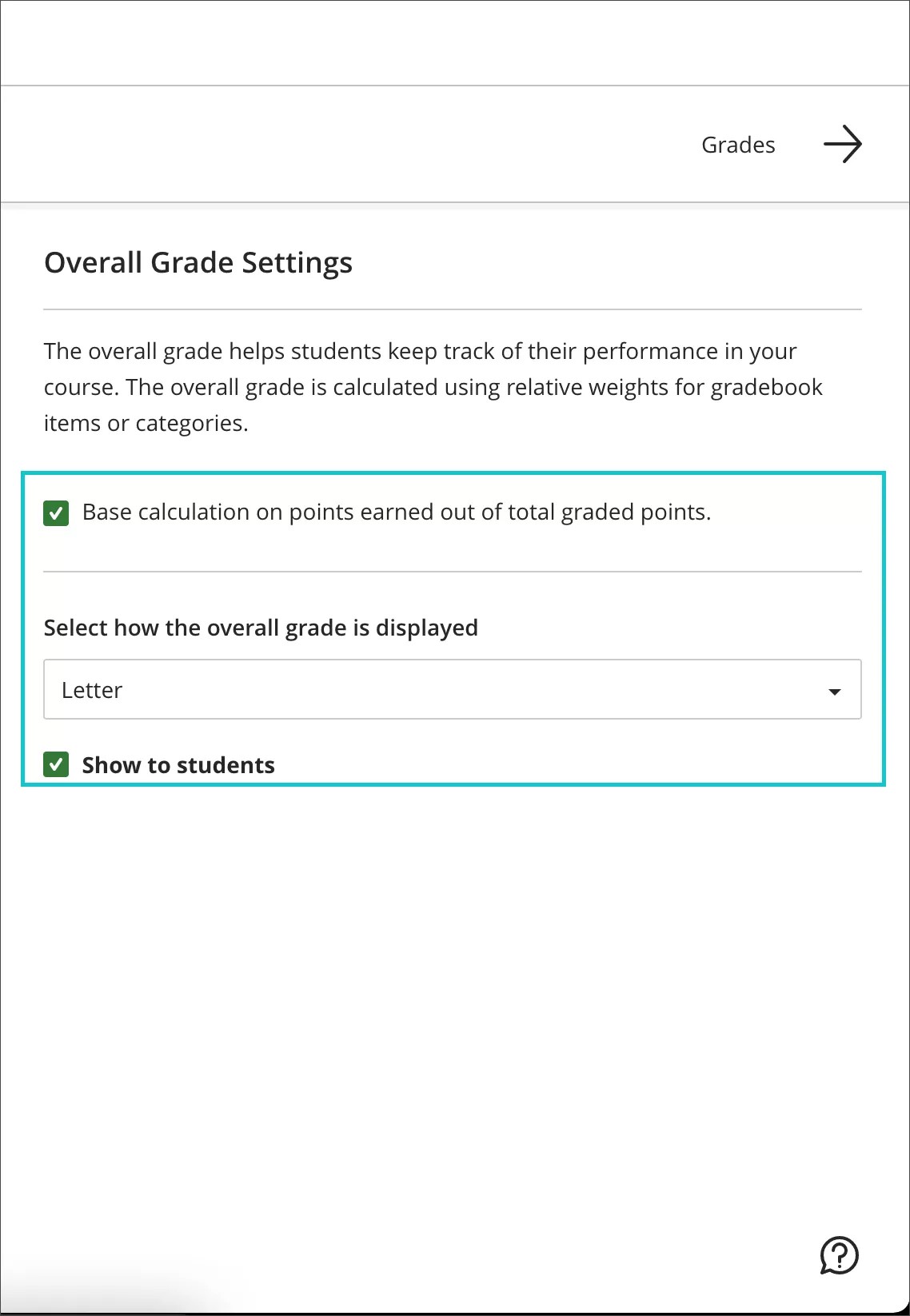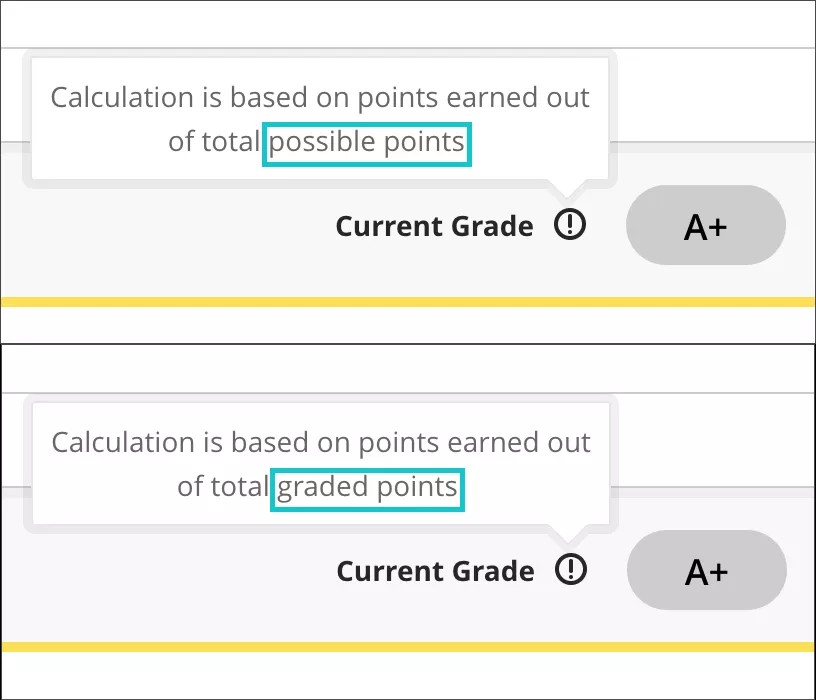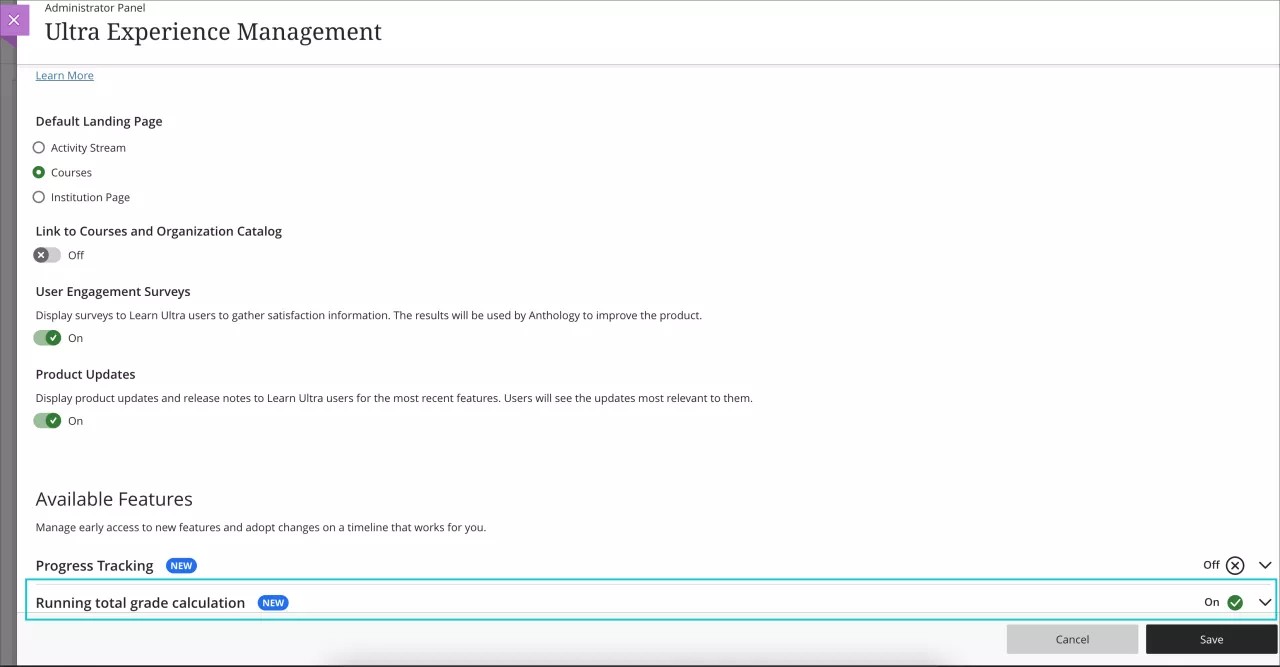Calculate Overall Grade options (running total or not) - 3900.41
Blackboard Learn SaaS
Ultra Experience
Ultra Course View
Impact: Instructors, Students
Philosophies and practices are quite diverse when calculating the overall course grade. Today, the overall grade is the quotient of points earned divided by total graded points. This calculation is the running total. In this release, we are adding the option to calculate the overall grade as earned points divided by total possible points. This calculation is the not running total option.
Image 1. Instructor view of Overall Grade Settings - Before
Image 2. Instructor view of Overall Grade Settings - After
To provide greater clarity to students, dynamic text explains the instructor's calculation choice. Students can see the Overall Grade and calculation details from the information icon in their Gradebook. The student may also select the Overall Grade pill to see calculation details.
Image 3. Student view of dynamic text to explain the Overall Grade calculation options
For administrators: This feature will be behind a feature flag. Administrators may turn on this feature to allow instructors to choose the preferred calculation: Administrator Panel | Configure in "The Ultra experience is here!" module | Available Features | Running total grade calculation. When the feature is on, the default is the running total calculation. For students, the dynamic text only appears when the feature is on.
Image 4. Administrator view to configure the feature
Watch a video about overall grade calculations using earned points
The following narrated video provides a visual and auditory representation of some of the information included on this page. For a detailed description of what is portrayed in the video, open the video on YouTube, navigate to More actions, and select Open transcript.
Video: New Overall Grade calculation option (running total or not) shows how to use the not running total option for the overall grade calculation.