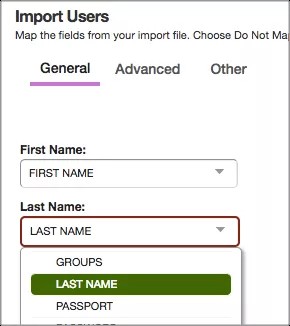Start with the CSV. Include these fields.
- First name (required)
- Last name (required)
- User name (required)
- Password
- Email address
- Phone number
- Passport ID: You can get the Passport ID numbers from the Users workspace Passports tab.
- Groups ID: You can get the Groups ID numbers from the Groups workspace.
- User code
- Title
- Address
Upload the file and map the fields.
- From Site Manager, expand USERS & GROUPS.
- Select Users.
- Select Import Users.
- Select Import.
- Browse and select your completed CSV file.
Only First Name, Last Name and User Name are required fields. You can add additional fields.
- Optionally, select Use Section Robot to create a section for each user.
If you select Use Section Robot to create a section for each user, a Section workspace is created in a location you specify for each user. This gives each user their own space to work in.
- Select Continue.
-
Under General, map the fields in the Site Manager to those in your import file. Select the name of your field from the Site Manager menus. For example, in the First Name menu select your first name field.
- Optionally, if you mapped Email addresses, select Notify user via email of account creation. If an email address is provided, users receive an email telling them an account has been created on your site. The email includes a link to the site, the user's user name, and a link to set their password.
- Optionally, map other fields under Advanced and Other.
- Optionally, if you are using Section Robot to create sections for users, you must select where you want sections to be created and how they'll look.
- Select a site from the Select a Site menu.
- Select a channel from the Select a Channel menu and select Continue.
- Select a configuration option from the Select a Section Configuration menu and select Continue.
- Select section name and menu name formats and select Continue.
- Select Import.