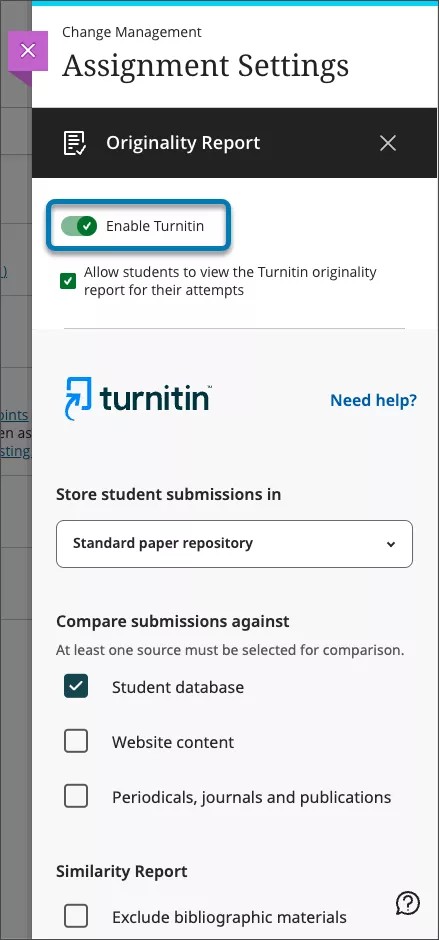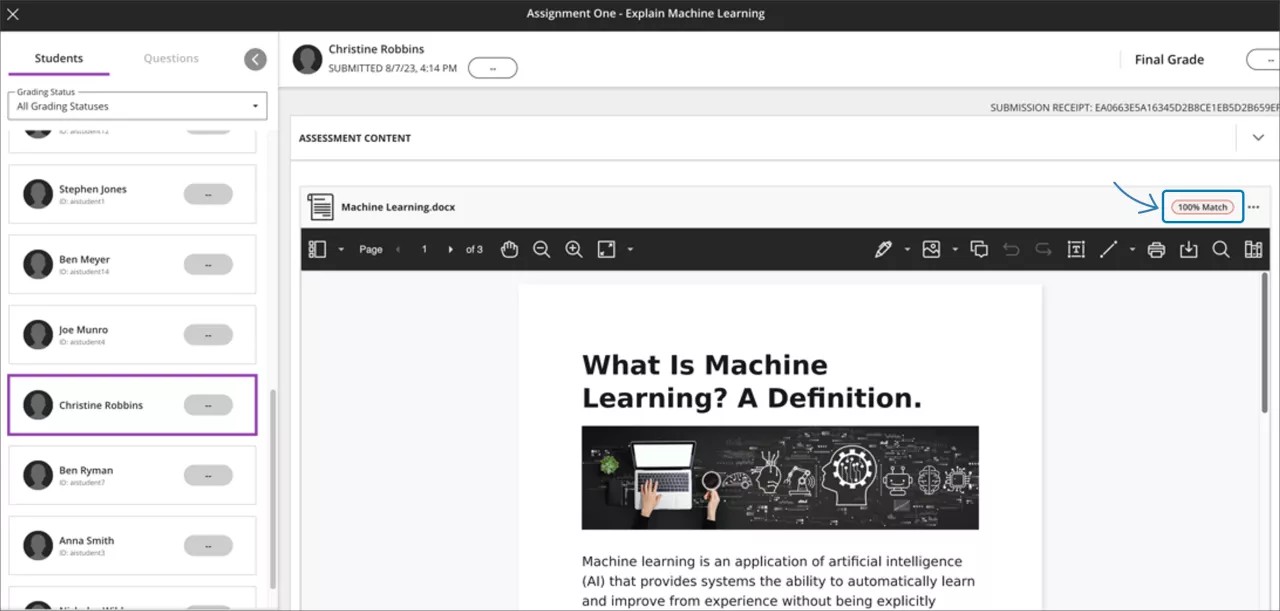Turnitin®, a third-party tool, improves the student writing cycle by promoting originality and providing rich feedback to students. Visit Turnitin's help site to learn more on how to use it.
Using Turnitin for Ultra assignments
Enabling Turnitin
If your institution uses Turnitin, Turnitin can be enabled on Ultra assignments. This allows student submissions to be matched against the Turnitin database.
Clients signed up and approved by Turnitin will gain access to the feature. Flexible Grading must be enabled to access the Originality Report scores.
Creating and editing assignments with Turnitin
When creating or editing an assignment, select Originality Report in Assignment Settings. In the Originality Report panel, turn ON Enable Turnitin (on is denoted with a green checkmark).
Turnitin provides a number of other options in the Originality Report panel to customize how Turnitin scores student submissions. For a full explanation of these options, visit Turnitin’s help site.
Grading Ultra assignments with Turnitin
When grading assessments, the Turnitin Originality score will appear in the Assessment Content panel of a student submission. The score is a percentage out of 100. For example, if Turnitin finds no similarities between a student submission and material it is compared against, it will receive a score of 0%.
For more information about Turnitin functionality, visit their help site.
For administrators: This feature is available in the Ultra Experience Management settings as “Asset Processor in Institution.”. The feature is off by default. Turn on the Turnitin Integration by setting this feature to On.