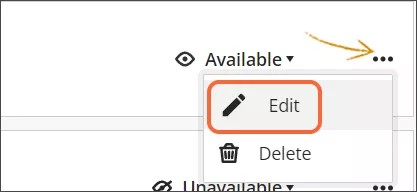The Program Management screen lists all the programs currently in the TDM extension. You must access the Program Management screen for all program management actions.
The Program Management screen
- Sign in to TDM.
- Select Administration.
- Select the Program Management tab.
Add a program
- Navigate to the Program Management screen.
- Select Add Program.
- Fill out all required fields.
- Select Save to save your program.
Search for a program
- Navigate to the Program Management screen.
- Type the title of the program you are looking for into the search box at the top of the list of programs.
Update a program
- Navigate to the Program Management screen.
- Select the ellipsis icon on the Program row.
- Select Edit.
- Make the appropriate edits and select Save at the bottom of the screen.
Change the availability of a program
To quickly change the availability of a program, select the arrow next to the current availability on the program row on the Program Management screen. Choose the updated availability from the menu.
Delete a program
- Navigate to the Program Management screen.
- Select the ellipsis icon in the top right corner of the program row.
- Select Delete.
- Select Delete in the confirmation dialog.
Deleting a program does not affect the courses that are associated with the program.