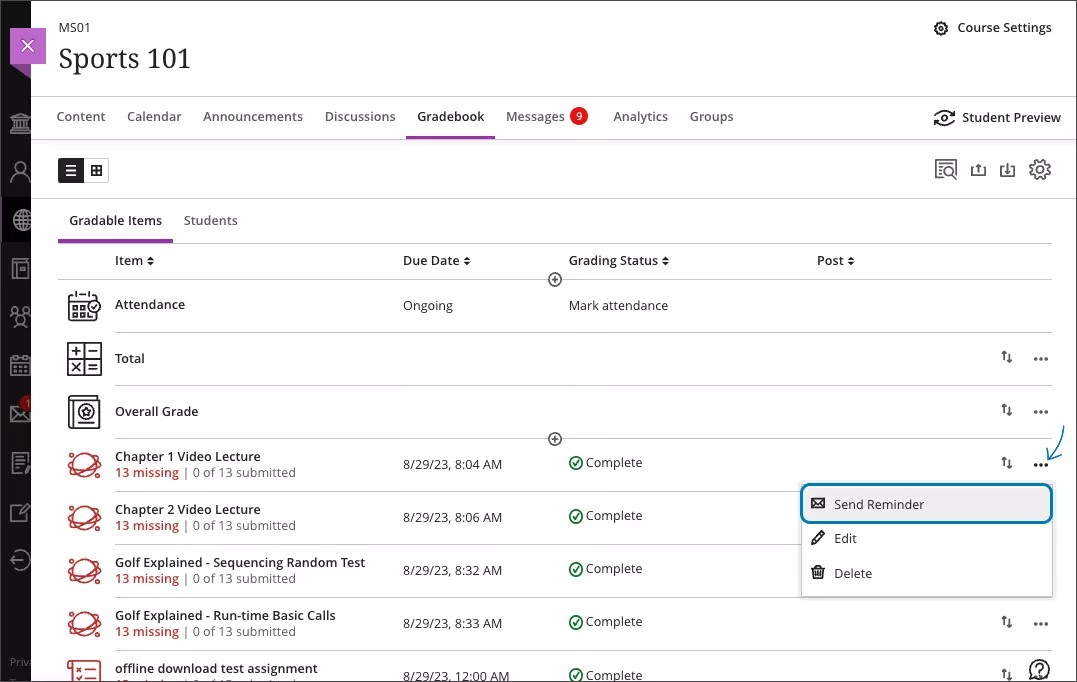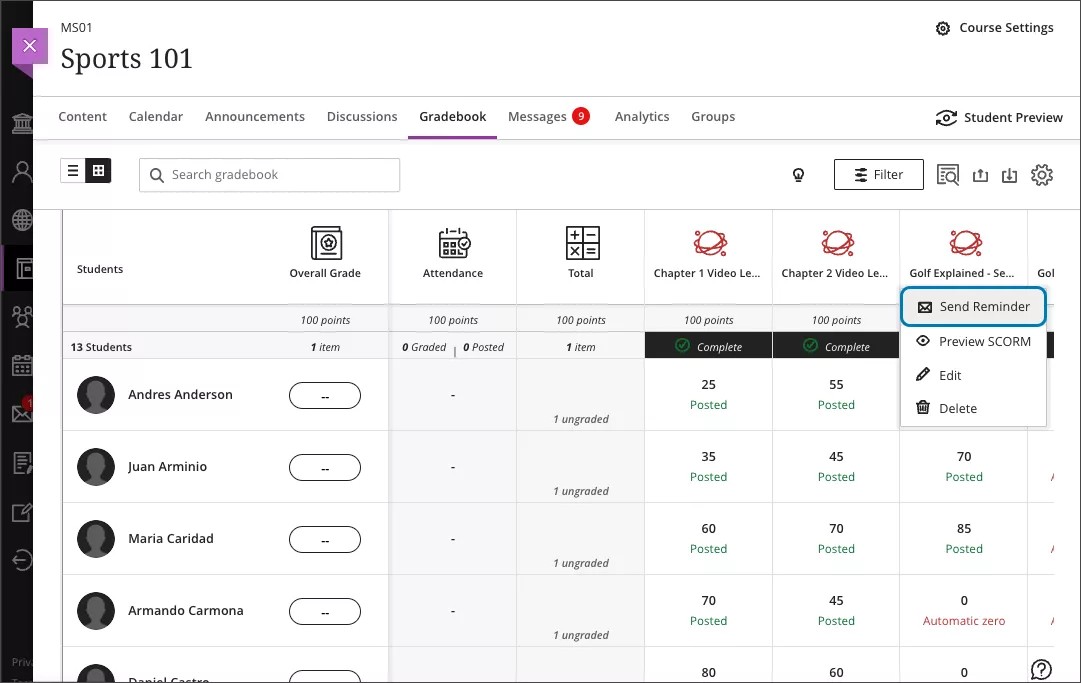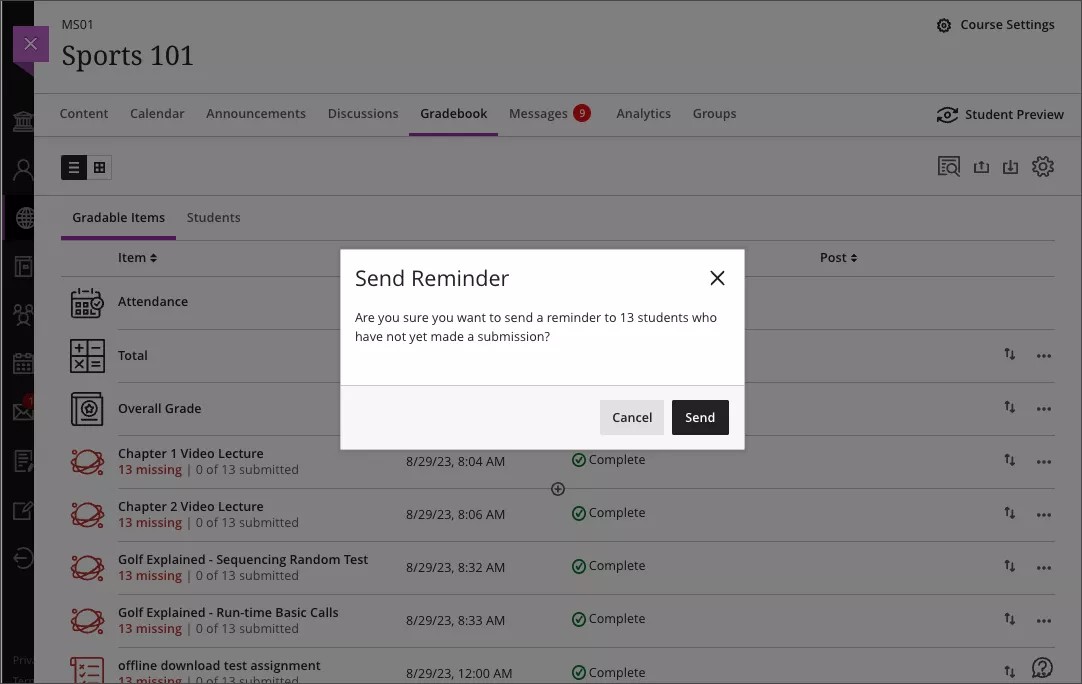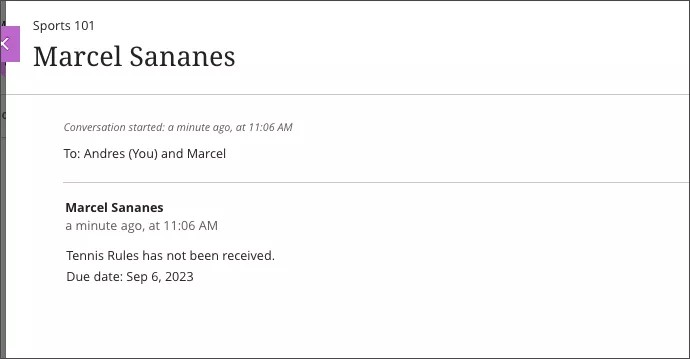Communication & Collaboration
Send Reminder from Gradebook list and grid views – 3900.76
Blackboard Learn SaaS
Ultra Experience
Ultra Course View
Impact: Instructors, Students
Part of effective teaching is student support. Instructors may want to send a reminder to students or groups who haven't yet made a submission for an assessment. To make this easy, we have added a "Send Reminder" option to items in the Gradebook.
Reminders is an option for all gradebook items, including LTI and third-party tools. Please note: Reminders can only be sent if you are enrolled in the course. The item must be visible to students and have no release conditions. Future updates will allow you to send reminders for items with release conditions.
From the Gradebook list view, this option is in the overflow menu.
Image 1. Send Reminder option from list view
Instructors may access the "Send Reminder" option in the grid view by selecting the gradebook column header.
Image 2. Send Reminder option from grid view
Reminders are sent as a blind carbon copy to non-submitting students or groups as a course message.
Instructors can view the sent message in their course messages. If messages are off and the reminder is sent as an email, the instructor will receive a copy of the email.
When sending the reminder, the instructor will need to confirm their intent to send the reminder. The confirmation displays a count of the number of non-submitting students or groups who will receive the reminder.
Image 3. Send Reminder confirmation
Image 4. Instructor view of the reminder as a course message
For anonymous grading, non-submitting students receive the reminder via e-mail. This ensures that anonymity is preserved.
For administrators: This feature is available for all Ultra courses. There are no configurations needed.