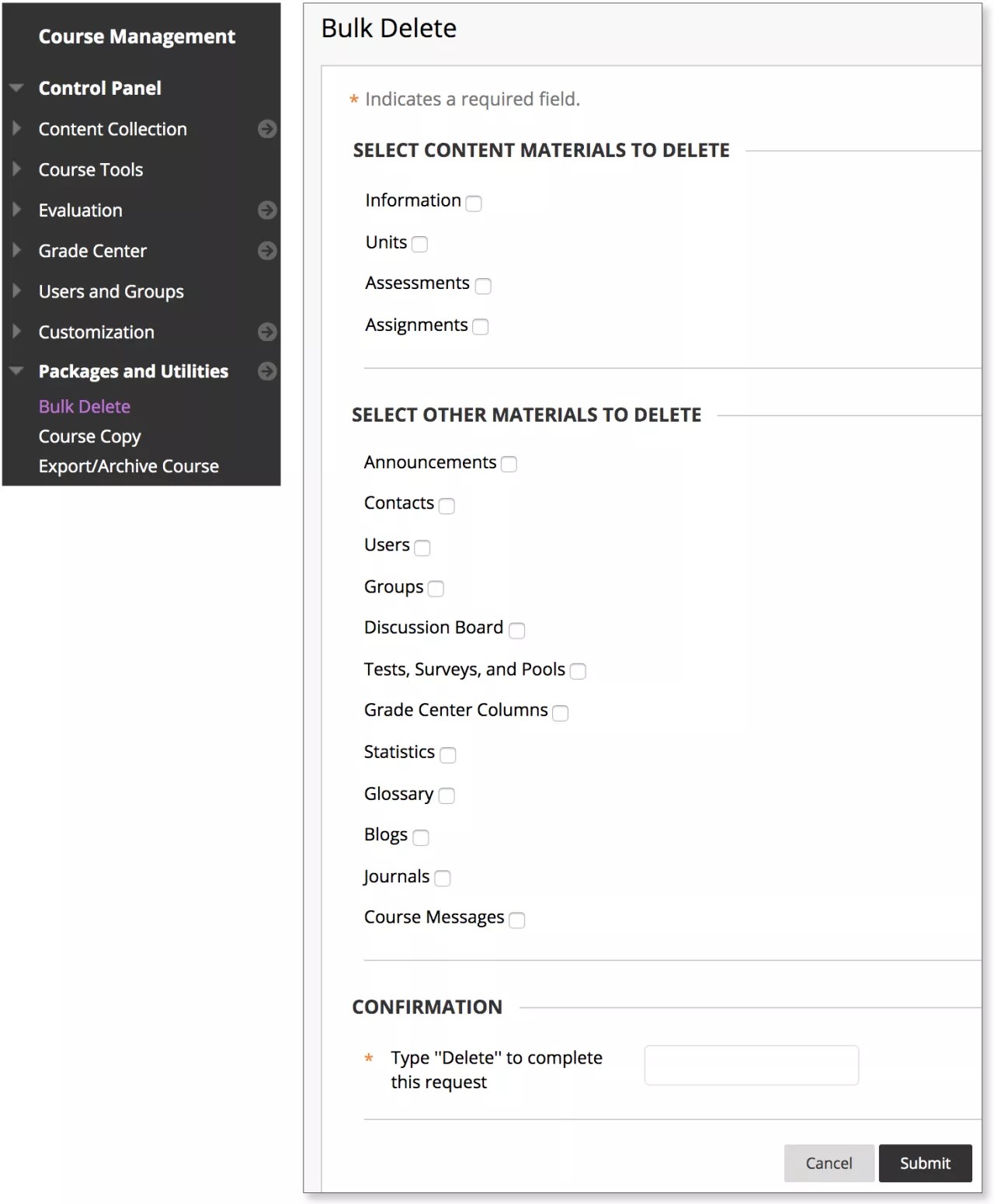This information applies only to the Original Course View. Your institution controls which tools are available.
What is bulk delete?
You may find it most useful to bulk delete course materials at the end of a course. You can select the materials you want to delete and keep the rest for use in the future. For example, you can delete students and grades from a course, but keep the content.
You can't recover materials you choose to bulk delete.
If you choose to bulk delete "Users," all users with the role of Student are removed from your course. The roles of Teaching Assistant, Grader, and Course Builders aren't removed.
Archive your course first so that you can restore to its exact state before a bulk delete.
Bulk delete process
Control Panel > Packages and Utilities > Bulk Delete
- In the Select Content Materials to Delete section, select the check boxes for the content areas in the course that you want to delete.
- In the Select Other Materials to Delete section, select the check boxes for content found in other areas of the course that you want to delete. For example, if you select Contacts, all of the data associated with staff information will be deleted.
- In the Confirmation section, type "Delete" in the box to confirm the bulk delete.
- Select Submit.