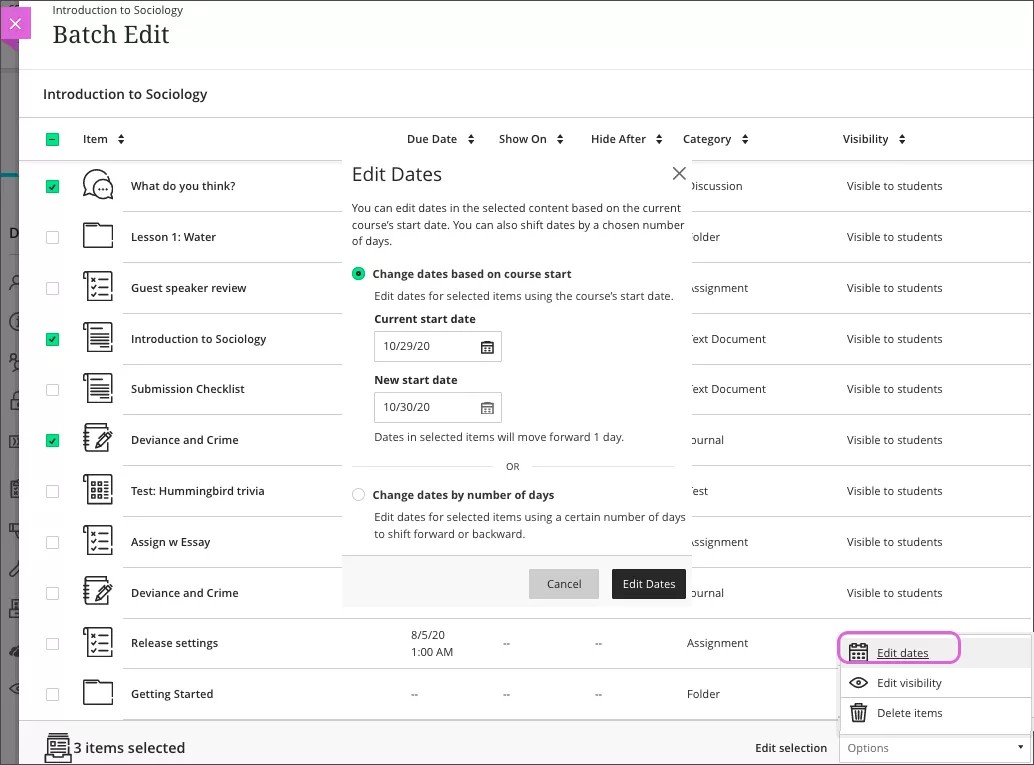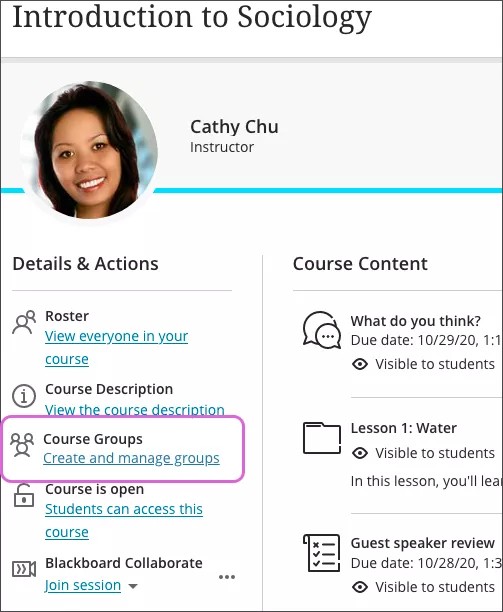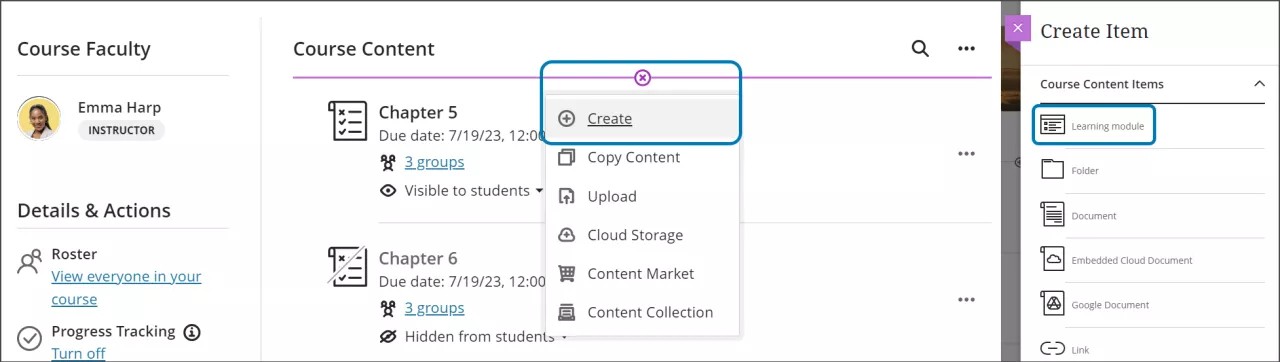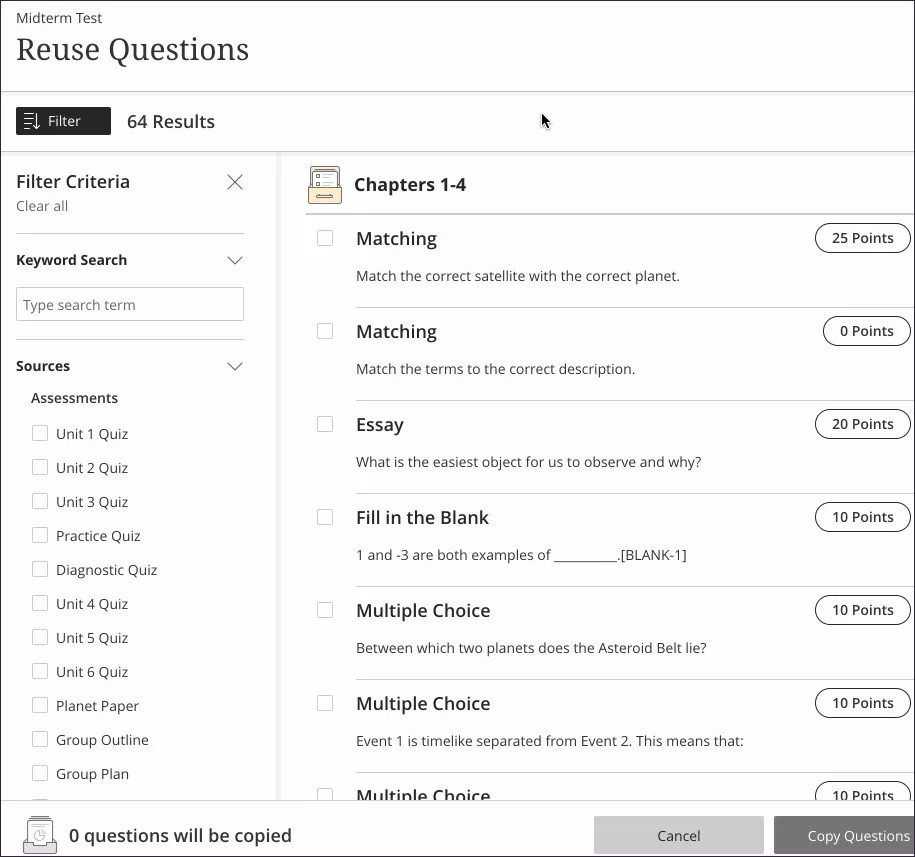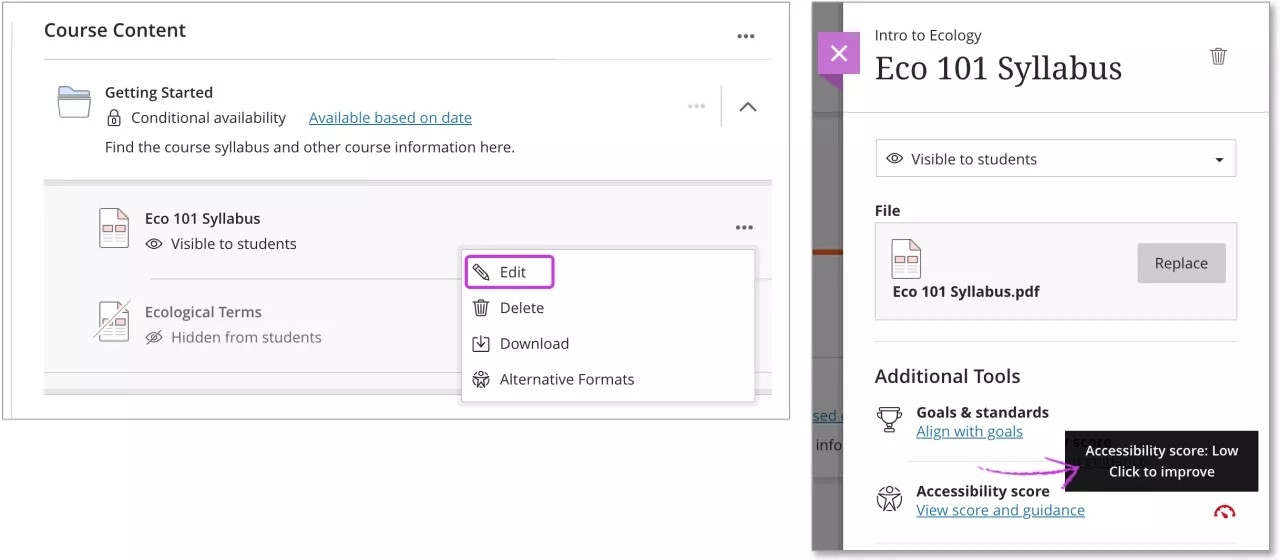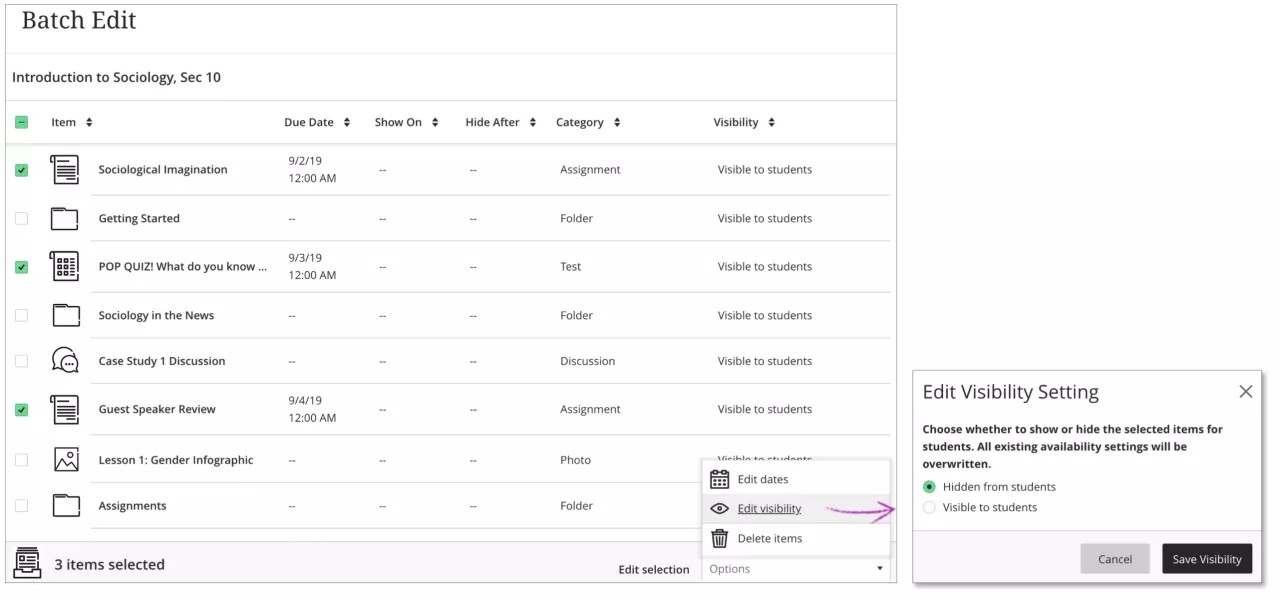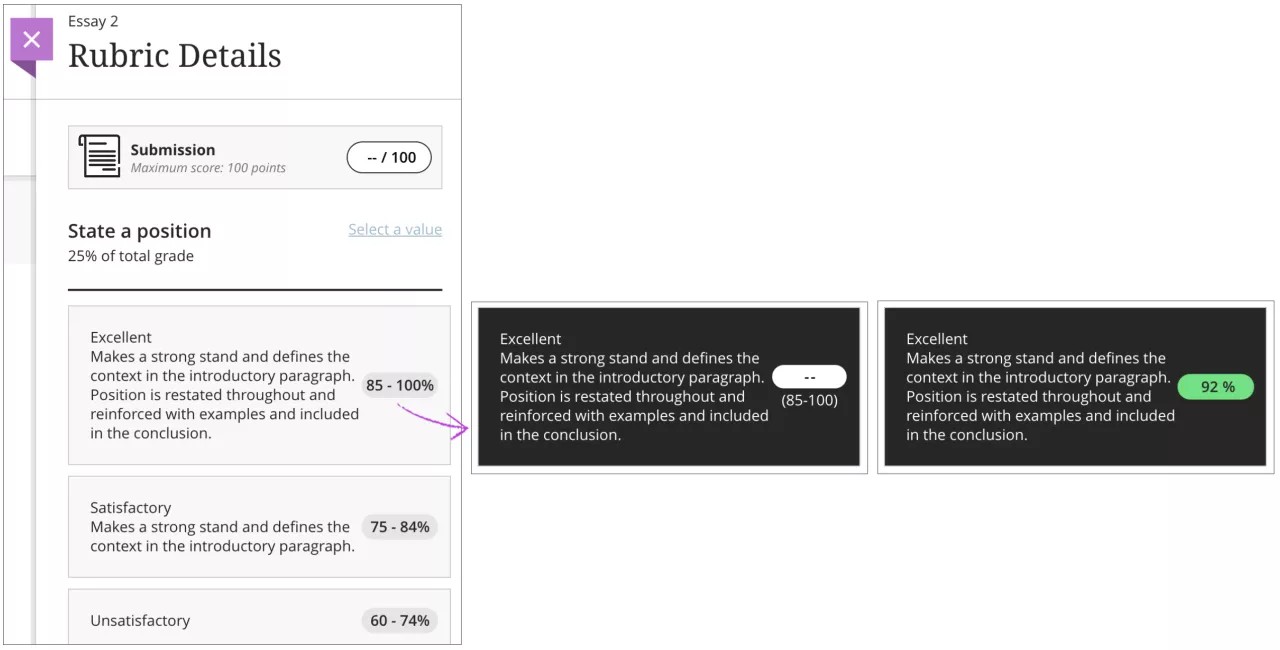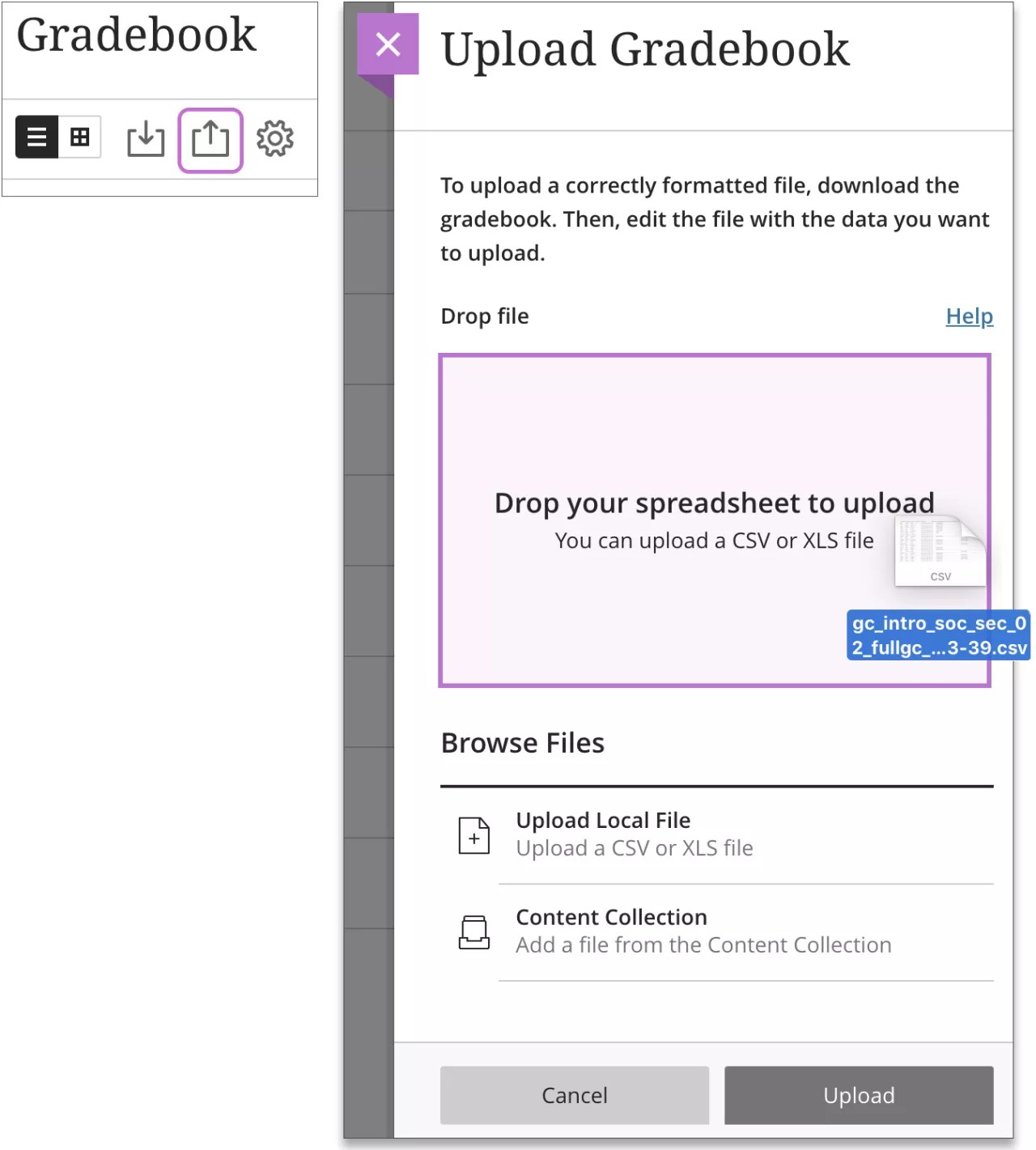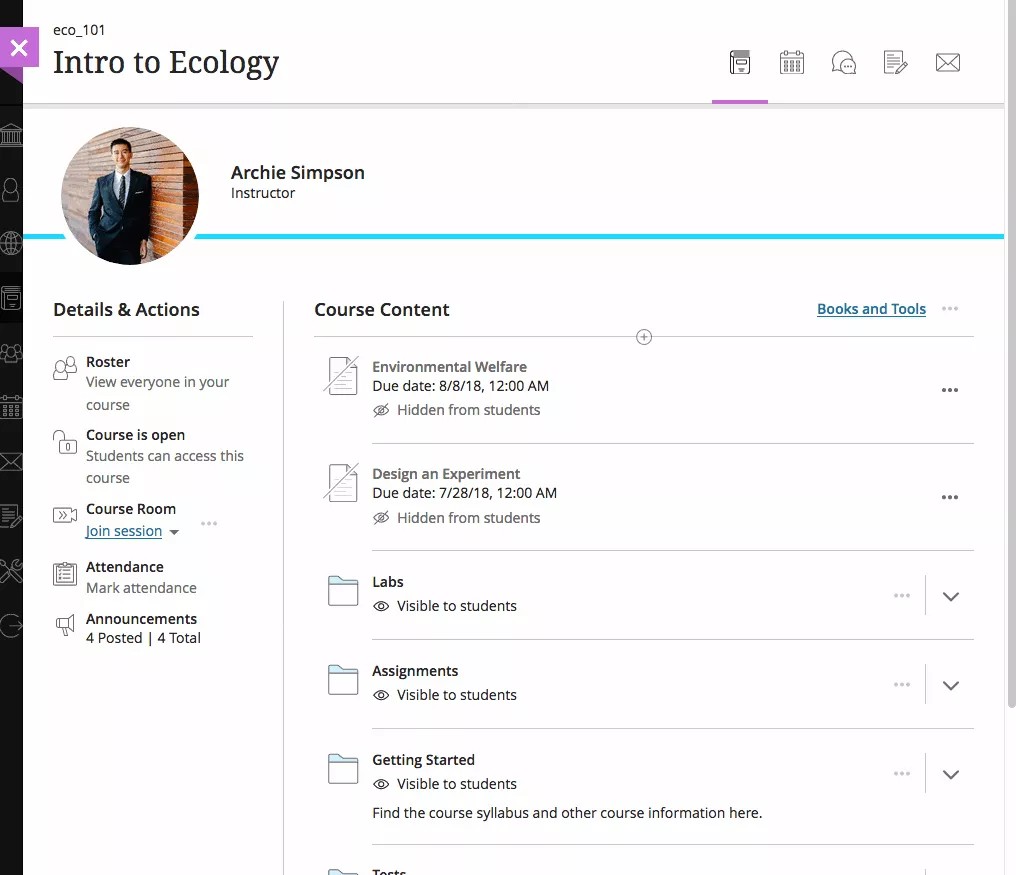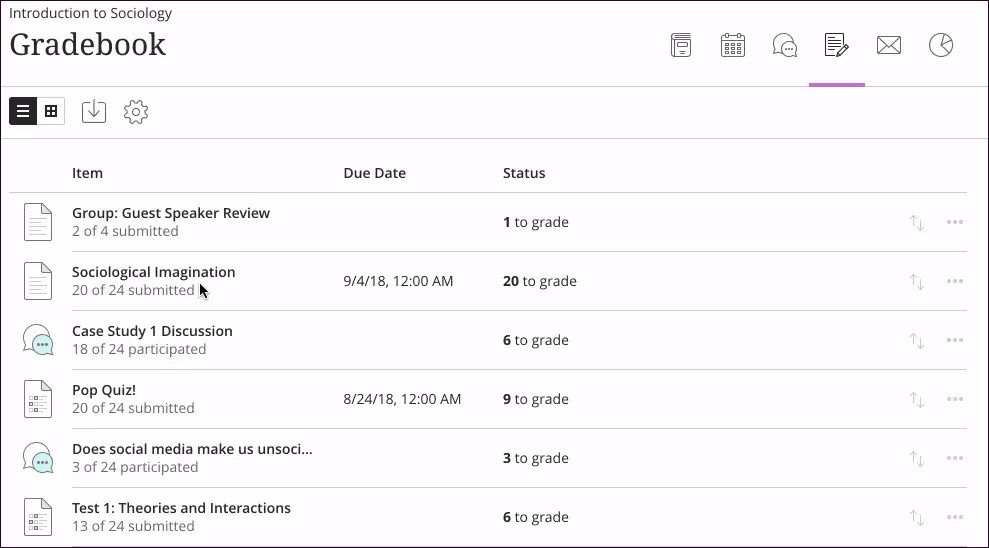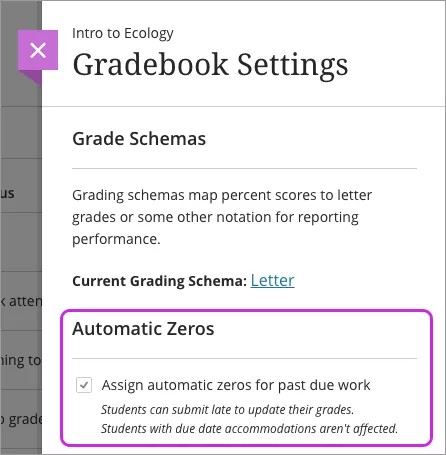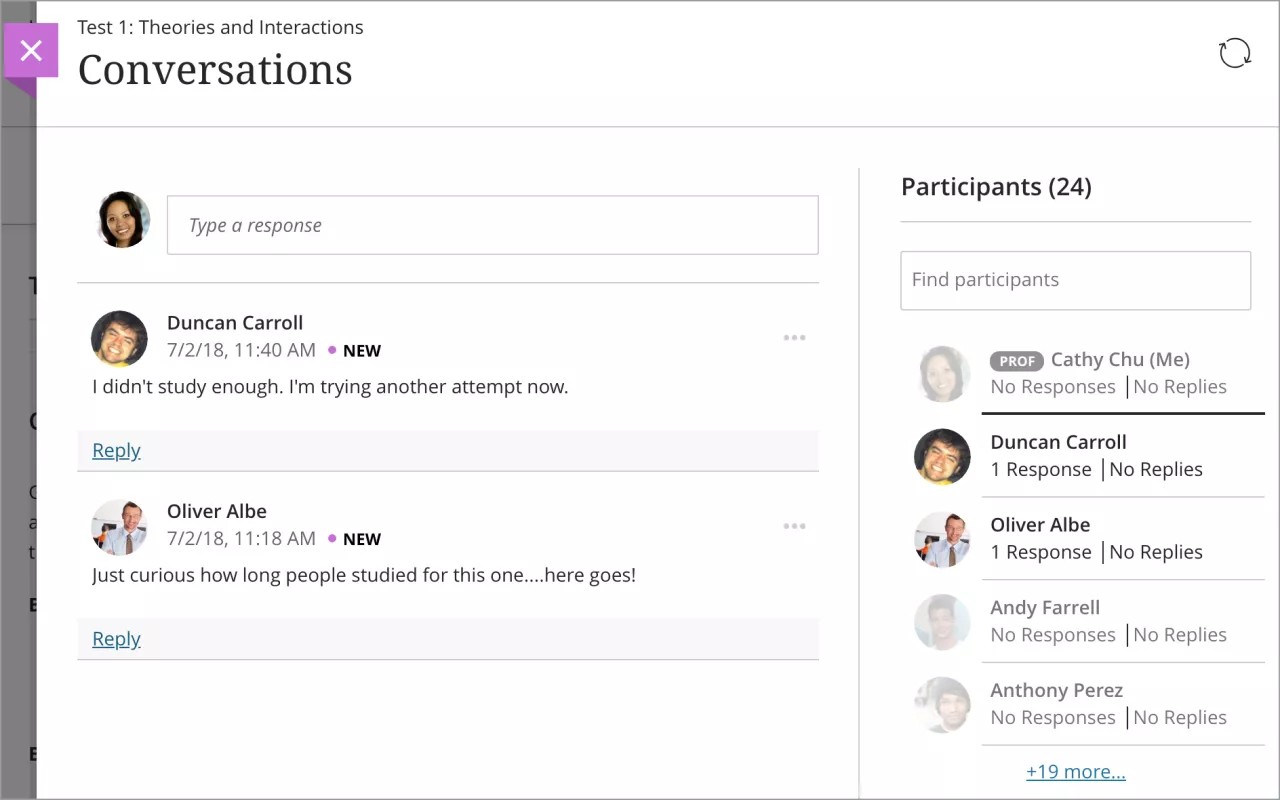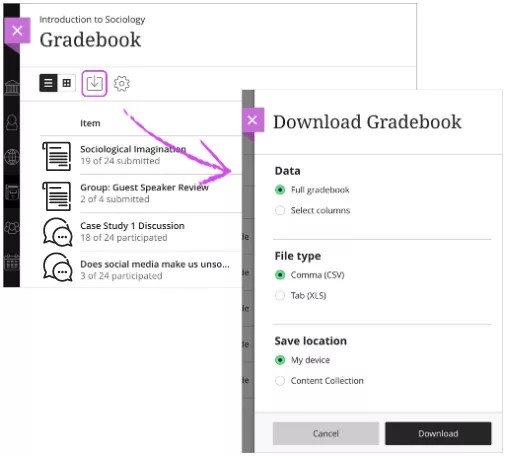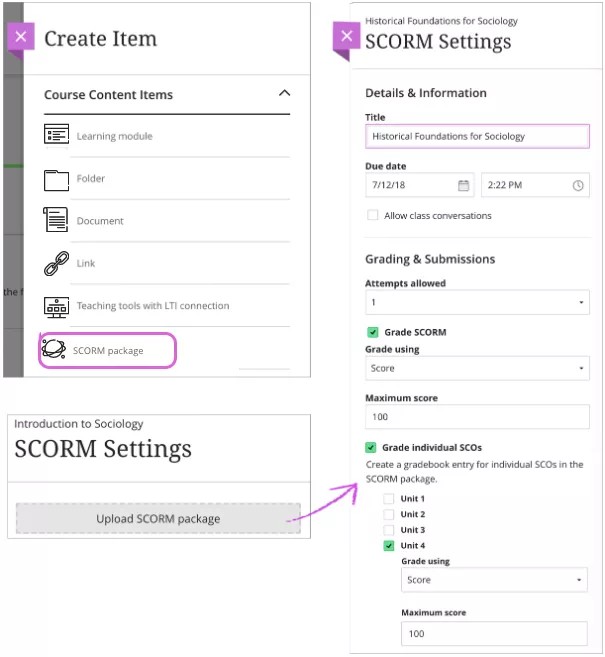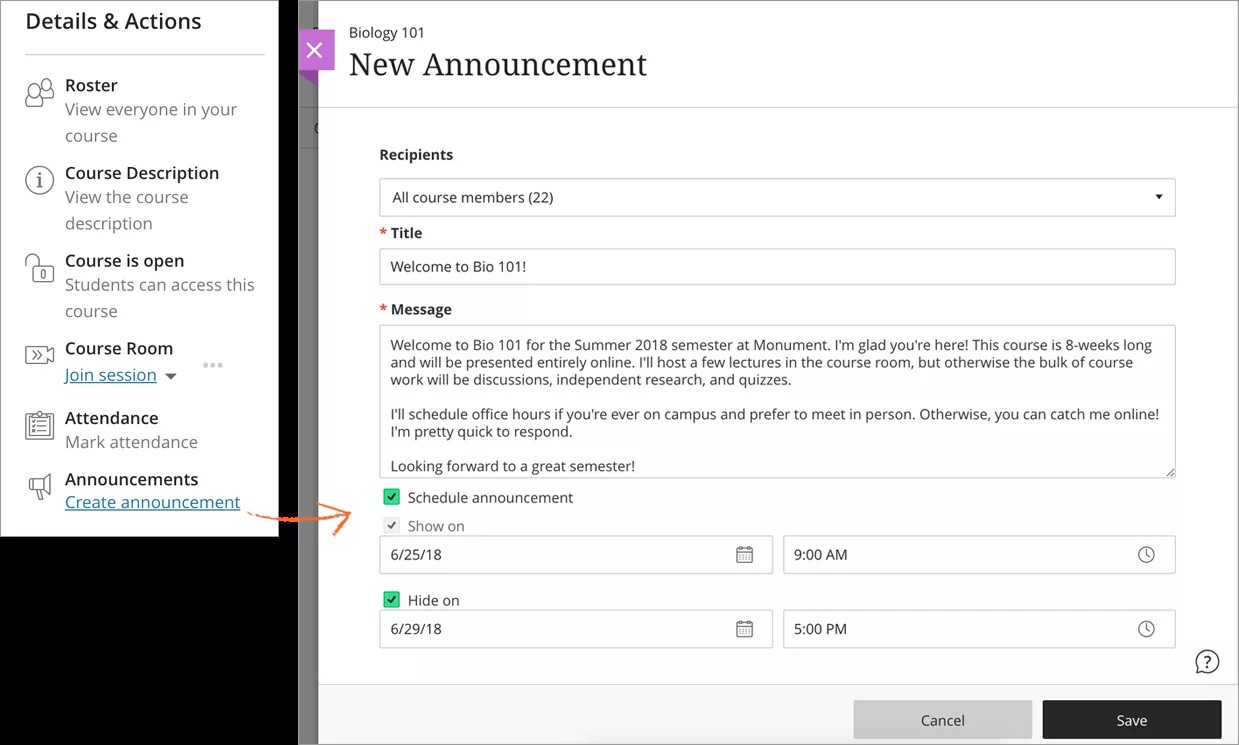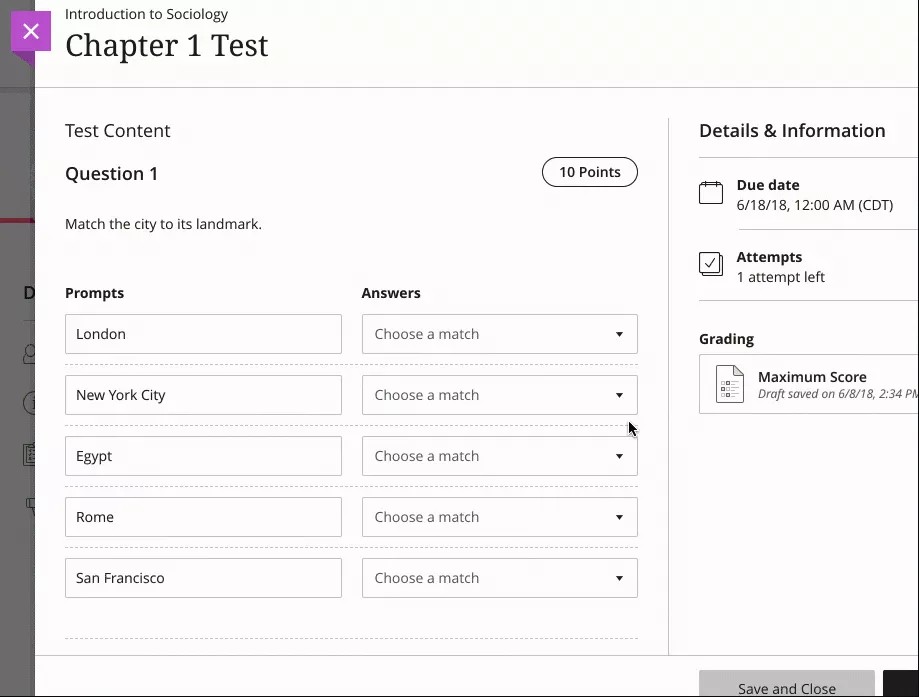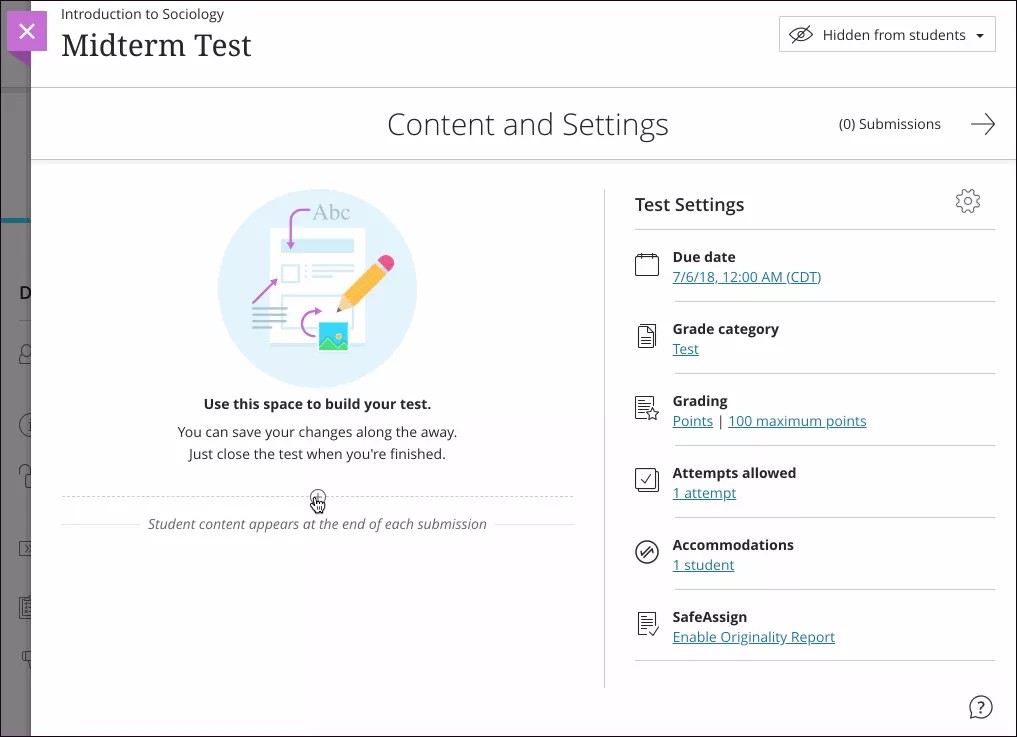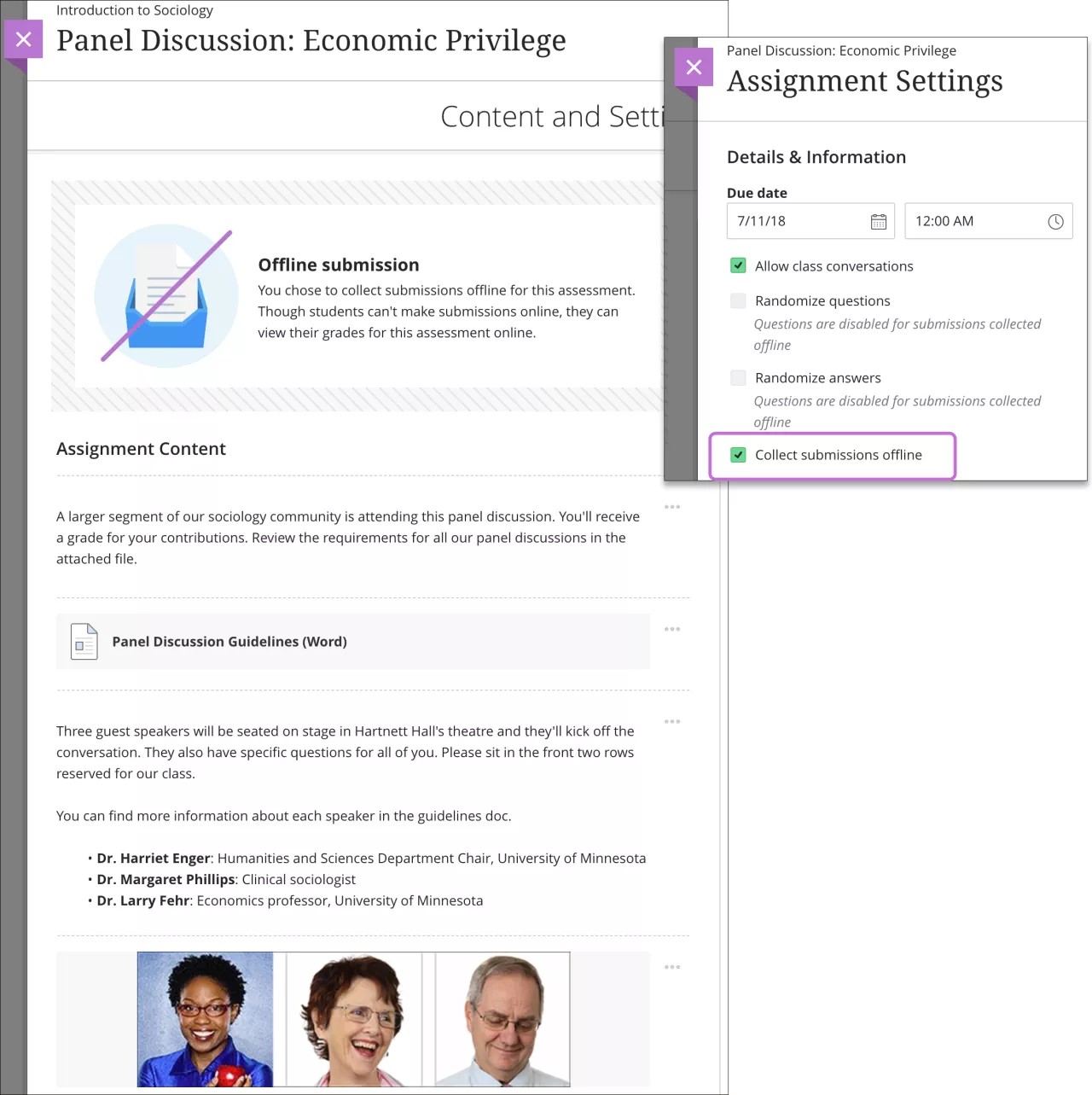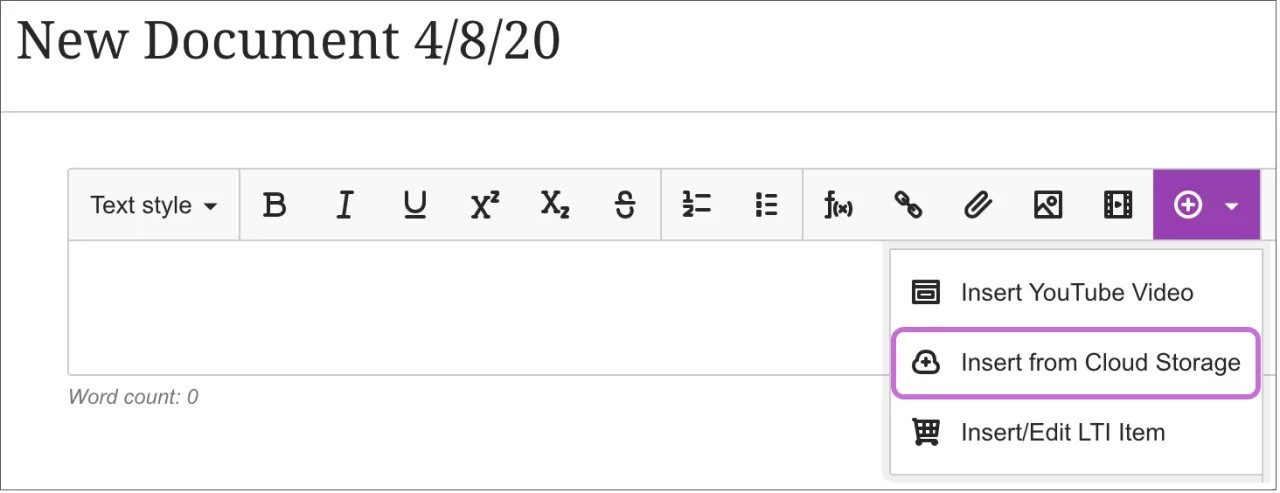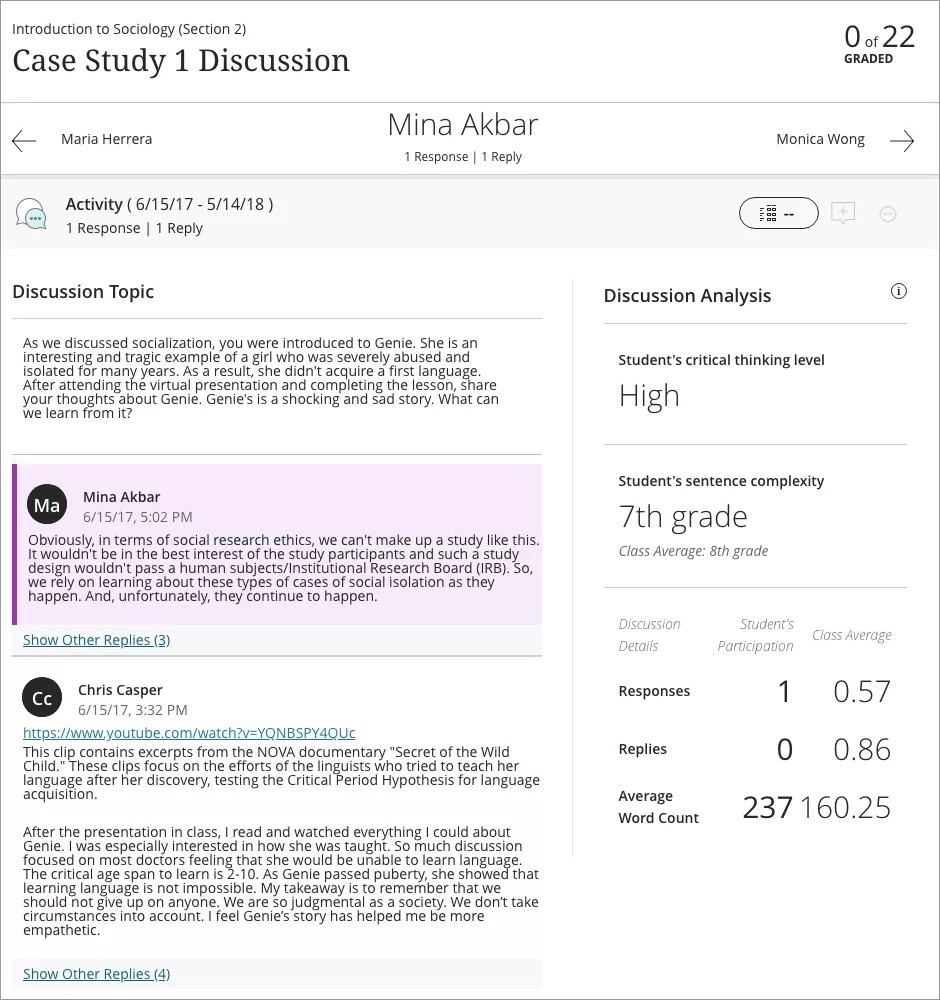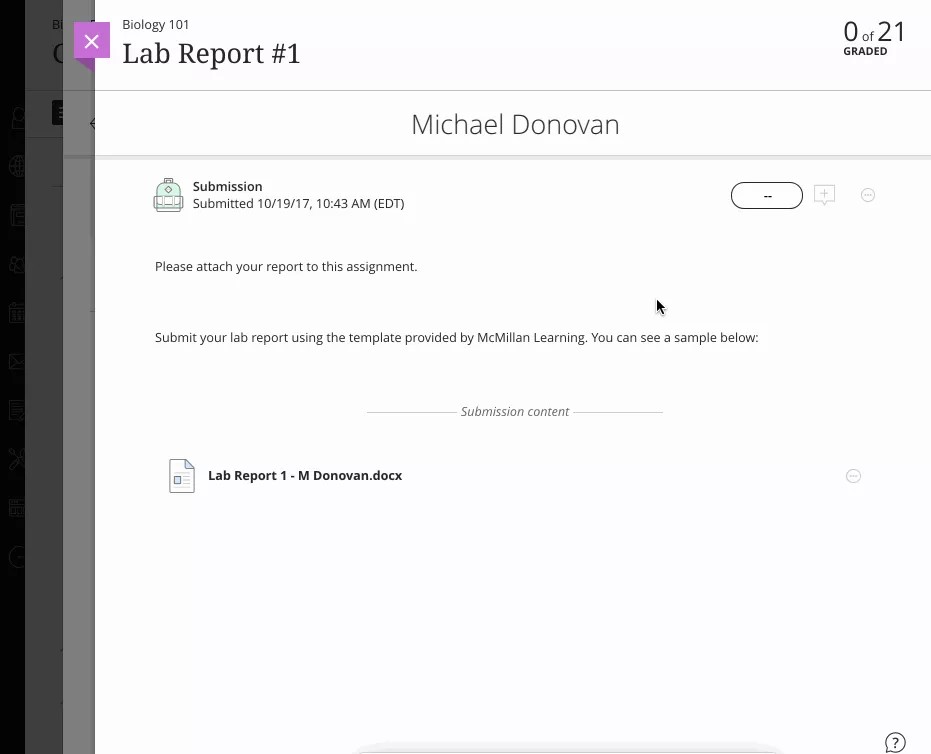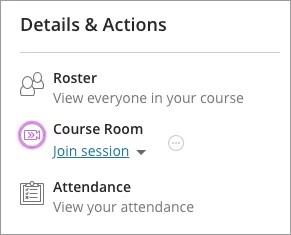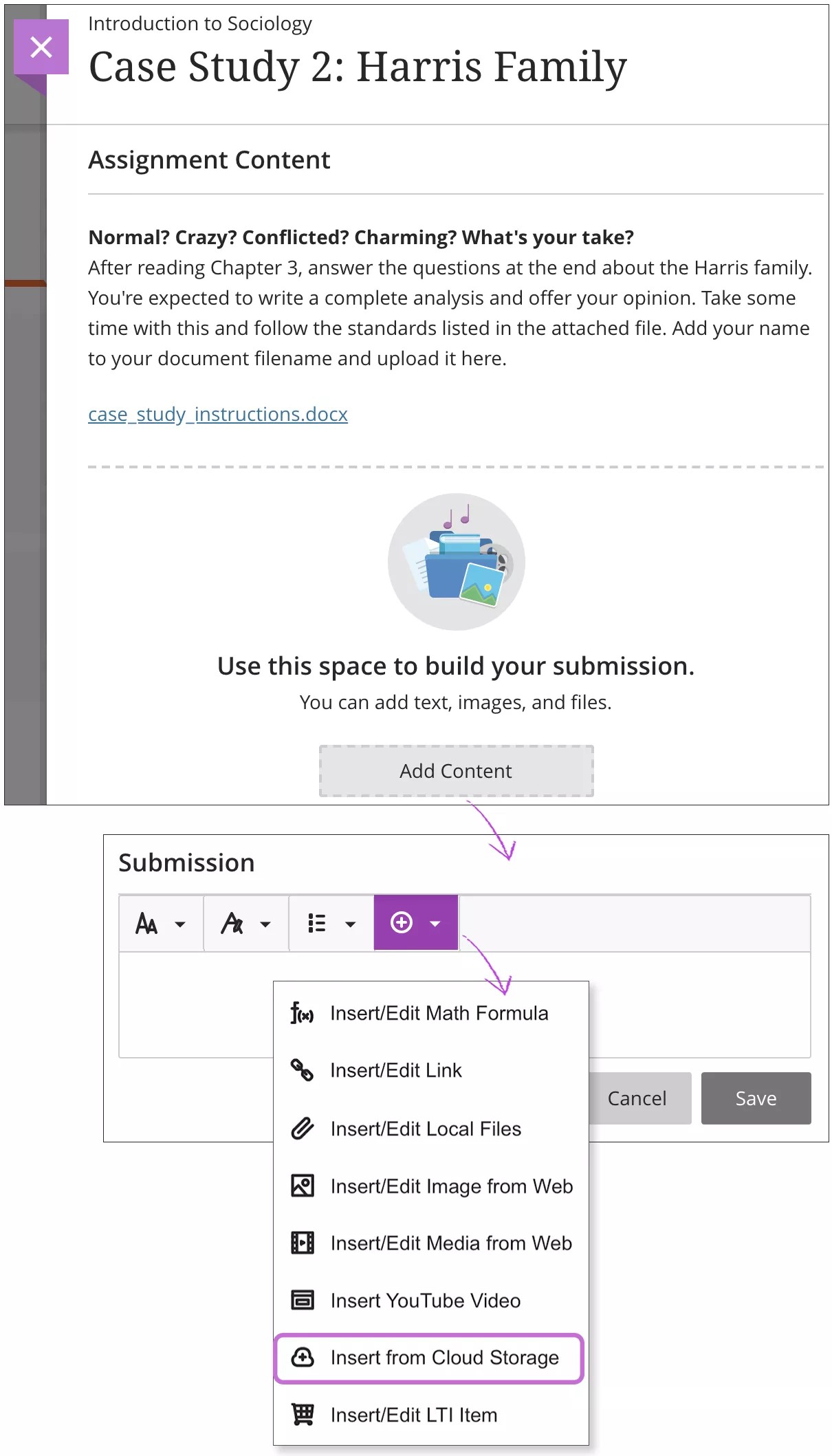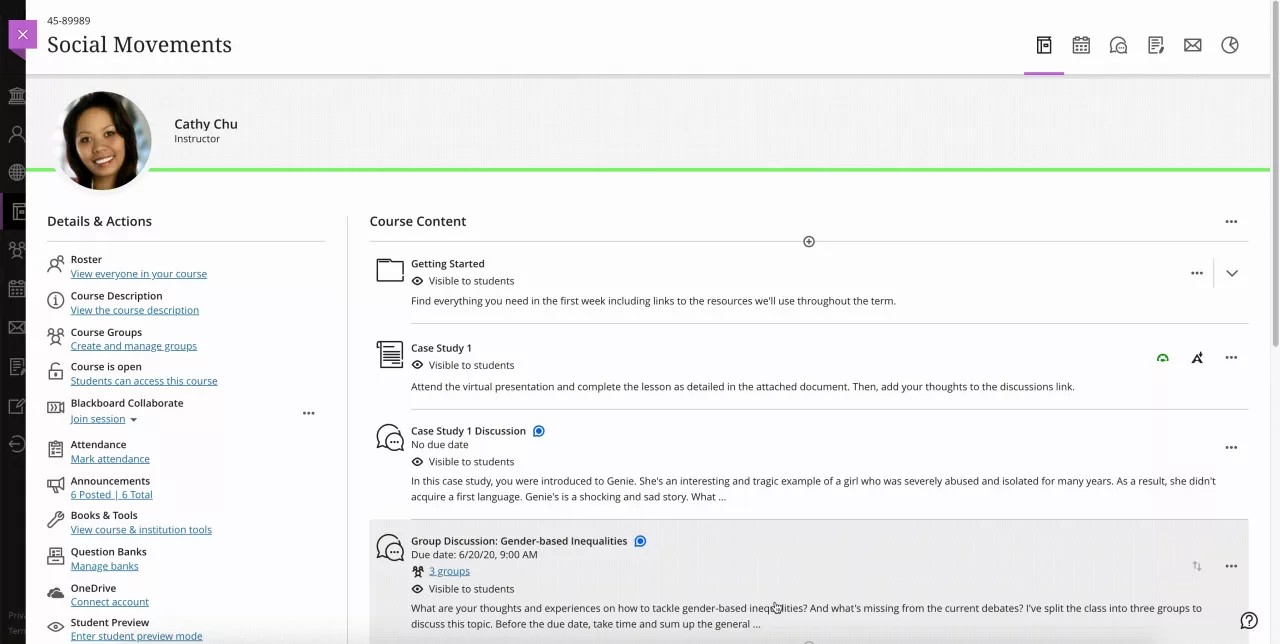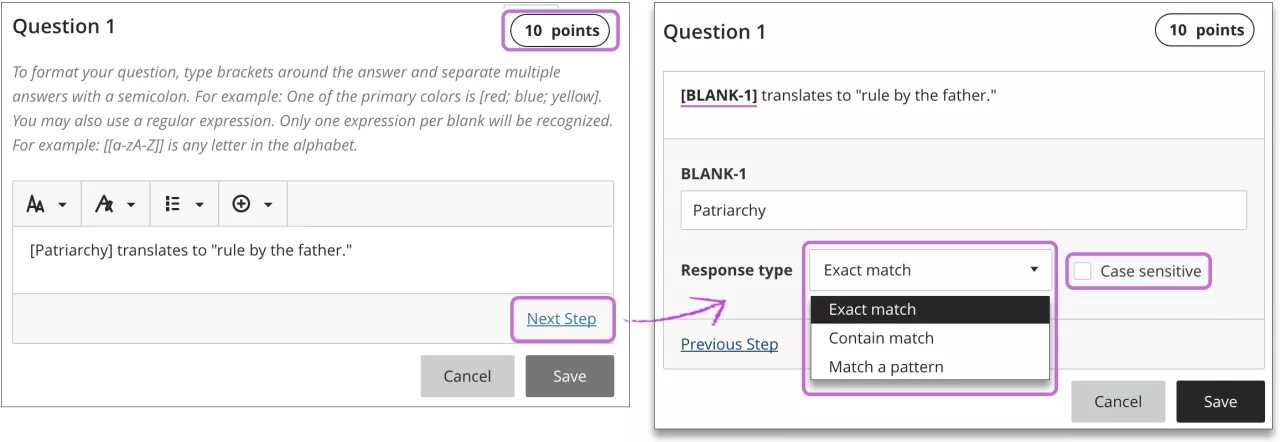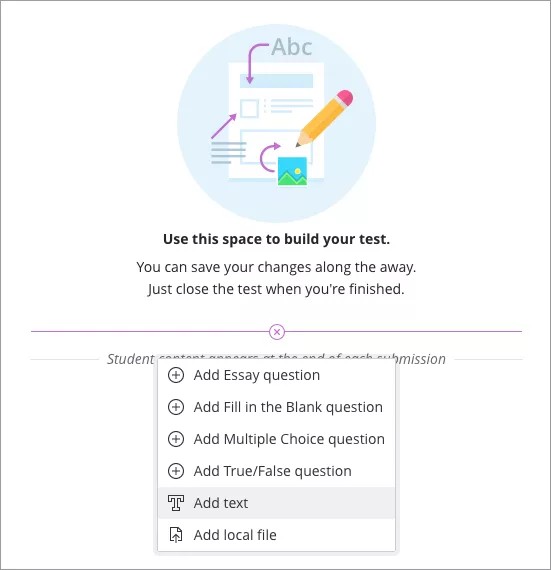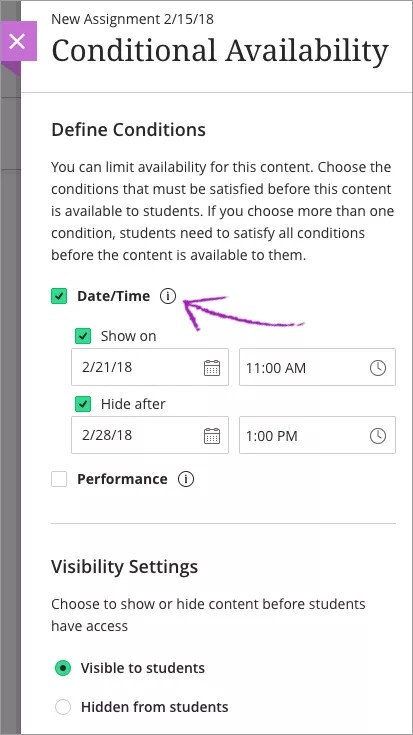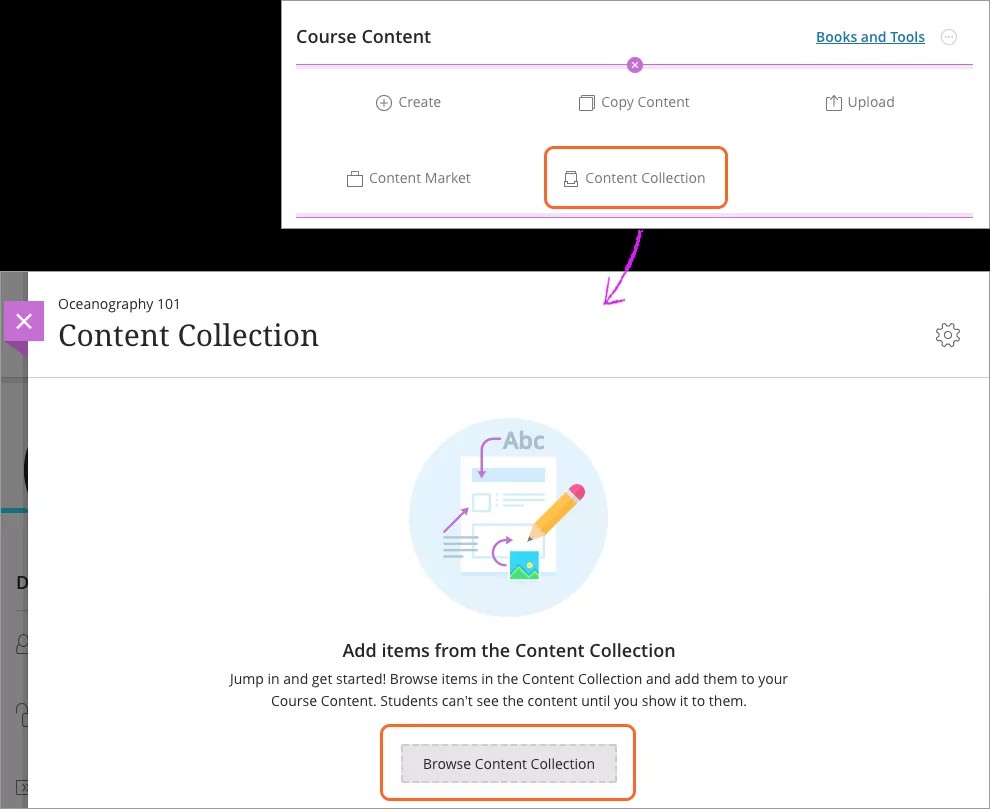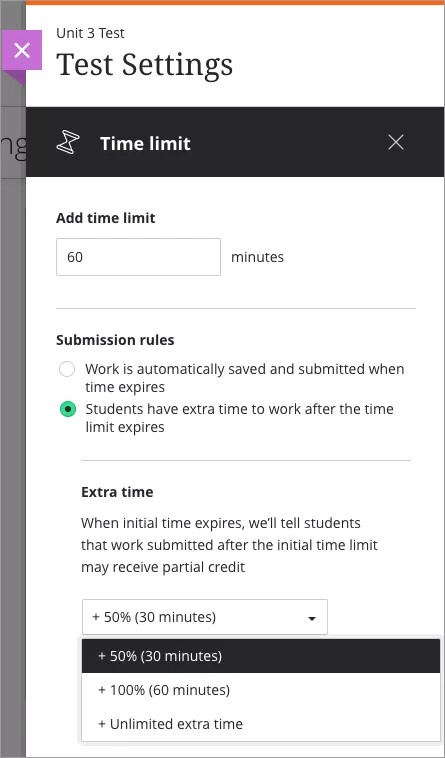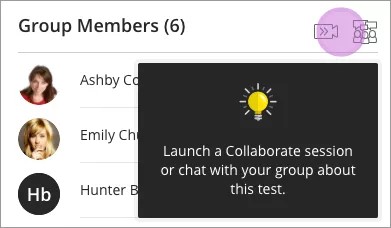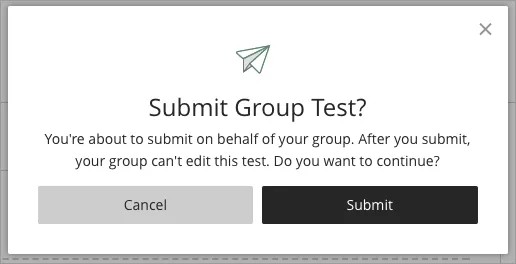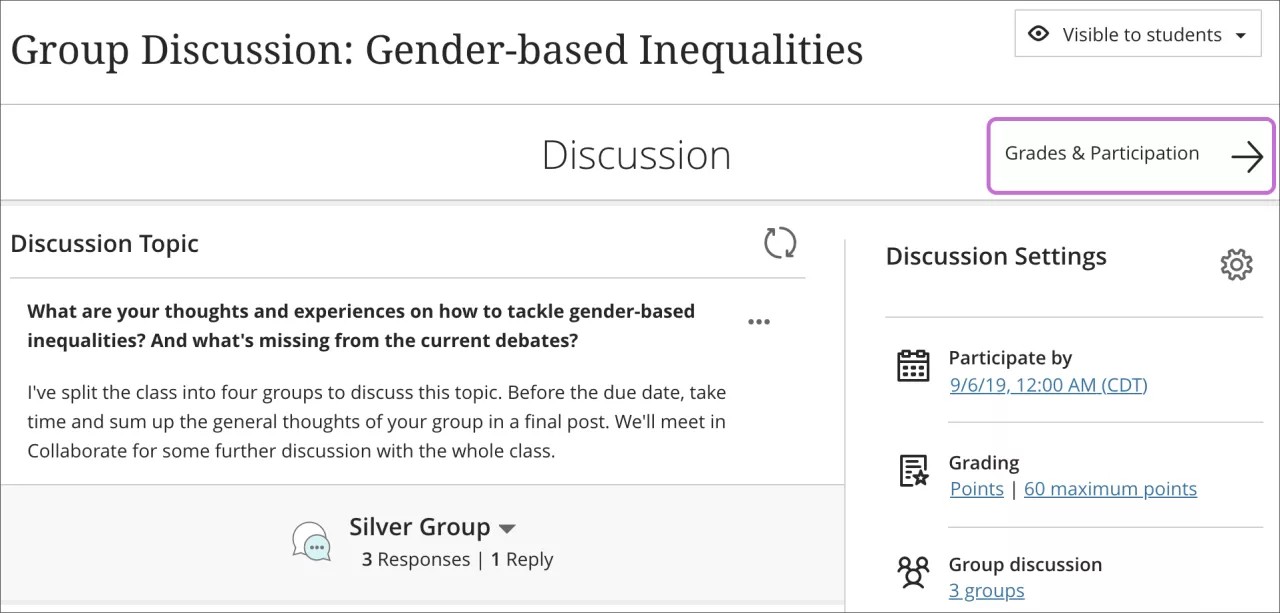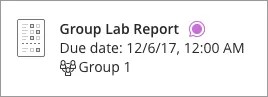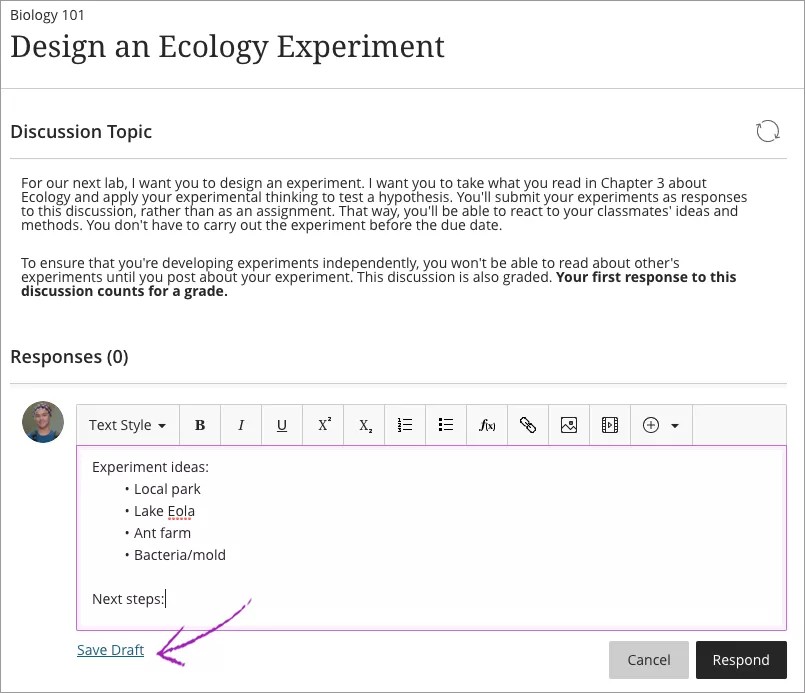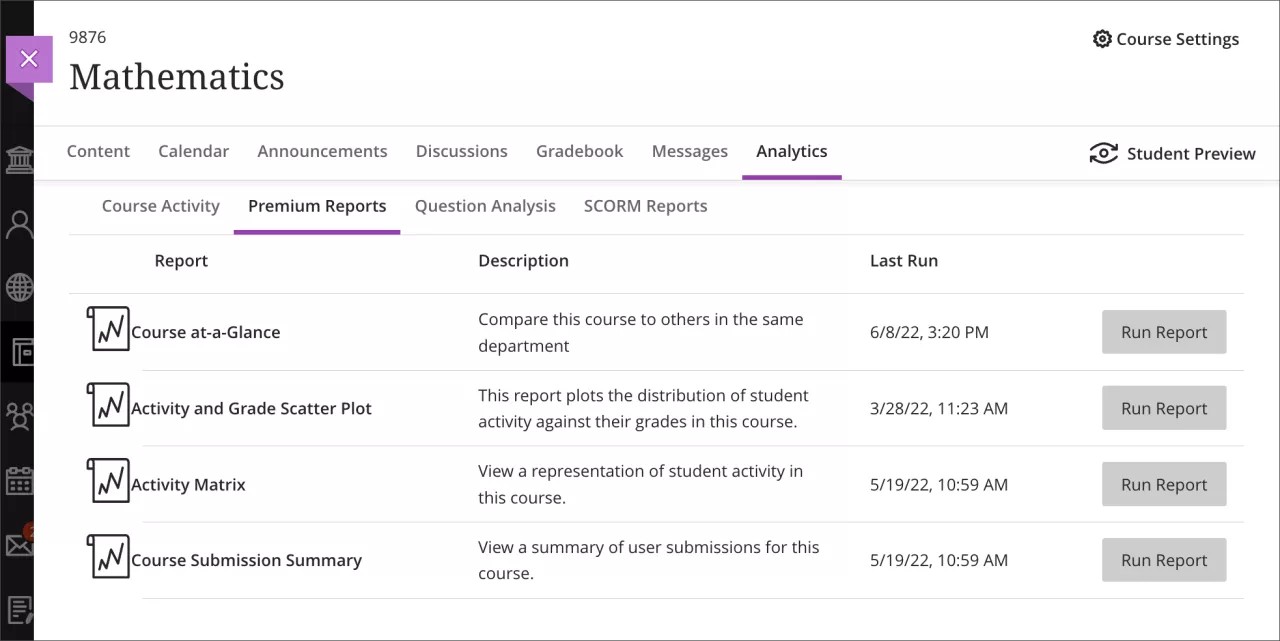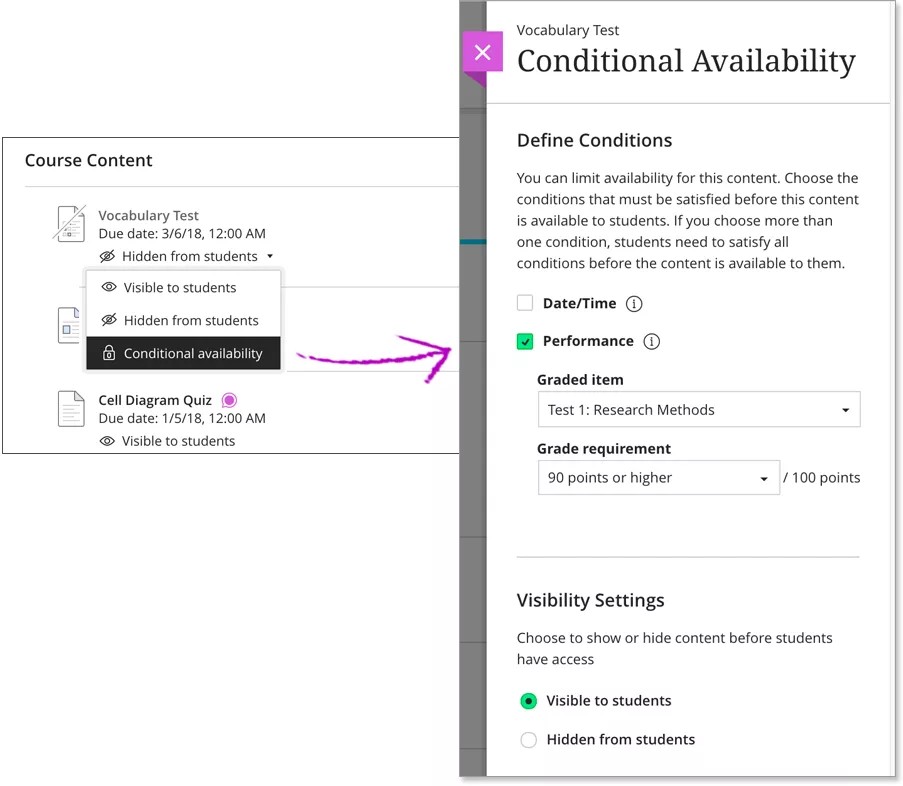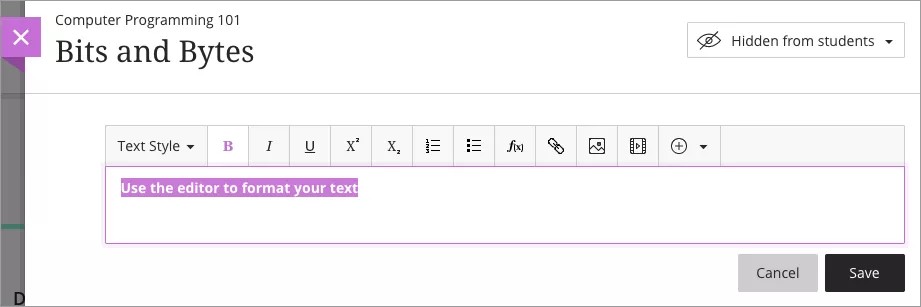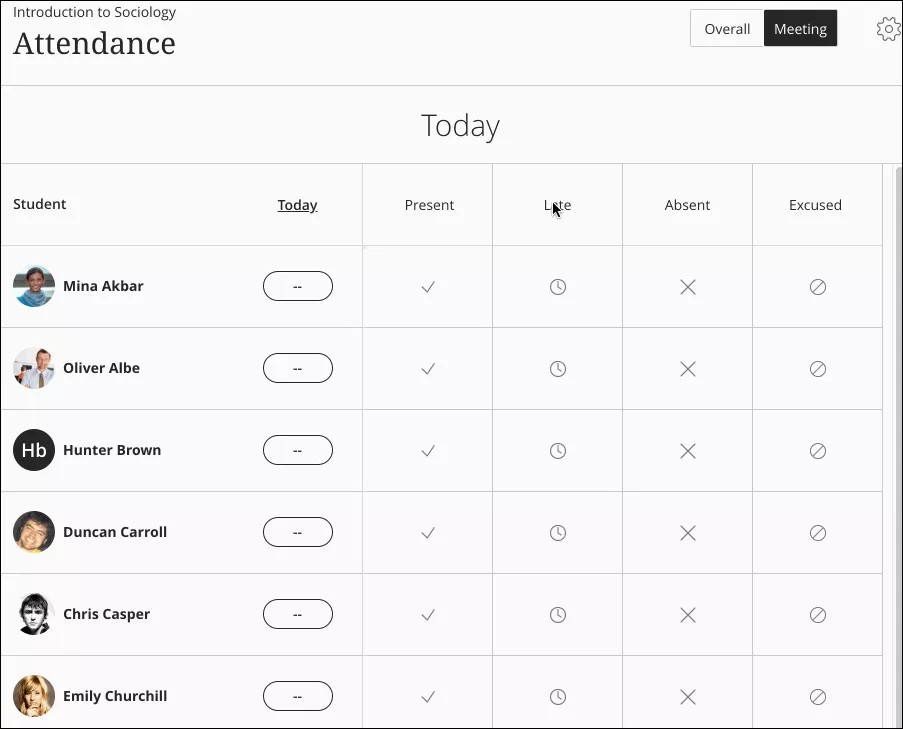Release Notes for Learn SaaS - 2018
Batch edit due dates in course content
Blackboard Learn SaaS Continuous Delivery v3500.5.0 | Release to Production 6 December 2018
Ultra Course View
Building on the previous feature to batch edit visibility of course content, we’ve added the ability to adjust due dates in bulk.
Instructors often teach the same courses and curriculum each semester or year. When these courses use the same material, it can be challenging to update due dates for each item to reflect the new course calendar. In the Original Course View, this was achieved with Date Management. In this release, we bring that ability to Ultra.
With Batch Edit, you can update selected course content using a new course start date. Enter the new course start date and the existing start date. The tool calculates the difference between the two dates and uses the number of days to shift dates in all selected course content at once. You don’t have to spend time opening course content and determining new dates. Alternatively, you can shift all due dates backward or forward based on a chosen number of days.
Content without due dates isn't affected by batch editing dates.
Learn more about batch editing dates in the Ultra Course View
Content lockdown: Expanded user privileges for gradebook control
Blackboard Learn SaaS Continuous Delivery v3500.5.0 | Release to Production 6 December 2018
Blackboard Learn SaaS Flexible Deployment Option Q2 2019
Ultra Course View, Original Course View
As part of an earlier release, we added entitlements for course roles so administrators can grant additional permissions for users that allow them to view course content but not modify it. In this release, we expand on those entitlements with respect to gradebook access and control.
Grading within a course is multi-faceted. Assigning a grade is only one piece of the process, which can also include grade maintenance, data download and upload, and release of grades. Institution administrators can grant some or all of these permissions to trusted facilitators to help ease the grading responsibility in larger courses.
Course Groups
Blackboard Learn SaaS Continuous Delivery v3500.5.0 | Release to Production 6 December 2018
Ultra Course View
Instructors often need to organize students into groups. Previously, instructors created groups of students only in the context of assessments and discussions. This ability is useful and important, but it didn’t account for many other reasons why an instructor would want to create groups independent of assessments.
In this release, instructors can create groups and group sets at the course level, outside of assessments. Group sets help identify students who are paired together based on specific attributes or purposes.
In a future release, instructors will have the ability to apply course groups to graded content.
Learning modules and forced content sequence
Blackboard Learn SaaS Continuous Delivery v3500.5.0 | Release to Production 6 December 2018
Ultra Course View
This feature was initially expected to be part of 3500.5.0 and is now confirmed as part of 3500.5.0. In an earlier update, we incorrectly stated the feature had been delayed to a later release. We apologize for the confusion.
Learning modules are a valuable way to organize and present content in the Original Course View. Modules let content creators require students to access learning materials in a specified order, walking learners through a guided path. In this release, we bring the power of learning modules to the Ultra Course View.
Use learning modules to organize content for an immersive learning experience. Students can work on content in sequence without needing to close and open content items. Instructors can also enforce a content sequence so students access and complete content in the sequence specified.
Learning modules are available in new courses only. Courses created in a Learn environment prior to this release won’t have access to learning modules.
Additional search criteria in Reuse Questions
Blackboard Learn SaaS Continuous Delivery v3500.3.0 | Release to Production 1 November 2018
Ultra Course View
On the Reuse Questions page, instructors can filter questions by more criteria. In addition to assessments and question banks that come over from the Original Course View, you can also filter by question types and Original Course View tags, such as categories. You can also search for keywords to find questions. The active filter area changes automatically as you select or clear criteria.
Advanced settings in SCORM
Blackboard Learn SaaS Continuous Delivery v3500.3.0 | Release to Production 1 November 2018
Ultra Course View
SCORM is a content standard that is used by some institutions, instructors, and instructional designers to author and present online learning materials and assessments to students.
In this release, we’ve added a number of enhancements to SCORM in the Ultra Course View:
- Instructors can assign a grade category to SCORM packages.
- Instructors can upload SCORM packages from the Content Collection.
- SCORM due dates appear on the calendar and in the activity stream.
- SCORM packages are supported in Ultra Course Preview and conversion from the Original Course View.
Ally integration available for the Ultra Course View
Blackboard Learn SaaS Continuous Delivery v3500.3.0 | Release to Production 1 November 2018
Ultra Course View
Starting with this release, Blackboard Ally integrates with the Ultra Course View. Ally provides detailed accessibility reports for content uploaded to Blackboard Learn. The integration is available to institutions who license Ally.
In the Ultra Course View, instructors have access to Ally’s accessibility scores and feedback, including tutorials on how to make common file types more accessible to learners of all abilities. Students can view and download course content in alternative accessible formats.
In a future release, we’ll show the file’s accessibility score on the Course Content page so instructors can quickly prioritize items to edit.
Batch edit visibility of course content
Blackboard Learn SaaS Continuous Delivery v3500.3.0 | Release to Production 1 November 2018
Ultra Course View
Instructors often reuse courses and content from one term to the next without major changes. At the start of a new term, instructors need a way to make these changes en masse. In this release, we introduce a new Batch Edit option on the Course Content page. Here, an instructor can select multiple pieces of content and edit visibility for each selected piece at the same time.
Along with this feature, instructors and course builders will notice that the Books & Tools link has moved to the Details & Actions menu. In a future release, instructors will also have the ability to adjust dates in course content using Batch Edit.
Create percentage-based grading rubrics
Blackboard Learn SaaS Continuous Delivery v3500.3.0 | Release to Production 1 November 2018
Ultra Course View
Instructors give very specific rubric scores with feedback when grading student submissions. A simple rubric with wide gaps between levels of achievement are insufficient for providing the granularity these institutions require. For example, two students may both meet the criteria for Sufficient for a given rubric row, but one student barely met the criteria while another almost did enough to be marked with the next highest level of achievement. With a normal rubric, these students would receive the same score. Instructors working under these requirements need to be able to mark both students as Sufficient, but provide more granular scoring within the range of scores associated with this rubric row.
In this release, we’ve expanded rubric criteria to include more granular levels of achievement, measured with percentages.
Upload gradebook data in the Ultra Course View
Blackboard Learn SaaS Continuous Delivery v3500.3.0 | Release to Production 1 November 2018
Ultra Course View
In an earlier release, we introduced the ability for instructors to download gradebook data in the Ultra Course View. The counterpart to downloading grades is the ability to upload them, which is useful for instructors who prefer to work in an application like Excel and load student grade data into the LMS. In this release, instructors have the option to upload course gradebook data in Ultra.
Offline grading is a valuable and important enhancement. Instructors may prefer, or even require, that they are able to download the files students have submitted for an assessment. Limited WiFi access on a train, for example, shouldn’t impact the instructor’s ability to grade student submissions. In this scenario, the instructor can download the gradebook, enter the grades for the assessment, and then upload the grade data at a later time.
Search the Ultra gradebook
Blackboard Learn SaaS Continuous Delivery v3500.0.0 | Release to Production 4 October 2018
Ultra Course View
Today’s courses, both online and mixed mode, can have large enrollments and volumes of course work. Instructors and other course facilitators may find it difficult to browse a gradebook in this type of course. In this release, we’ve introduced a search function in the Ultra gradebook to help users locate specific students when the list may be too long to browse.
To search for a student, open the Ultra gradebook in grid view. You can type the student’s name or student ID. Matching names appear below the search box. Select a student to filter your gradebook view and see their attempts and grades. In the future, we’ll continue development on this feature to include the ability to search for gradebook columns and categories.
Anonymous grading
Blackboard Learn SaaS Continuous Delivery v3400.11.0 | Release to Production 6 September 2018
Ultra Course View
Instructors need a way to ensure the anonymity of students (hiding personally identifying information) to avoid bias when grading. Some regions mandate anonymity for high-stakes assessment.
To support this, we developed an enforceable means to anonymize student information to instructors and other reviewers. After grading is complete, the information can be revealed. Student identities remain hidden until all grades are posted, at which point names are revealed.
Download annotated PDFs
Blackboard Learn 9.1 Q4 2018
Blackboard Learn SaaS Continuous Delivery v3400.11.0 | Release to Production 6 September 2018
Blackboard Learn SaaS Flexible Deployment Option Q4 2018
Original Course View, Ultra Course View
This feature was also available for Self- and Managed-Hosting environments as a Cumulative Update for Blackboard Learn 9.1.
Users were accustomed to downloading annotated files when Crocodoc handled inline file rendering. With the switch to New Box View, this capability wasn’t available and highly requested. Blackboard listened and developed the ability to download annotated files using the New Box View.
In this release, both instructors and students can download certain file types (DOC, DOCX, PDF) with annotations as an annotated PDF. Students can download the annotated file after their submission has been graded.
Visit Inline Grading and New Box View Update on the Blackboard Community for more information and a video demonstration
Check out the October 2018 Inline Grading and New Box View Update for an update about comment summaries in annotated PDFs
Unsubmitted work counts as zero
Blackboard Learn SaaS Continuous Delivery v3400.11.0 | Release to Production 6 September 2018
Ultra Course View
Instructors may want to set up the gradebook so that unsubmitted, past-due work is automatically marked as zero. For larger courses, it can be burdensome and time-consuming to grade these missing submissions as zeros manually.
This release includes a global gradebook setting to allow instructors to assign automatic zeros to missing work past the due date. Instructors can save the time it takes to go through the gradebook to manually enter zeros for this work. Students can still submit work after an automatic zero is assigned and instructors can grade as normal.
The Automatic Zero option is enabled by default in all new Ultra courses.
Learn more about automatic zeros for unsubmitted work in Ultra
Conversation improvements
Blackboard Learn SaaS Continuous Delivery v3400.9.0 | Release to Production 2 August 2018
Ultra Course View
Conversations on course content items have been improved in the following ways:
- The Conversations panel has been increased to full-width.
- Students can now respond and reply to each other in conversations the same as they do in discussions.
- We’ve added activity indicators for new conversation posts.
- A student or instructor can see all conversation participants.
- A student or instructor can search all conversation participants.
Download gradebook
Blackboard Learn SaaS Continuous Delivery v3400.9.0 | Release to Production 2 August 2018
Ultra Course View
Instructors sometimes find the gradebook insufficient for doing statistical analysis or other ad hoc computational work with student grades. These instructors prefer to download the raw student and grade data and manipulate it in an application like Microsoft Excel.
In this release, instructors can download grade data within their Ultra courses. Instructors can select to download the entire gradebook or select columns, choose to export in a .CSV or .XLS format, and save it to the device or the Content Collection for future access. Uploading gradebook data is not yet available but in development for future release.
Group creation & grading improvements
Blackboard Learn SaaS Continuous Delivery v3400.9.0 | Release to Production 2 August 2018
Ultra Course View
Instructors may require the ability to edit groups after they’ve released a group discussion, assignment, or test for students. Previously, instructors didn’t have the option to modify groups at all after students started drafting submissions. However, the ability to make small changes is sometimes necessary to provide minimal disruption for all course members.
To help support instructors in these situations, we’ve added the following enhancements to group assessments:
- New empty state page lets instructors create as few or as many groups as they’d like from the beginning.
- Instructors can edit group names after students begin attempts.
- New Unassign All option appears when creating groups.
- Instructors can edit group membership if a given group hasn’t started working or existing attempts are removed.
SCORM support in Ultra
Blackboard Learn SaaS Continuous Delivery v3400.9.0 | Release to Production 2 August 2018
Ultra Course View
SCORM is a content standard that is used by some institutions, instructors, and instructional designers to author and present online learning materials and assessments to students. In this release, we’re adding support for selecting, adding, presenting, and using SCORM content in Ultra courses.
Instructors can import SCORM packages into an Ultra course and select grading options for the package as a whole or each content item individually.
Announcements in the Ultra Course View
Blackboard Learn SaaS Continuous Delivery v3400.7.0 | Release to Production 5 July 2018
Ultra Course View
Instructors often want to post information for students in a certain course. Rather than sending a message that can easily be dismissed or left unread, instructors may prefer to post an announcement that every course member sees when opening the course. Instructors can draft, schedule, and post course announcements in the Ultra Course View in this release.
Announcements are a high-profile way to communicate a message as it relates to the course environment. Instructors can communicate schedule changes, upcoming exams, or anything else the students should pay attention to. Students can access the announcement archive to double-check any of the information you’ve posted. You can also schedule announcements for the future.
More on how instructors can create a course announcement in Ultra
Matching questions
Blackboard Learn SaaS Continuous Delivery v3400.7.0 | Release to Production 5 July 2018
Ultra Course View
Instructors need flexibility in how they evaluate a student's mastery of a concept. Matching is a common question type instructors use in assessments where students are shown two sets of options and asked to associate options from the first set with the correct option in the second set. Matching questions are a popular question type in the Original Course View. In this release, we’ve brought the same capability to the Ultra Course View.
Instructors have many options when creating a matching question in Ultra. There can be more answers than prompts to prevent students from answering by a process of elimination. Additionally, instructors can grade matching questions with partial credit, all or nothing, subtract points for incorrect answers, and even allow negative scoring to discourage guessing.
Reuse questions in an Ultra assessment
Blackboard Learn SaaS Continuous Delivery v3400.7.0 | Release to Production 5 July 2018
Ultra Course View
Instructors invest a lot of time and effort crafting questions for assessments. A test or assignment may be created for a specific purpose, but the questions within may be repurposed for a unit test or a final exam. To support instructors who create assessments in this way, we’re introducing the ability to reuse questions in a course.
In this release, instructors can reuse questions from any other assessment within an Ultra course. Select Reuse questions within an assignment or test to get started. Filter questions by assessment or view all available questions to copy. When browsing questions to reuse, instructors can quickly view what type of question it is, as well as the content.
Selected questions are copied into the assessment, so any edits to the original question won’t carry over to other places it appears.
Collect submissions offline and grade with rubrics
Blackboard Learn SaaS Continuous Delivery v3400.5.0 | Release to Production 31 May 2018
Ultra Course View
Sometimes an instructor wants to create a rubric to assess a student's performance in an offline or non-Ultra course context. For example, if a student is being assessed for a public speaking project, the instructor may want to convey instructions or the rubric preview to the student to prepare them for this offline assessment but won't expect to collect the submissions through the course.
In this release, we're introducing a new assessment setting to allow users to track offline submissions and use a rubric to grade. This feature helps bridge the gap for hybrid courses that meet in person and conduct course activities online. Instructors can keep track of all relevant coursework within Ultra and eliminate the need to transcribe grades from items or activities that took place physically.
Connect additional cloud storage services
Blackboard Learn SaaS Continuous Delivery v3400.5.0 | Release to Production 31 May 2018
Ultra Course View
Using cloud storage in the Ultra Course View, instructors and students can instantly connect to multiple web apps where you store files. Your files are stored on secure, online servers where they're protected from accidents and viruses. If something happens to your computer or phone, you don't have to worry about file loss. You can access your files in the cloud any time you're connected to the internet, on any of your devices.
In this release, we're expanding the cloud services you can connect to in your course. Add content directly from your OneDrive for Business, Dropbox, or Google Drive accounts to your Ultra course. In an earlier release, we included the ability to connect to Box and personal OneDrive accounts.
We added the ability to add files from cloud storage for the Original Course View in Blackboard Learn SaaS release v3400.7.0.
Speed up grading with Discussion Analysis
Blackboard Learn SaaS Continuous Delivery v3400.5.0 | Release to Production 31 May 2018
Ultra Course View
Instructors use graded discussions to encourage thoughtful and relevant conversation related to a given topic. The act of grading is already a time-consuming process that can be exaggerated in the context of discussions. A student's discussion participation grade can be based on many qualitative factors that aren't easy or quick to evaluate but deserve in-depth analysis.
We're happy to announce a new feature in graded discussions to help assist instructors determine complexity and engagement for each student. The new Discussion Analysis feature displays key metrics such as critical thinking, sentence complexity, responses, replies, and average word count. The critical thinking metric is analyzed using a Blackboard-developed algorithm, while sentence complexity uses Flesch-Kincaid readability benchmarks.
Insert recordings using the editor in assessment feedback
Blackboard Learn SaaS Continuous Delivery v3400.5.0 | Release to Production 31 May 2018
Ultra Course View
Instructors providing students with feedback, whether for in-person or distance education, is a critical aspect of the pedagogical process. It is also challenging to engage learners in non-face-to-face settings, thus increasing the importance of audio communication media. The ability to embed video/audio communication into a course provides a simple way for users to provide feedback.
Instructors can record video and audio using the editor in assessment feedback. When paired with text-based feedback, video and audio messages can help provide students with useful, actionable, and more personal feedback regarding their submissions.
This feature is controlled by a service that is independent of Blackboard Learn SaaS Continuous Delivery releases. The feature became available on June 12th for Continuous Delivery environments in the United States (additional regional available will be added over time).
Accommodations for timed assessments
Blackboard Learn SaaS Continuous Delivery v3400.3.0 | Release to Production 4 May 2018
Ultra Course View
Accommodations allow instructors to mark certain students exempt from high pressure aspects of a course, such as due dates. Accommodations can help students complete coursework and succeed where they might otherwise be at a disadvantage.
In this release, we're introducing the ability to accommodate students for timed assessments. From the roster, an instructor can allow chosen students extra time on a timed test or assignment or exempt them from the time limit completely. A student with the Unlimited Time accommodation never sees the time limit for the assessment, reducing the pressure or anxiety that comes with coursework.
Activity indicators for active Collaborate rooms
Blackboard Learn SaaS Continuous Delivery v3400.3.0 | Release to Production 4 May 2018
Ultra Course View
Distance courses hold virtual meetings to foster communication and reinforce engagement among course members. Without a pre-established meeting time, a student or other course member may not know when others are engaged in the Collaborate session. With this release, we’ve made it easy to see when virtual meetings—for the entire course or among assessment groups—are taking place.
When a course Collaborate room is in session, an indicator appears on the Course Content page to let others know the room is in use. The same icon appears in group assessments when the instructor has enabled conversations and another group member is in the room.
This feature is a subtle but impactful enhancement around user presence in a course.
Add web content in the editor
Blackboard Learn SaaS Continuous Delivery v3400.3.0 | Release to Production 4 May 2018
Ultra Course View
Today, in the Original experience, content creators can add links and embedded content from a variety of external content sources from the Rich Text Editor. Instructors need to be able to discover any content from the spot where they’d like to place it. Instructors often use content from outside sources in courses rather than building all of their course materials from scratch.
To support these instructors, we've introduced the ability to add web content directly in the editor. This ability was previously restricted to direct links to videos or images. In the first phase of the Insert Web Content feature, we've added the ability to browse and search YouTube for videos. Instructors don't have to leave their course to find a relevant video. We're adding more content providers in this menu over the forthcoming releases.
Cloud storage integration
Blackboard Learn SaaS Continuous Delivery v3400.3.0 | Release to Production 4 May 2018
Ultra Course View
Blackboard is pleased to announce additional cloud storage integration providers available in the Ultra Course View. With this release, instructors and students have access to an aggregated cloud service that lets users connect to their preferred cloud storage accounts and place content directly into their course. In the Ultra Course View, instructors and students can instantly connect to multiple web apps where you store files.
This integration is happening from a few different places in Ultra:
- Within ‘add content’ workflows in the Course Content page,
- In assessment creation and submission workflows, and
- In the editor
Your files are stored on secure, online servers where they're protected from accidents and viruses. If something happens to your computer or phone, you don't have to worry about file loss. You can access your files in the cloud any time you're connected to the internet, on any of your devices.
This service is being introduced over multiple releases and won’t be available in all regions simultaneously.
- In 3400.3.0, the first services available are Box and OneDrive (personal accounts only)
- Remaining services, such as Google Drive, will be introduced in 3400.5.0
- Regional availability begins with the United States
- Additional regions will be added over time and may be independent of release cadence
- Availability in the Original Experience and Original Course View is forthcoming
Cloud storage integration is available in Learn SaaS Continuous Delivery environments, but isn't compatible with the generally available version of 9.1 Q2 2018 (build 3400.0) or SaaS Q2 2018 Flexible Deployment Option release. A Cumulative Update will be required to enable the feature in these environments.
Discussion Forum Insights for group discussions
Blackboard Learn SaaS Continuous Delivery v3400.3.0 | Release to Production 4 May 2018
Ultra Course View
Instructors want to understand the contribution, or lack of contribution, of students in a group discussion to encourage participation. To support this need, we’re pleased to share that discussion forum insights is now available for group discussions.
With discussion forum insight for group discussions, instructors can determine how effective their discussion was in soliciting class participation and engagement, the top student contributors, as well as the overall class activity. Reports clearly show the number of participants, the percentage of students who have participated so far, the average number of comments per student, the average word count of student comments, and the average grade for the class if it's a graded discussion. Discussion insights also highlights the top five participants in the discussion and allows you to drill down into their comments and replies for more context.
Instructors can view information for both the overall discussion and each assigned group. Insights include how many students have opened the discussion, how many students have posted, and the average number of posts for each group member.
Randomize question answers (multiple choice/multiple answer)
Blackboard Learn SaaS Continuous Delivery v3400.3.0 | Release to Production 4 May 2018
Ultra Course View
Sometimes instructors want to change the display order of question and answer options for individual students to support practice/drilling, as well as to avoid academic dishonesty. Unpredictable order of answers can help reduce the risk of students memorizing material from study guides without truly absorbing the information.
In this release, instructors can now randomize the order of answers in multiple choice and multiple answer questions in the Ultra Course View. Combined with randomized questions, this new option puts more control in the instructor's hands to have assignments and tests appear differently for each student.
Rearrange gradebook with drag and drop
Blackboard Learn SaaS Continuous Delivery v3400.3.0 | Release to Production 4 May 2018
Ultra Course View
Instructors may not create graded course content in the exact sequence students will complete them. In a course where there is a weekly quiz, weekly discussion, and monthly written assignment, the order of these items in the gradebook may not match the order on the Course Content page. This can be frustrating for instructors and students. Further, students may be confused if they refer to the gradebook as a guide to what they should be working on next, or if they look for their grade on a specific item but can't find it because items appear to be "out of order" in the gradebook.
This release includes the ability for instructors to rearrange gradebook entries in the Ultra Course View. Instructors can drag and drop items in the gradebook so the list appears in an order that makes sense to instructors and students alike. This improvement can save time, confusion, and frustration for users who prefer to browse course content from multiple entry points in a course.
Drag and drop isn't yet available in the gradebook grid view.
Fill in the Blank questions now available in Ultra Course View assessments
Blackboard Learn SaaS Continuous Delivery v3400.1.0 | Release to Production 6 April 2018
Ultra Course View
Instructors want to construct context-based questions where the student responds with text as part of a longer text prompt. The system can automatically assess the student response, matching the characters entered compared to the correct answer.
With this release, instructors can craft fill in the blank questions to assess student understanding in tests and assignments. Fill in the Blank questions are graded automatically. Answers are scored based on if student answers match the correct answers the instructor provides. Instructors choose the evaluation method for answers:
- Exact match
- Contains part of the correct answer
- Matches a specified pattern
More on Fill in the Blank questions in the Ultra Course View
New editor available in multiple areas
Blackboard Learn SaaS Continuous Delivery v3400.1.0 | Release to Production 6 April 2018
Ultra Course View
We've enhanced the content editor to use more intuitive iconography and organization. Use the options in the menu to format text and paragraphs. You can also insert links and images using a simplified workflow.
Starting with this release, the editor appears for instructors creating assessments questions and for students drafting freeform responses in assessments, including essays.
User interface changes in Ultra assessments
Blackboard Learn SaaS Continuous Delivery v3400.1.0 | Release to Production 6 April 2018
Ultra Course View
We’ve upgraded the technology that powers assessments in the Ultra Course View. Instructors will notice that the Add Question button no longer opens a panel of options. Now, an instructor can add any type of content to the test or assignment, such as questions, text, and files, using one simple menu in the assessment body. We’ve applied these updates to your existing assessments as well, so you can enjoy this improved experience whether you are creating new assessments or working on existing content.
Additional course activity indicators
Blackboard Learn SaaS Continuous Delivery v3300.11.0 | Release to Production 9 March 2018
Ultra Course View, Learner Engagement
When an instructor or student opens an assessment peek panel, an icon appears to notify them of any unread conversation messages. The icon also appears in assessments and documents, as well as on the Course Content page. The submissions list now also includes the activity icon when new conversation messages are unread.
In an earlier release, the icon first appeared only on the Course Content page. Now, the icon appears at additional entry points so the user is notified of activity no matter how they open the content. This enhancement is in direct response to client feedback on Ultra's usability.
Conditional release enhancements
Blackboard Learn SaaS Continuous Delivery v3300.11.0 | Release to Production 9 March 2018
Ultra Course View, Academic Effectiveness
In this release, you'll notice some changes to the visibility menu for course content items in Ultra. The Show/Hide On Date option has been moved to the Conditional Availability panel so instructors can create access rules based on Date/Time.
Additionally, instructors and course builders can choose whether to make the content visible to students before access conditions have been met. For example, if an instructor wants students to know that an exam is part of the curriculum, but not yet available, the instructor can choose conditional availability rules and make the content visible to students before they're able to access it.
Course view option support in SIS integration
Blackboard Learn SaaS Continuous Delivery v3300.11.0 | Release to Production 9 March 2018
Ultra Experience
After an institution has moved to the SaaS deployment and enabled the Ultra experience, administrators can manage their courses via bulk operations using Snapshot Flat Files as part of the SIS Integration framework. The new field header name is course_view. This release introduces the ability to specify course view (Original, Ultra, or Instructor Choice) during initial course creation, copying from a master template, and copying from term to term.
Outcomes Assessment in the Ultra Course View
Blackboard Learn SaaS Continuous Delivery v3300.11.0 | Release to Production 9 March 2018
Ultra Course View, Academic Effectiveness, Education Insight
Institutions use Outcomes Assessment to collect evidence of student work. Previously, the lack of Outcomes Assessment in the Ultra Course View may have prevented these institutions from enabling the Ultra experience. With this release, institutions can use Outcomes Assessment to collect evidence from assessments in both Original and Ultra courses. This release reduces the barrier to Ultra adoption for institutions that use Outcomes Assessment.
Outcomes Assessment can be used in Ultra assessments that don't use individually graded questions.
Rubrics now available in graded discussions
Blackboard Learn SaaS Continuous Delivery v3300.11.0 | Release to Production 9 March 2018
Ultra Course View, Academic Effectiveness, Learner Engagement
In many distance learning or online-heavy courses, discussions are the primary source of a class participation grade. Instructors often want to use a rubric when assessing student contributions in a graded discussion to standardize grading. Rubrics help consistently and transparently assess the learner based on well-defined criteria and levels of achievement that can be used as the basis for a numerical grade. Students can view the rubric as they craft their responses and see the scored rubric once their contributions have been graded.
In Ultra courses, we currently have discussions and grading rubrics for assessments. With this release, we're combining the two and allowing instructors to assign existing rubrics or create new rubrics for graded discussions.
Add Content Collections items to Ultra courses
Blackboard Learn SaaS Continuous Delivery v3300.8.0 | Release to Production 2 February 2018
Ultra Course View
Institutions and instructors have invested time and effort to put content into the Content Collection content management system. With this release, there's now an easy way to browse, select, and add that content into an Ultra course. Previously, instructors could access items in the Content Collection in a separate Tools area of the Ultra experience, but the workflow to add the items to a course wasn't streamlined. We've added the option to add Content Collection files to the Course Content page using browse ability.
Allow students to work past assessment time limit
Blackboard Learn SaaS Continuous Delivery v3300.8.0 | Release to Production 2 February 2018
Ultra Course View
Instructors often need flexibility with how timed tests and assignments are delivered to students for a variety of circumstances. A student temporarily losing internet connection, needing to restart their computer, or a test simply being too long to complete within the given time are just a few possibilities. For these reasons and others, instructors need the option to allow students to continue working on a timed test or assignment after the set time expires.
When an instructor enables this feature, the system indicates which questions were answered after time expired. This helps instructors identify how many questions they may need to remove or when a specific question may be too complex for students to answer within the time limit.
Communication improvements
Blackboard Learn SaaS Continuous Delivery v3300.8.0 | Release to Production 2 February 2018
Ultra Course View
We've added the following improvements in course communication based on feedback from our clients.
- Instructors can now send a message to groups of students from the Create Groups page in assignments, tests, and discussions.
- When a student submits an attempt on behalf of their group, a message appears to confirm that no group member will be able to edit after submission.
- We've added new icons and guidance moments for class conversations and group conversations on assessments, when enabled. Previously, a user selected which conversation to view from a drop-down menu.
- Students and instructors can use a Refresh icon to load any new conversation or discussion posts since they've opened the page.
- We've added the ability to contact users through their profile card in more places.
Grade group discussions
Blackboard Learn SaaS Continuous Delivery v3300.8.0 | Release to Production 2 February 2018
Ultra Experience
To support instructors who design assessments using groups, we've added the ability to assign grades for group discussions. Instructors may want to use discussion groups to help students feel more comfortable conversing in a course because fewer people are involved. Group discussions can also help students feel freer to speak their minds or encourage students with opposing viewpoints to respectfully make their points.
Instructors can now assign grades to group members in a discussion. Assign grades to individual students to assess their contribution in the context of the group discussion.
Icons to indicate new activity
Blackboard Learn SaaS Continuous Delivery v3300.8.0 | Release to Production 2 February 2018
Ultra Course View
Students and instructors want a high-level view of what's happened in their course since they last visited. Are there new discussion posts? Has someone posted a message in the assignment conversation? Rather than having to open each item to see this information, users can now identify items with new activity directly on the Course Content page.
Course activity indicators are being introduced on multiple items in the next few releases. This enhancement is in direct response to client feedback on Ultra's usability.
Save draft discussion posts
Blackboard Learn SaaS Continuous Delivery v3300.8.0 | Release to Production 2 February 2018
Ultra Course View
When formulating a discussion response, each student has a preferred way of collecting thoughts. Similarly, instructors may want to save their initial reactions and have the chance to revise a draft before saving it for all course members to read.
In this release, we've added the ability to save a draft discussion post to support students and instructors who write drafts before they contribute to a discussion. The Save Draft option can be particularly useful for students participating in a graded discussion.
Add and view feedback in a peek panel
Blackboard Learn SaaS Continuous Delivery v3300.6.0 | Release to Production 12 January 2018
Ultra Course View
Starting with this release, instructors can add feedback in a peek panel in assessments and graded discussions. Previously, the feedback editor appeared at the top of the page, which made it a challenge for instructors and graders to refer to parts of the submission that appeared further down on the page. Now, the feedback panel persists on the side of the screen, so the user can scroll through the assignment and add overall feedback. When the grade and feedback are posted, students can view the feedback in a peek panel as well.
Instructors will also notice that the feedback area now uses the new editor.
Add feedback to multiple attempts quickly
Blackboard Learn SaaS Continuous Delivery v3300.6.0 | Release to Production 12 January 2018
Ultra Course View
This release includes optimizations to the grading workflow to help save instructors time. To help instructors grade multiple attempts more quickly and provide specific feedback to students, we've added another access point on the Submissions panel. The Add Feedback icon appears next to each attempt listed in the Submissions panel, shortening the workflow when instructors add feedback.
Analytics for Learn reports available in Ultra
Blackboard Learn SaaS Continuous Delivery v3300.6.0 | Release to Production 12 January 2018
Ultra Course View
If your institution has the A4L Building Block, instructors can access reports in the Analytics area of the Ultra Course View.
This feature allows instructors to access A4L analytics reports in Ultra just as they did in Original courses. These reports allow users to see how their course is performing compared to other students or courses within their department. The A4L reporting engine is a separate tool with its own database. The reports that are generated pull from Blackboard Learn data as well as institutional sources.
More on how instructors can access Analytics for Learn reports in the Ultra Course View
A4L code will now be bundled into releases for SaaS Continuous Delivery deployments. Clients will be required to update the version information to match the Analytics for Learn Extraction Data Version within the settings page for the building block. Affected clients will be notified directly by Client Support.
Conditional release of course content based on student performance
Blackboard Learn SaaS Continuous Delivery v3300.6.0 | Release to Production 12 January 2018
Ultra Course View
Instructors and instructional designers may want to release content to students incrementally, rather than all at once, to achieve a more tailored and personalized pedagogical experience. To support this, we have introduced functionality to Ultra courses to define rules that control the release of content to students based on performance.
An instructor can set conditional availability for a content item or folder in the Ultra Course View and choose the minimum score a student must achieve on a graded item before being able to access the new item. Access rules can be based on graded items or gradebook columns. Additional types of access rules will be released in the future.
Improved LTI user experience
Blackboard Learn SaaS Continuous Delivery v3300.6.0 | Release to Production 12 January 2018
Original Course View, Ultra Course View
Course tools designated as “student tools” are now located in the student Tools area to improve the user experience and align the location of LTI tools with Building Block tools. Instructors can show/hide the tool in the student Tools area and create links to the tool in Content Areas.
LTI Names and Roles services
Blackboard Learn 9.1 Q2 2018
Blackboard Learn SaaS Continuous Delivery v3300.6.0 | Release to Production 12 January 2018
Original Course View, Ultra Course View
Integrated tools can retrieve course roster information to support assessment activities or provide better information about the class within the tool. This ability is formerly known as LTI Membership Service.
New content editor in discussions, conversations, documents, feedback, and assessment questions
Blackboard Learn SaaS Continuous Delivery v3300.6.0 | Release to Production 12 January 2018
Ultra Course View
We've enhanced the content editor to use more intuitive iconography and organization. Use the options in the menu to format text and paragraphs. You can also insert links and images using a simplified workflow. This new editor will be introduced to other areas of the application over the next few releases.
Post all grades at once
Blackboard Learn SaaS Continuous Delivery v3300.6.0 | Release to Production 12 January 2018
Ultra Course View
This release includes optimizations to the grading workflow to help save instructors time. Instructors now have the option of posting all grades for an item at once rather than for individual students. Instructors can release a student's grade and feedback when they finish grading each attempt, but some prefer to grade multiple items in succession. To help facilitate this grading preference, we've added an option for instructors to post all of those grades at one time, rather than one-by-one.
Record attendance in Blackboard Learn
Blackboard Learn SaaS Continuous Delivery v3300.6.0 | Release to Production 12 January 2018
Original Course View, Ultra Course View
Institutions and instructors want to track attendance for various purposes, including at-risk detection, federal financial aid and accreditation compliance, and to support instructor pedagogical preference where being present is a component of a course grade.
With this release, instructors can track attendance in both experiences. In Ultra courses, a gradebook column is added when the instructor begins taking attendance. The Attendance column provides the overall attendance score in the gradebook, where it can be included in the student’s overall grade.
Based on your data region, some Blackboard Learn features may not be available. Attendance isn't supported on Internet Explorer 11.
Students enter group Collaborate rooms with presenter privileges
Blackboard Learn SaaS Continuous Delivery v3300.6.0 | Release to Production 12 January 2018
Ultra Course View
Within a group assignment or test, group members may want to communicate with each other about the questions, division of labor, or to review each others’ contributions. For institutions who use Collaborate, groups can use a standing Collaborate session to interact in real-time if the instructor has allowed conversations on the item. Now, when students enter the group Collaborate room, they each have presenter privileges to let them take advantage of more features, such as white boards and application sharing.