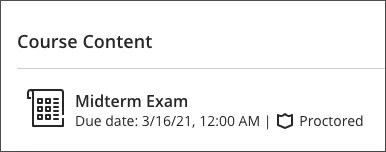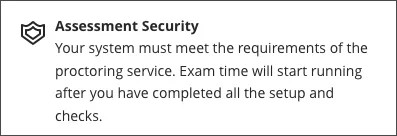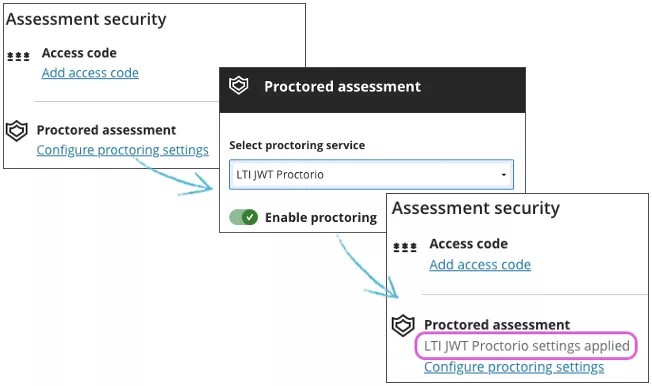Nämä tiedot koskevat vain Ultra-kurssinäkymää.
About proctoring assessments
When you create an assessment you have many options to promote academic integrity and honesty in student submissions. However, online submissions allow students to submit work outside of a physical classroom. Students may have the opportunity to refer to disallowed materials when drafting submissions. Academic integrity can be difficult to protect without additional tools.
You can deliver proctored assessments to make sure students aren’t influenced by external sources when drafting and submitting attempts.
Proctored assessments are delivered with tools provided by proctoring services. If these services are enabled at your institution, you can add and configure them in the Settings area of both assignments and tests. Students and instructors can see that it's a proctored assessment by the assessment title.
If you're using a timed assessment, the timer doesn't start for the assessment until the settings for the proctored services have been confirmed. The students receive the full amount of time for the assessment.
Add proctoring services
In the test or assignment settings, select Configure proctoring settings in the Assessment Security section. If the integration isn't enabled at your institution, this message appears: Assessment security is disabled because the service is unavailable. Contact your institution administrator for assistance.
Choose your proctoring service from the menu and slide the toggle to Enable proctoring. Configure additional settings required by the proctoring service and select Save. Your chosen proctoring service displays in the assessment Settings.
For proctored assessments, you can add a timer, randomize questions and answers, allow multiple attempts, and align goals. Certain assessment settings won’t work when you enable a secure assessment. You can’t collect offline submissions or assign groups for a secure assessment.