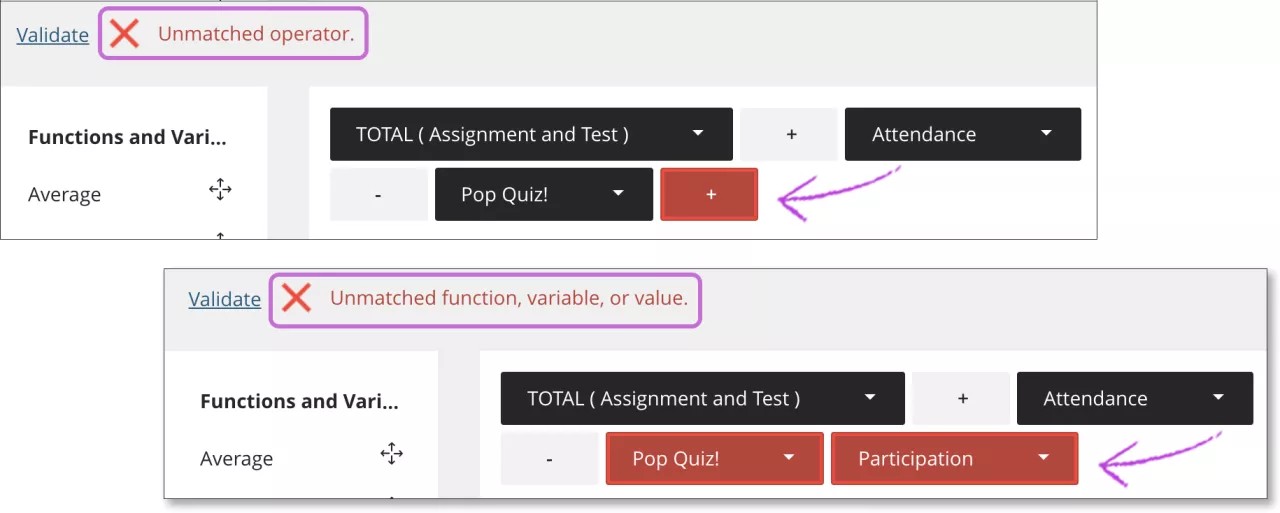Oppilaitoksesi määrittää, mitkä työkalut ovat käytettävissä alkuperäisessä kurssinäkymässä. Arvioinnit ovat aina kouluttajien käytettävissä Ultra-kurssinäkymässä.
About gradebook calculations
A gradebook calculation is a formula that produces a numerical result used to view or assign grades for a course, usually based on other graded items.
In Ultra course view, you can create 3 types of calculations within a course:
- Total Calculation column — For calculating a score based on points or weighted items. This is most often used for a Term calculation to provide students with another view of the Overall Grade, where one is in points and the other is in a percentage.
- Calculation column — For calculating a score based on a custom formula for a selection of coursework, such as only certain assessments or categories.
- Overall Grade calculation — For calculating the final course grade based on points, weighted items, or a custom formula. For more information, see Overall Grade.
In the Ultra course view, each course has one default grading schema used for grades and calculations. The default schema's name and values are defined by the administrator, but you can create new grading schemas or customize existing ones for your course.
Calculations resulting in numbers after the decimal, including repeating numbers, are truncated after the second decimal place. This truncation is used only for display and values are never rounded up. Further calculations use the full number up to 15 decimal places. For more information, see Decimal handling for grades.
Add a Total Calculation column
When you add a Total Calculation column, you can choose from two calculation methods:
- Weighted. The weighted calculation calculates categories and grade items as a percentage of a final grade worth 100%. You can assign percentage values to any course item and category and choose whether to weight items in the same category proportionally or equally.
- Points. A points-based grade calculation may aid transparency as it makes clear to students what’s worth more in a course and what’s worth less. You can select which categories and items you want to include in the calculation. The max total points available in the course will be decided by the items and categories you include in the calculation.
Add a weighted column
- From the Gradebook, in the Gradable Items or Grades view, select the plus sign wherever you want to add a calculation and select Add Total Calculation.
- Enter a title for the calculation. If you don't add a title, "New Total Calculation" plus the date appear in the gradebook.
- Under Settings, enter a description and select the grade schema — Points, Percentage, Letter, or Complete/Incomplete.
- To display the calculation column on student Grades pages, select Visible to students. They'll see the calculated grades, but not the descriptions or formulas.
- Under Select a Calculation Type, select Weighted.
- Under Weigh gradable items within a category, select Proportionally or Equally.
- Proportionally takes the raw scores of the included columns and categories and then divides the result by the total points possible to obtain a percentage for each item in the weighted column. The resulting percentages retain the proportional weight of each item so that items with a larger point value have more effect on the calculated grade.
- When the columns and categories you select for the weighted column have different point values, Equally converts them to percentages. These percentages are averaged to obtain an equal value for each of the items included in the weighted column.
- Categories containing items are listed first and ordered by the number of items contained. Expand a category to see its items. From here you can:
- Unlink an item from its category. This is useful if you want to include the item in the calculation separately from the rest of the category.
- Unlock an item or category to edit its weighting. The calculation will automatically balance all unlocked items to ensure the overall calculation equals 100%.
- Exclude an item within a category from the overall grade calculation. This removes the item points from the total number of points available in the course. The item or category turns gray to indicate that it's not included in the calculation. Select the button again to include the item or category in the calculation again.
- For each category, you can select Edit calculation rules to verify or update the current settings:
- Drop Scores removes the specified number of the highest or lowest grades for each category from the calculation.
- Use only removes all grades from the calculation except for the highest or lowest score.
- Select Save.
Add a points column
- From the Gradebook, in the Gradable Items or Grades view, select the plus sign wherever you want to add a calculation and select Add Total Calculation.
- Enter a title for the calculation. If you don't add a title, "New Total Calculation" plus the date appear in the gradebook.
- Under Settings, enter a description and select the grade schema — Points, Percentage, Letter, or Complete/Incomplete.
- To display the calculation column on student Grades pages, select Visible to students. They'll see the calculated grades, but not the descriptions or formulas.
- Under Select a Calculation Type, select Points.
- Categories containing items are listed first and ordered by the number of items contained. Expand a category to see its items. From here you can:
- Unlink an item from its category. This is useful if you want to include the item in the calculation separately from the rest of the category.
- Exclude an item within a category from the overall grade calculation. This removes the item points from the total number of points available in the course. The item or category turns gray to indicate that it's not included in the calculation. Select the button again to include the item or category in the calculation again.
- For each category, you can select Edit calculation rules to verify or update the current settings:
- Drop Scores removes the specified number of the highest or lowest grades for each category from the calculation.
- Use only removes all grades from the calculation except for the highest or lowest score.
- Select Save.
Add a Calculation column
When you add a Calculation column, you can create your custom formulas that use common arithmetic operations, including addition, subtraction, multiplication, and division, and use group operators (parentheses).
You can add calculations based on the average, total, maximum, or minimum of the variables you include, such as categories, graded items, and other calculations. For example, add a calculation that displays the average of all assignments so students have an overall picture of their performance. You can add as many calculations as you need.
- From the Gradebook, in the Gradable Items or Grades view, select the plus sign wherever you want to add a calculation and select Add Calculation.
- Enter a title for the calculation. If you don't add a title, "New Calculation" plus the date appear in the gradebook. Optionally, enter a description.
- Under Select a grade schema, select how the calculation results should appear -- as Points, Percentage, Letter, or Complete/Incomplete.
- To display the calculation column on student Grades pages, select Visible to students. They'll see the calculated grades, but not the descriptions or formulas.
Start creating your formula. In the left pane, select a function, variable, or operator to add it to the right pane.
For example, select Total in the left pane to add that function to the right pane. Expand the list and select the items to include in the formula. When you choose a category, all items in that category are included. You must choose graded items and other calculations individually. Scroll through the list to view all items. In the Variable menu, select an item to include.
- After you make a selection in a menu, click outside of the menu to exit and save the selection in the right pane. Each element you add to the formula appears at the end.
- To reorder your formula, select an element and drag it to the new location.
- To remove an element, select it and select the X.
- To start over completely, select Clear to remove all elements at one time.
- NOTE: You can reuse any function, variable, or operator.
- Select Validate check the accuracy of your formula. Issues with your formula are highlighted in red. Make changes as needed.
- Once the formula is confirmed as valid, select Save. The new calculated column appears in your gradebook.
In Gradable items view, select the Move button for the column to drag it to a new location. The order you choose also appears in the Grades and student Grades views.
Reminder: Students won't see the calculation until it has a grade and you make the item visible to them.
Functions and Variables
- Average: Generates the average for a selected number of graded items, categories, and other calculations. For example, you can find the average score on all tests.
- Total: Generates a total based on the cumulative points, related to the points allowed. You can select which graded items, categories, and other calculations are included in the calculation.
- Minimum: Generates the minimum grade for a selection of graded items, categories, and other calculations. For example, you can find the minimum score on all assignments.
- Maximum: Generates the maximum grade for a selection of graded items, categories, and other calculations. For example, you can find the maximum score on all discussions.
- Variable: Select an individual graded item or calculation from the menu. You may only add one variable at a time. Continue to add variables from the left pane to add as many variables as you need.
Operators
- Add ( + )
- Subtract ( - )
- Divide ( / )
- Multiply ( * )
- Open Parenthesis (
- Close Parenthesis )
- Value: In the text box that appears in the formula, enter a numeric value. You can include seven digits before a decimal point and four digits after it. When the calculation is generated and appears in students' grade pills, only two digits appear after the decimal point.
Example formula for the total for the first quarter
You can create a Total calculation that includes the Assignment and Test categories and the Attendance grade, but excludes the Pop Quiz grade.
- The Assignment and Test categories are in the Total menu.
- Attendance and Pop Quiz are individual graded items in the Variable menu.
Formula: Total of Assignment category + Test category + Attendance - Pop Quiz
Example error messages
- Unmatched operator: Symbols such as (+) or ( -) don't match up with another part of the formula. Example: Graded item + (nothing).
- Unmatched function, variable, or value: Typically appears when an operator is missing between two variables, such as two graded items or categories.
- Some error messages are specific, such as Unmatched opening parenthesis, to alert you to exactly what's missing.
Keyboard commands
If you use keyboard navigation, you can tab between panes to build a formula.
Add functions and operators to the formula. In the Function and Operator panes, use the up and down arrow keys to select an item from the list and press Enter to add it to the formula.
Reorder the formula. Focus on a formula item and press Enter. Use the arrow keys to move the item and press Enter again to place it.
Select items to include in functions. Focus on a function or variable in the formula and press Spacebar. From the menu, select the gradebook items to include. Press Esc to close the menu.