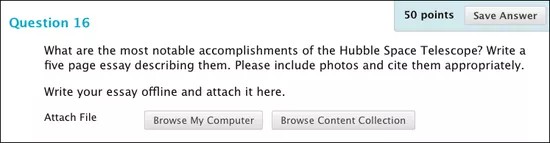This information applies only to the Original Course View. Your institution controls which tools are available.
For File Response questions, students upload a file from their computers or the Content Collection as the answer to the question. Students can create work before a test and submit the file with their submissions, particularly if it requires a large amount of text. You grade these questions manually.
Example:
Create a diagram of a simple relational database and save it in an image format such as PNG. Upload the file to this question.
You can download the files and then review and assess the submissions later without an active internet connection. You will need to be online to access the Grade Center to assign grades.
You can't add File Response questions to surveys.
Create a File Response question
- Access a test or pool. From the Create Question menu, select File Response.
- Type the Question Text.
- Optionally, type feedback for correct and incorrect answers.
- Optionally, associate a rubric.
- Select Submit and Create Another or Submit to add the question to the test.