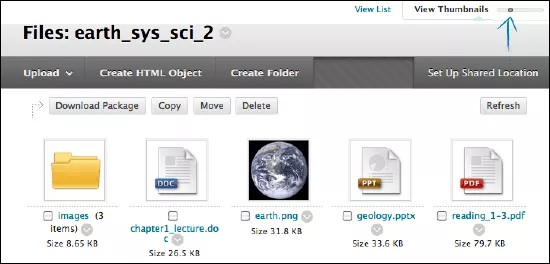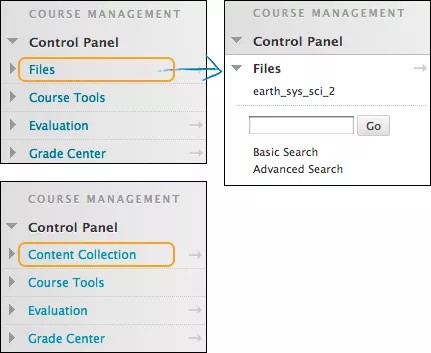This information applies only to the Original experience. Your institution controls which tools are available.
Creating and maintaining a repository of materials is an important part of developing an online course. With Course Files, you have access to all of your files for a specific course. You can organize, view, manage, and link to those files according to your needs.
Course Files provides file storage on the Blackboard server for a single course. You can create folders and sub-folders in Course Files to organize your content in a way that is logical to you. Content in the repository is content you can reuse. Therefore, you can delete links to files in your course, yet the files themselves remain in Course Files, where you can link to them again. Also, if you change or move a file to another Course Files folder after you link it in your course, the link will not break.
More on how to use web folders to organize Course Files
Students can't upload files to Course Files. Instead, when participating in a course, they may only browse for and attach files from their computers. When you link to items from Course Files in a content area, students are automatically granted read permission for the file or folder.
More on how to manage permissions in Course Files
Using Course Files
To view Course Files in a course, go to Course Management > Files and select the course ID in the menu. This is the top-level folder that contains the files and folders you uploaded to your course. Select a title to see a folder's contents or to view a file.
Switch views
You can view files and folders in Course Files as a list of file names or as thumbnail icons. Select the links at the top of the page to switch views.
View List: The default view in Course Files is a list of file names with standard small icons in the File Type column.
View Thumbnails: Each file and folder is represented by a larger icon. Use the slider at the top of the page to change the size of the thumbnails.
You can perform the same actions on files and folders in either view.
The system remembers which view you chose and it remains until you change it.
Course Files vs. the Content Collection
Course Files is the file repository available for all Blackboard Learn courses. However, if your institution has access to the content management features, the Content Collection is the file repository.
You can easily determine which one your institution uses by looking at the Control Panel in a course. If the first menu item says Files, your institution uses Course Files. If it says Content Collection, your institution uses Content Collection as its file repository.
Course Files
- Content is stored for a single course.
- You cannot share content across courses.
- Students do not have access to store or share files.
Content Collection
- You can store content for multiple courses you teach.
- You can share content across courses and with other users.
- Students may have access to store or share files.