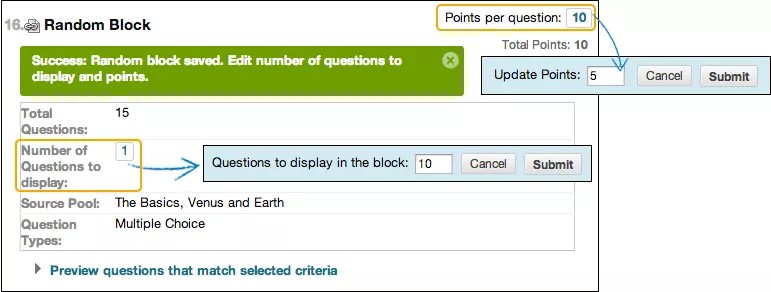Nämä tiedot koskevat vain alkuperäistä kurssinäkymää. Oppilaitoksesi määrittää, mitkä työkalut ovat käytettävissä.
You can specify that a random selection of questions is presented each time a student takes the test.
When you create a test in the Original Course View, you can use random blocks to be sure each student receives a different version of the test. Random blocks draw questions from pools only, so you must first create at least one question pool.
Ultra vs. Original Course View assessment terminology
We’ve made some changes to assessment feature names based on user research and current industry standards. The Ultra Course View includes the new terminology that aligns with current standards.
This table lists the names of assessment question features in the two course views.
| Ultra Course View | Original Course View |
|---|---|
| Question pool | Random block and question set |
| Question bank | Question pool |
| Question analysis | Item analysis |
Watch a video about random blocks
The following narrated video provides a visual and auditory representation of some of the information included on this page. For a detailed description of what is portrayed in the video, open the video on YouTube, navigate to More actions, and select Open transcript.
Video: How to Create a Random Block of Test Questions explains random block creation. You'll learn how to edit the number of questions you want to show and how to edit the question points.
About random blocks
- Random blocks draw questions from pools only. You can use more than one pool to draw your questions from. You must first create at least one question pool.
- You can't add a random block of questions from another test or survey.
- You can't include a random block in a survey or a pool.
- You choose the number of questions to show from the random block to show. For example, you can show 3 questions out of 50. The questions are then randomly distributed so each student sees a different set of 3 questions.
- You can show students all of the questions in the random block. Questions are randomized for each student.
Question sets vs. random blocks
Though both question sets and random blocks deliver questions randomly to students, the two features have distinct differences:
- You can manually choose questions from all tests, surveys, and pools for question sets. Random blocks draw questions from pools only, so you can't include questions from other tests or surveys.
- You can search questions and browse metadata to create question sets. You can't search questions or browse metadata when you create random blocks.
- You can delete questions in a question set. The question is removed from the set, but not deleted from your course. You can't delete questions within a random block. If you don't want a question included in your random block, remove it from the pool.
After you make your selections, you set the same points possible for all questions in the set or block. To assign a different point value to a question, you need to add the question individually outside of a block or set.
Create a random block of questions
When you add questions as a random block, each question is linked, not copied. So, if you change the original question, the revised version of the question appears.
If enabled, be sure to disable the pop-up blocker for Blackboard Learn so you can access the Create Random Block pop-up window.
- Access the test. From the Reuse Question menu, select Create Random Block.
- In the pop-up window, select the check boxes for one or more pools.
- Select the check box for at least one question type to include. All questions that meet the criteria appear.
- Select Submit. The Test Canvas appears and displays a success message. The random block of questions is added to the test.
- Select Number of Questions to display to access the pop-up box and type the number of questions you want students to see. Select Submit.
- Select Points per question to access the pop-up box. Type a point value. This point value is assigned to each question in the random block. You can't assign separate point values for individual questions in the same random block. So, you may want to only include questions of approximately the same difficulty.
- Select Preview questions that match selected criteria to expand or collapse the list of questions. You can view and edit individual questions.
You can't delete questions within a random block. If you don't want a question to be included in your random block, remove it from the pool it appears in.
Edit and delete random blocks
Access a random block's menu to edit or delete it. On the Test Canvas, you can change the point value for each question in the random block or the number of questions you want used in the test.