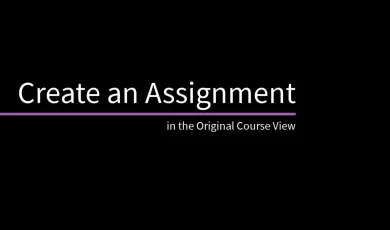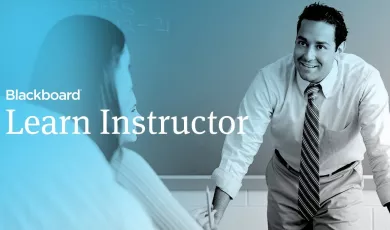Use the Calendar in Blackboard Learn with the Original Experience
Juggling competing responsibilities isn't easy. The calendar displays a consolidated view of all your events.
Learn more (students): https://help.blackboard.com/Learn/Stu...
Learn more (instructors): https://help.blackboard.com/Learn/Ins...
Transcript:
Juggling competing responsibilities isn't easy. The calendar displays a consolidated view of all your events. Let’s take a look.
You can access the calendar from your course, from the Tools panel on the My Institution tab, or from the My Blackboard menu.
You can view by day, week, or month, select the calendars you want to view, and use the arrows to move to past or future dates.
Select the plus, or select a specific date to create a new event. While instructors can add events to course calendars, students can only add personal events.
Course items with due dates appear automatically in the course calendar.
Select an event to view its details or edit it if you own the event. From here, instructors can access grading or edit the test, assignment, or item. When students view an event's details, they can jump to the assignment, test, or tool to begin their work.
And finally, select Get External Calendar Link to import your Blackboard Learn calendar into an external calendar application. After the Learn iCal URL is set up in an external calendar, it is updated dynamically with new Learn calendar events.