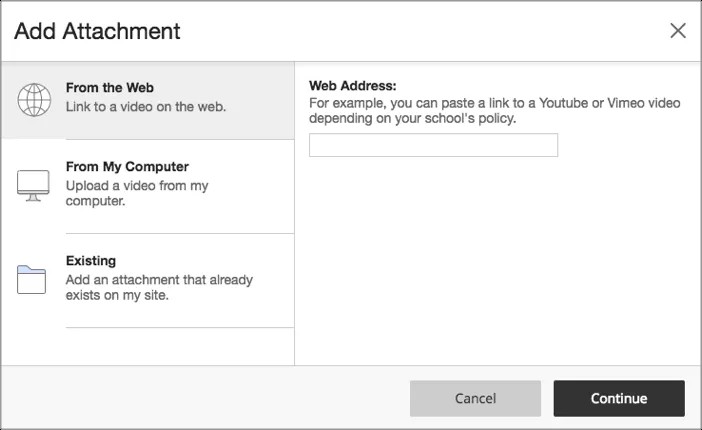Attachments
You can attach videos and existing photo galleries to these apps.
Attach video from a web link or your computer
The size limit for attached videos is 500MB. You can attach video from these video providers that support oEmbed.
- YouTube
- Viddler
- Hulu
- Vimeo
- CollegeHumor
- nfb.ca
- Dotsub
- Animoto
- Screenr
- FunnyorDie
- Ted
- VideoJug
- Sapo Videos
- Dailymotion
- Coub
- On AOL
- Ustream
- Ora TV
- Oumy
- From Site Manager, find the app you wish to edit.
- Create and save your record if necessary.
- Edit the record and select Add Attachment.
- Choose to link to a video from the web or upload a MP4 video from your computer.
- To attach a video From the Web, paste the link to the video into the Web Address field.
- To upload a MP4 video from your computer, select On my Computer, select Browse and select the file you wish to upload.
- Select Continue.
- Optionally, edit the video title and description.
- If you uploaded a video from your computer, use the seek bar to select the thumbnail for your video.
- Select Attach.
Remove an attachment
- From Site Manager, find the app you want to edit.
- Edit the record and find the attachment.
- Select Remove.
- Select Yes and Save.
Calendar Event Attachments
Attach files to a calendar event
- From Site Manager, find a calendar.
- Create and save an event on the calendar, if necessary.
- Position the cursor on a calendar event and select Edit.
- Select Attachments.
- Select Add Attachments.
- Select the file or files you wish to attach.
You can also drag-and-drop the files that you wish to attach.
- Select Upload.
- Select Save.