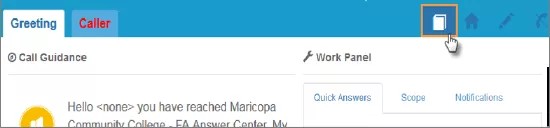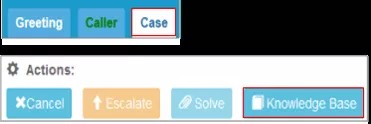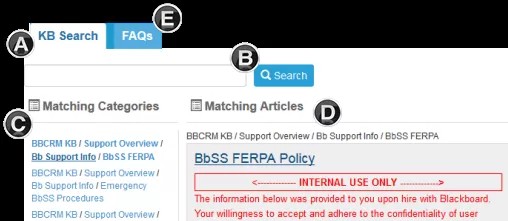Knowledge Base Overview
A Knowledge Base (commonly referred to as KB) is a centralized repository used to store information such as:
- Procedural Documentation
- Objectives
- Requirements & Rules
- Specifications & Standards that apply to a specific organization
This KB tool can be accessed to:
- View information used to resolve a problem or answer a question
- Maintain awareness of existing policies that are available
Accessing the Knowledge Base
The KB can be accessed from the following areas within Advisor Desktop:
From Knowledge Base icon in the Advisor Desktop global header (on any tab)
OR
In the Actions menu at the bottom of the Case page
Folder Structure
The Knowledge Base for each client is organized into categories that make up the KB Folder Structure. This hierarchical structure consists of main categories, or parent folders, which can be private (housing only internal information) or published. Parent folders will many times be sub-divided into more categories, or sub-folders. Articles are categorized and stored in the appropriate parent folders or sub-folders.
Keywords
Keyword tags are added to all articles in order to optimize the capability to search for and find the best fit Knowledge Base article.
Note: Text in the title and body of an article also impact the search results.
KB Tools for Locating Information
A. KB Search tab
B. Search Function - Enter search keywords here
C. Folders/Sub-Folders - Select folder to view articles within the folder, or click the Search button while the search field is blank to display the folder structure.
D. Articles - Click the article link to expand the content of the article. Select the external article to insert it as a Resolution/Escalation Detail response
E. FAQs tab - Top volume articles will be displayed here.
Search Tips and Best Practices
An effective KB search will begin with a good understanding of the caller's issue or request.
During the call, additional information that you gather can help you refine your search.
Searching the KB will produce the best results when using keywords (one to four words that describe the information you need, rather than a sentence or phrase).
Examples:
|
Request |
Keywords |
|---|---|
|
What is the status of my financial aid refund? |
refund, financial aid refund, fa refund |
|
I can't login to Moodle. I am a student. |
login student Moodle, cannot login Moodle student |
Keyword Search: Additional Recommendations
- Use a minimal amount of keywords (1 - 4)
- Be specific in order to narrow the search
- Make sure to spell keywords correctly
- Avoid using articles (a, an, the), modifiers, and common words (is, be, was)