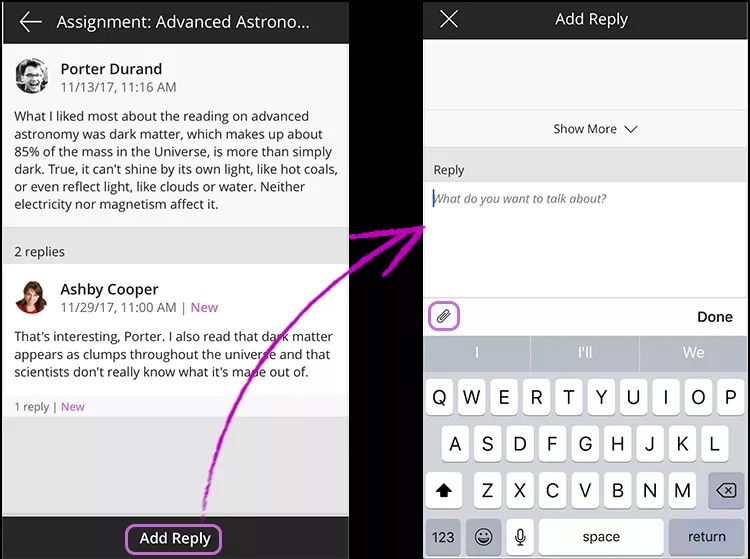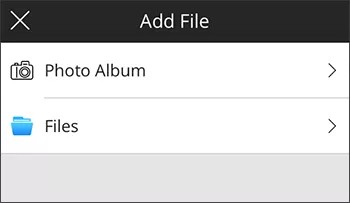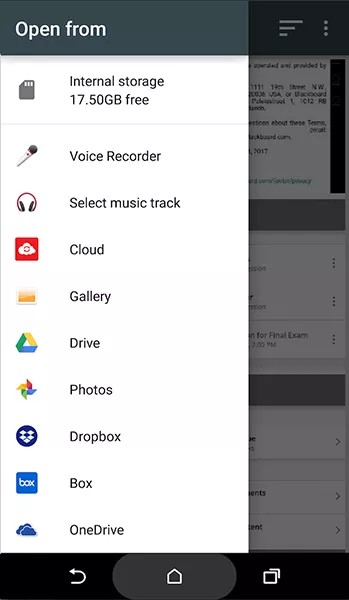Discussions look a bit different in the mobile app. Spend a few minutes getting familiar with the new look and you'll feel right at home.
Participate in discussions
You can read course discussions, start threads, and reply to posts. After you select a discussion, tap Start Thread to begin a new conversation. Type your message. Tap Start now to post it.
The Start Thread button appears only if your instructor selected settings that allow you to create threads.
Alternatively, tap an existing thread to participate in it. Tap Add Reply and then type your message. Tap Add Reply again to post your message to the rest of the class.
Edit and delete posts
You can edit or delete your own posts only if your instructor made those options available to you in the discussion's settings. You can't edit or delete others' posts. If you post a message in error and the option to delete it isn't available to you, contact your instructor.
Tap a discussion post or reply that you authored. The Edit and Delete options appear. If the options are grayed out, your instructor hasn't allowed these functions.
You'll be asked to confirm deletion of a post or reply because this action is not reversible. Your instructor determines if you can delete just your post or your post and all of its replies. If you're allowed to delete your post and all replies, all posts are permanently deleted. If you're editing a message, you aren't asked to confirm the action.
Graded discussions
Instructors can choose to grade entire forums or individual discussion threads. Forums and threads can also be ungraded.
When you access a discussion that is graded, the maximum score is listed. After your instructor grades the discussion, the date and time of grading shows.
View grades
From Course Overview, tap your Current Grade and view scores for your discussion contributions. Tap the discussion grade to view your posts, instructor feedback, and any associated grading rubrics.
Grading rubrics
If your instructor associated a grading rubric with a discussion, you can tap Grading Rubric to see a breakdown of scoring requirements. Rubrics are available only in Original courses in the app at this time. For Ultra discussions, please access rubrics in the web view of your course.
Original courses
Discussions are accessed from the Course Overview in the app. If you have a course menu link to the discussions tool in your Original View Course, it shows in Course Content in the app as well.
Compatible features. Features such as post first, rubrics, graded forums, and graded threads are compatible with the app. You can view rich text and media in the app, but you must use the web experience to create posts with rich text and media.
Forums and threads. You can start new threads in the app if your instructor allows. Forums appear as folders in the app.
Some Original Course View discussion features aren't in the app, but are still available in the web view of Blackboard Learn. For example, log in to Blackboard on a web browser if you want to rate posts or see group discussions.
Attach files
You can share files from your device or cloud storage for Original course discussions in the app.
File attachments aren't available for Ultra courses in the app at this time.
- Select Add Reply or Start Thread.
- Tap in the Reply or Message box to reveal the keyboard and Add Files button. If you don’t see the attachment feature, your institution needs a system update.
- Tap the attachment icon to Add File.
- On iOS, select your photo album or iOS Files. If you select Files, tap Browse to view all of your device storage and cloud storage.
- On Android, select a location in the Open from panel.
- Select a file to attach.
Ultra courses
Discussions are accessed from the Course Overview in the app.
Compatible features. Features such as post first and graded discussions are compatible with the app. When you create a discussion and select Display on the course content page, it shows on Course Content as well as Discussions in the app.
Folders. If you used folders to organize discussions in your course, the folders are represented in the app as well.
File attachments and group discussions aren't available for Ultra courses in the app at this time.