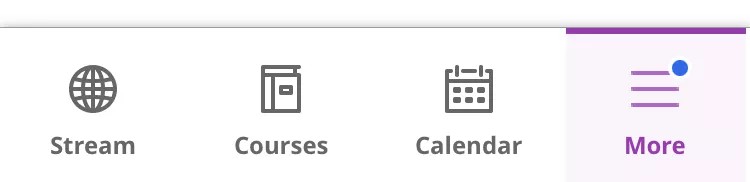The Blackboard Learn app provides an intuitive way to interact with different types of features, depending on your role, be it an instructor or a student.
For instance, if you’re an instructor, you’ll only be shown the courses where you're enrolled as an instructor, TA, course builder, or other custom roles. If you are a student, you’ll only be shown the courses where you're enrolled as a student.
In the Blackboard Learn app, you can perform these tasks:
Instructor
- Preview course items, assignments, and tests
- Create and upload course content
- Participate in discussions
- Send announcements
- Grade assignments and update assessment settings
- Change item settings for assessments and other content
- Work with both Original and Ultra courses
Student
- View course items and course announcements
- Take assignments and tests
- Participate in discussions
- Access both Original and Ultra courses
To see what's been added in the latest release, go to Release Notes for the Blackboard App.
Landing page
After you log in, the default initial screen is the Activity Stream. If your institution is able to set a landing page for Blackboard Learn, such as the course list, the app matches that setting. If the landing page is set to the institution page, the activity stream shows instead because institution pages aren't available in the app.
Activity stream
See an up-to-the-minute list of important course activity including new content, announcements, and grades. The activity stream automatically prioritizes items to help you focus on the tasks you want to take care of immediately.
Courses
Select Courses in the menu to view all of the current and upcoming courses where you're enrolled. Tap a course card to access all its information.
For instructors:
For every course where you’re a leader, you can access content, create announcements, and moderate discussions.
More on the course and organization lists
More
If you’re an instructor, you can use the More button at the bottom right corner of the app to access Organisations, Grades, or settings. In Settings, you can log out, enable touch or face ID, access help, leave feedback, and read our policies.
If you’re a student, tap the More button at the bottom right corner of the app to access:
Settings include these features:
- Push notification settings
- Help
- Offline content settings
- Feedback
- Terms of use and privacy policies
- Touch ID and Face ID settings
- Institution Policy
- Log out
Course Overview
Your courses may look different than they do in a web browser, but you'll easily navigate through your content. From the course list, tap a course card to see the following items:
- Needs Attention (Instructors only)
- For quick access to assessments that are ready for you to grade or post. Needs attention doesn't show if there are no items waiting for you to grade. Keep in mind this is only for original courses.
- Course Materials
- Instructors
- At this time, user roles listed here may not match what you see in the web view of Learn. For example, a Facilitator may be listed as an Instructor in the app. Please reference the web view of a course for correct roles.
Tests and assignments
Tests and assignments are included in Course Content. If you’re a student, you can view an assessment's details, complete the attempt, and submit within the app. If you’re an instructor, you can view an assessment's details, edit some settings, and preview it to see the student experience.
Grading (instructors only)
From the main menu or within a course, you can quickly review, provide feedback, and grade assignment submissions. You can view associated rubrics and attachments. When you're ready, post the grades for students to see.
Discussions
See the current activity and participate in discussions. Read and reply to posts. If you’re an instructor, you can also edit some settings.
Announcements
If you’re a student, within each course, read announcements sent by your instructor to keep you motivated and on track. If you’re an instructor, you can send announcements within individual courses to keep students motivated and on track.
Push notifications
Timely reminders pop up on your device depending on your role: if you’re a student, you’ll receive reminders for announcements, new tests, upcoming or past due tests, new grades, new content items, and new courses.
If you’re an instructor, you’ll receive reminders for new discussion activity in Ultra courses. Keep in mind there’s no need to navigate anywhere else—just swipe from the notification to start working.
Profile (students only)
Your Blackboard Learn app profile is populated with your Blackboard Learn profile information, including your name and picture.
Offline Content (students only)
You can download course files and view them offline when you have limited or no internet connectivity. Your institution might need an update for you to see this feature in the app.
Languages
The Blackboard Learn app is available in over 30 languages, including English, Arabic, Chinese, Dutch, Italian, German, Japanese, Korean, Portuguese, and Spanish. See the full list of supported languages in the release notes.
The language of the app comes from your device's operating system, not your Blackboard Learn language preference. Language settings affect the app interface, but not course content.
Keep in mind that any change in the language setting will only reflect after the app is restarted.
The Blackboard Learn app will prompt a restart after the language is changed.
If the language you selected in Learn desktop version is not supported by the Blackboard Learn app, it will be displayed in English by default.
Designed for mobile
The Blackboard Learn app provides course access tailored to a small screen. Our native mobile app takes advantage of the unique capabilities of mobile devices and helps you complete specific tasks that we optimized for the app. The Blackboard Learn app is available on iOS and Android.
Blackboard Learn, accessed on a web browser, is a robust learning management system with great breadth and depth of functionality. Some features are available only in the web browser view of Blackboard Learn.
*Statements regarding our product development initiatives, including new products and future product upgrades, updates or enhancements represent our current intentions, but may be modified, delayed or abandoned without prior notice and there is no assurance that such offering, upgrades, updates or functionality will become available unless and until they have been made generally available to our customers.