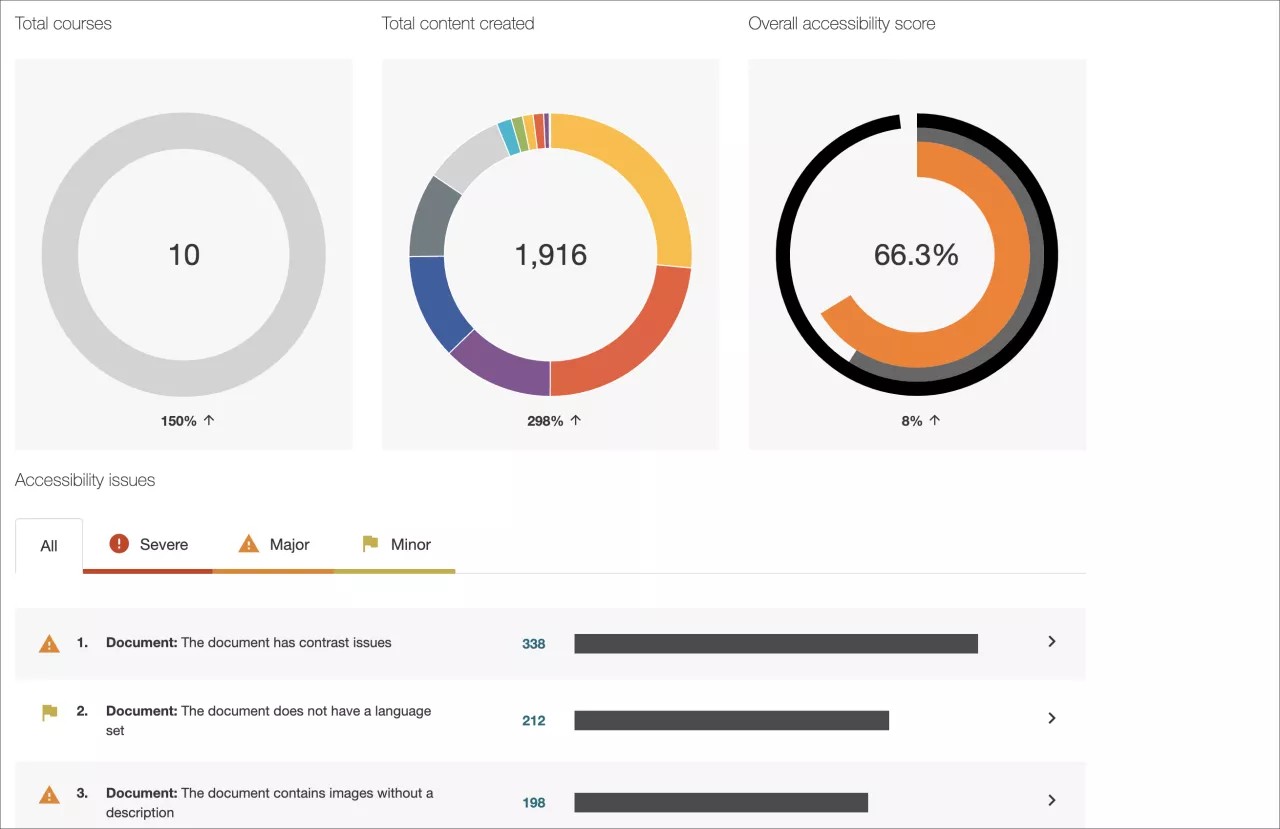Monitor and improve course accessibility at your institution with Anthology Ally.
Anthology Ally is a tool that seamlessly integrates with your Learning Management System (LMS) to provide insight into your institution's accessibility. With Anthology Ally, you can:
- Gain an understanding of your institution's accessibility performance
- Proactively tackle accessibility and target both instructors and content
- View accessibility trends and detailed graphs to monitor improvement
Set up Ally in Blackboard Learn
Blackboard Learn'de Ally'ın Kurulumu
Kurulumu sizin için yaparız. Ally'ınız kurulu değilse Blackboard temsilcinizle iletişime geçin veya Behind the Blackboard'dan bir istek gönderin.
Blackboard Learn ortamında Ally'ın nasıl ayarlandığı hakkında daha fazla bilgi
Başlamaya hazır mısınız? Ally entegrasyonu sağlandıktan sonra, yönetici panelinin Araçlar bölümünden Ally'ın kullanılabilirliğini kontrol edebilirsiniz.
Yönetici Paneli > Araçlar > Ally
Ally Yapılandırması'na Erişim
Ally Yapılandırması'ndan Ally'ı tüm kurslarınız için açıp kapatabilir ve özel yardım ayarları oluşturabilirsiniz.
Ally Yapılandırması'nı bulmak için Yönetici paneline gidin.
More on Ally Configuration in Blackboard Learn
Ally institutional report
Anthology Ally provides administrators with an institution-wide course content accessibility report that allows for deep insight and understanding into how the institution is performing and evolving from a course content accessibility point of view. This report helps track progress and can help highlight problem areas and identify initiatives that can further help improve accessibility at the institution.
You can find the Ally institution report on the administrator panel. Under Tools and Utilities, select Ally Report.
More on the institutional report
Accessibility scores
Ally provides scores to measure the accessibility of content. Accessibility scores are determined by the severity of issues in each digital file.
Once instructors locate the accessibility score for a piece of content, they can begin to explore accessibility issues and improve the content to raise the score. Accessible content is important for all audiences, and Ally gives your institution the tools to understand common issues and improve content.
Improve accessibility scores
Ally provides you detailed feedback and support to help you become an accessibility pro. Learn about accessibility issues, why they matter, and how to fix them. Green is the goal!
Go to the institutional report in the Administrator Panel. From the Accessibility issues table, find a specific content item in a course with an accessibility issue. Select the content item's accessibility score indicator to open the feedback panel.
This feature is disabled by default. Submit a request on Behind The Blackboard to have it turned on. This feature is only available when accessing the institutional report from the LMS and not when using the direct access URL.
Ally Erişilebilirlik Puan Simgeleri
Puanlar, Düşük ile Mükemmel dereceleri arasında sıralanır. Puan ne kadar yüksek olursa sorunlar da o kadar az olur.
- Düşük (%0-33): Yardım gerekiyor. Erişilebilirlikle ilgili ciddi sorunlar var.
- Orta (%34-66): Biraz daha iyi. Dosyanın erişilebilirliği yüksek değil ve iyileştirme yapmak gerekiyor.
- Yüksek (%67-99): İdeale yakın. Dosya erişilebilir durumda olmakla birlikte biraz daha iyileştirme yapmak mümkün.
- Mükemmel (%100): Mükemmel! Ally, erişilebilirlik konusunda herhangi bir sorun belirlemedi ancak yine de biraz daha iyileştirme yapılabilir.
More on improving accessibility scores
Alternative formats
Ally creates alternative formats of course files based on the original. These formats are made available with the original file so students can find everything in one convenient location.
You don’t need to do anything. The alternative formats are created for you. If you want, you can disable alternative formats for any individual content item for whatever reason.
Go to a course and open the menu beside a file. Select Alternative formats to see the different formats available and to disable them.
FAQs
Ally Yöneticileri İçin Bb Learn Hakkında Sık Sorulan Sorular
Ally'ı hangi Blackboard Learn sürümleri destekliyor?
Blackboard Ally, Learn 9.1 Q2 2017 CU3 ve sonraki sürümlerinde desteklenmektedir. Learn SaaS için hem Orijinal hem Ultra Kurs Görünümleri'nde kullanılabilir.
Kendi sunucusunda barındırılan Solaris kurumları desteklenmemektedir.
Bir kursa uygulanmamış içeriklere Blackboard Learn İçerik Koleksiyonu içinden puan verebiliyor musunuz?
Ally yalnızca bir kursta kullanılan içeriğe puan verir. Kullanılmayan içerik, Kurum Raporu verilerinde sapmaya neden olabileceğinden dâhil edilmez.
Eğitmenler bir kursu kullanıma sunmadan önce erişilebilirlikle ilgili güncelleştirmeler yapmak istiyorsa içeriği kurstaki gizli bir klasöre yükleyebilirsiniz.
Ally, içerik koleksiyonundaki tüm içeriği tarar mı?
Ally şu anda yalnızca kursa eklenmiş ögeleri taramaktadır. Bu, raporun yalnızca öğrencinin erişebileceği ögeleri içereceği anlamına gelir. Kullanılmayan içerik rapora dâhil edilmez.
Yönetici panelimde Ally Yapılandırmasını niçin görmüyorum?
Yönetici panelinde Ally Yapılandırmasını görebilmek için Blackboard Learn SaaS 3700.3.0 veya Blackboard Learn Q4 2019 (ya da daha sonraki sürümleri) gerekir.
Doğru sürümü kullanıyorsanız Blackboard Learn, bu sürüme güncellerken her zaman bu yeni bağlantıyı otomatik olarak seçmez. Böyle bir durumda, Ally Building Block kullanımını Kapalı ve ardından tekrar Açık durumuna getirebilirsiniz. Bu noktada, Ally Yapılandırması bağlantısı kullanılabilir.
Daha eski bir sürüm kullanıyorsanız kurulum sırasında Ally Yapılandırması'na nasıl erişeceğinize ilişkin talimatları size sağlarız.
Hâlâ erişiminiz yoksa Behind the Blackboard'dan bir istek gönderin.