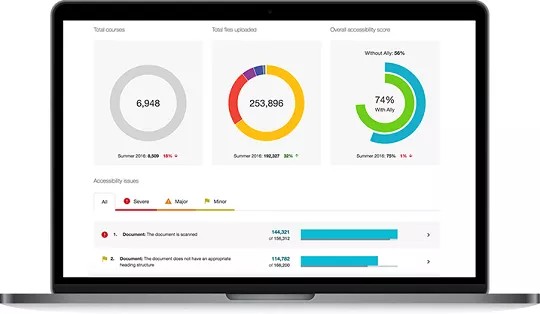Get Started with Ally for Administrators
Monitor and improve your institution's accessibility
Your school is full of diverse students with unique learning abilities. Providing them with more accessible original content means they can choose formats that work best for them: HTML for improved reading on mobile phones, Electronic Braille for the visually impaired, and Audio for learning on the go. Ally automatically scans your original content, and performs a series of steps to make them more accessible.
- Provide an institution-wide course content accessibility report
- Provide accessibility scores
- Give instructor feedback on how to improve your accessibility score
- Generate alternative formats for students to download
Ally institutional report
Blackboard Ally provides a content accessibility report that allows for deep insight and understanding into how the your site is performing and evolving from a content accessibility point of view. This report helps track progress and can help highlight problem areas and identify initiatives that can further help improve accessibility at the institution.
Accessibility scores
Ally provides scores to measure the accessibility of content. Accessibility scores are determined by the severity of issues in each digital file or WYSIWYG content editor.
Ally Accessibility Score Icons
Scores range from Low to Perfect. The higher the score the fewer the issues.
- Low (0-33%): Needs help! There are severe accessibility issues.
- Medium (34-66%): A little better. The file is somewhat accessible and needs improvement.
- High (67-99%): Almost there. The file is accessible but more improvements are possible.
- Perfect (100%): Perfect! Ally didn't identify any accessibility issues but further improvements may still be possible.
Improve accessibility scores
Ally provides you detailed feedback and support to help you become an accessibility pro. Learn about accessibility issues, why they matter, and how to fix them. Green is the goal!
Go to the accessibility report in your site manager. From the Accessibility issues table, find a specific content item in a section with an accessibility issue. Select the content item's accessibility score indicator to open the feedback panel.
This feature is disabled by default. Submit a request on Behind The Blackboard to have it turned on. This feature is only available when accessing the institutional report from site manager and not when using the direct access URL.
Alternative formats
Ally creates alternative formats of files based on the original. These formats are made available with the original file so students and visitors can find everything in one convenient location.
You don’t need to do anything. The alternative formats are created for you. If you want, you can disable alternative formats for any individual content item for whatever reason.
Go to a file and select Alternative formats to see the different formats available.