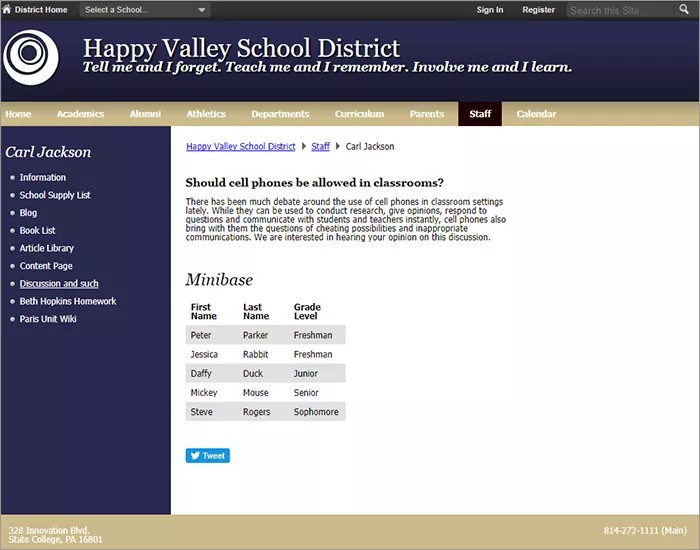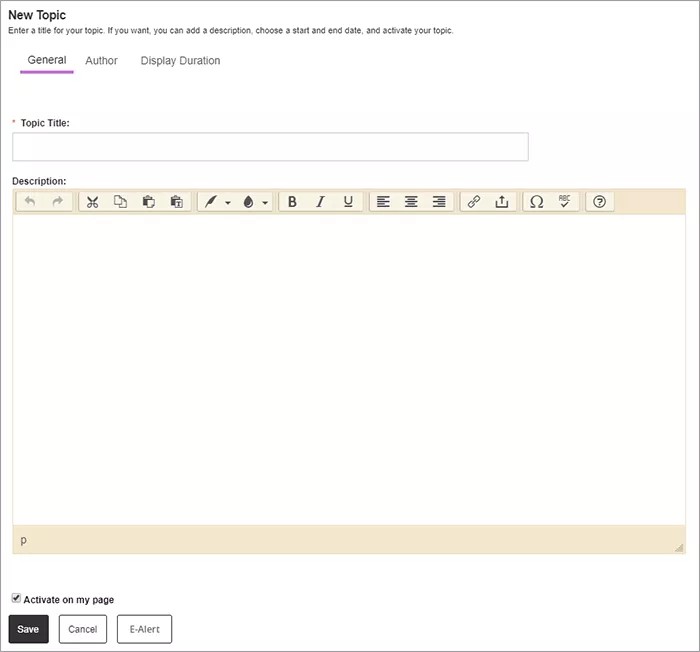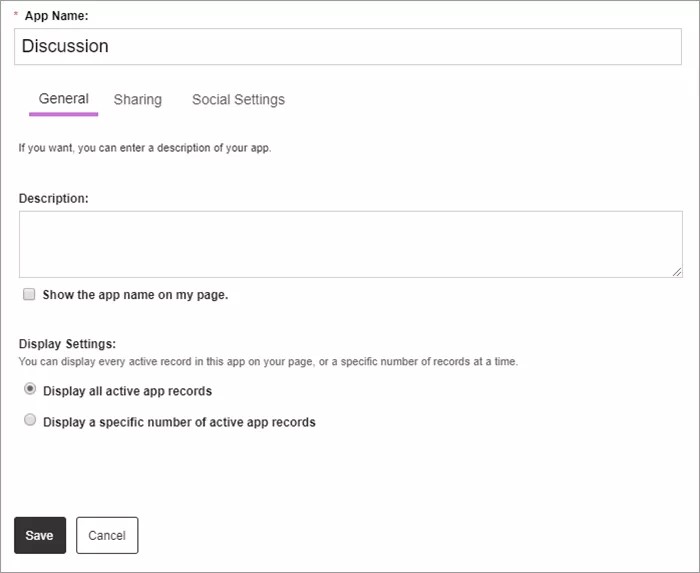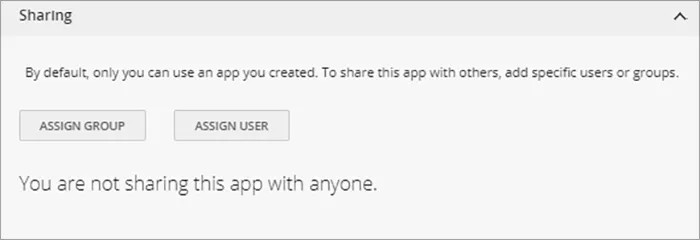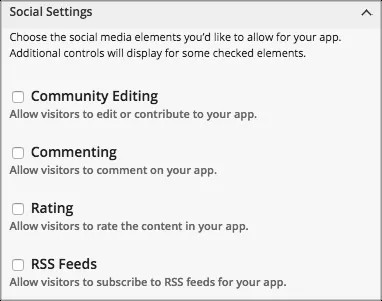Display discussion points
Create new topics of discussion for your class or school community using the Discussion app. Use this app to post a weekly discussion topic, the question of the day, or to engage your students in course collaboration!
Add the Discussion app
Drag the Discussion app onto your page.
Items marked with a red asterisk are required
- Select New Topic.
- Type the Topic Title and the Description. Include images or links and style your text as needed.
- Select Activate on my page to display the information on your page.
- Select Author and type the author Name, Email, and Phone.
- Select Display Duration and set the Start Date and End Date for the topic.
- Select Save.
Set additional options
- Select Options.
- Type the App Name to use as the title.
- Type the Description, and select Show the app name on my page.
- Choose the Display Settings for the number of posts to list. Select Display all active app records or Display a specific number of active app records and set the Record Limit.
App Social Settings
App social settings
If you have Social Media Framework, you may be able to add one or all of these social media elements to your apps in the App Options. Whether you can add a particular element depends on which settings and elements your Site Administrator has enabled. Site Administrators may enable RSS feeds regardless of whether or not you have Social Media Framework.
- Visitor Commenting allows visitors to comment on your app.
- Visitor Rating allows visitors to rate your app.
- RSS Feeds allows visitors to subscribe to Really Simple Syndication (RSS) feeds for your app.
- Community Editing allows visitors to your website to contribute to your app.
Discussion user guide