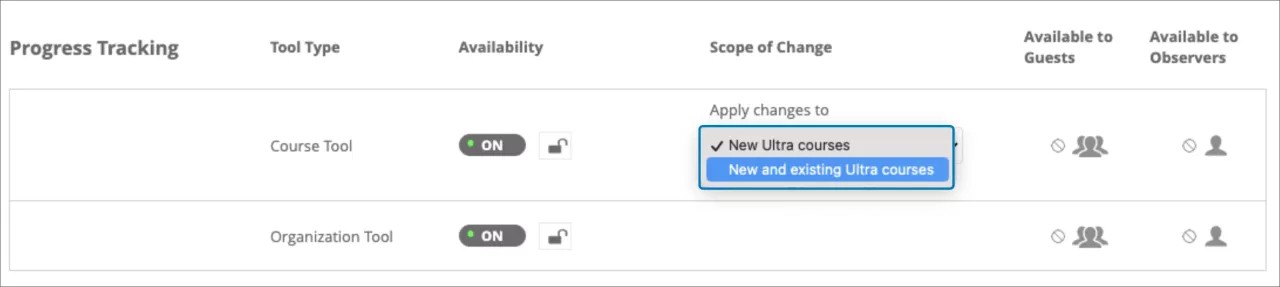Progress tracking management– 3900.67
Blackboard Learn SaaS
Ultra Experience
Ultra Course View
Impact: Administrators
Progress tracking provides students, instructors, and administrators with an efficient way to track and measure student progress. Now administrators can control progress tracking at the institution and node levels. This option is on the Administrator Panel | Tools & Utilities module | Tools option. An administrator may select from the following setting combinations:
- On and unlocked in Ultra courses
- On and locked in Ultra courses
- Off and unlocked in Ultra organizations
- Off and locked in Ultra organizations
The lock option prevents instructors from changing the administrator-defined default within their courses. Administrators should lock the setting to ensure consistent use of progress tracking.
Administrators can control the scope of the availability changes. This allows administrators to choose to apply changes to only new or new and existing Ultra courses/organizations.
Note: With this release, progress tracking availability remains unchanged. With the August release, progress tracking will be turned on for all Ultra courses and organizations. Administrators can change this setting to meet the specific needs of their institution as needed.
Image 1. Progress tracking tool management
For administrators: This feature removes the progress tracking setting from the Ultra Experience Configuration page. After this release, the configuration option may remain visible for a couple of days, but it will not be functional.
If you are a United States federal entity hosted in GovCloud, you can turn on Progress Tracking in this release. Turn it on in the Administrator Panel > Tools. You can set the policy institution-wide or by Institutional Hierarchy node. You can enforce a policy or set a default that can be changed by end users.