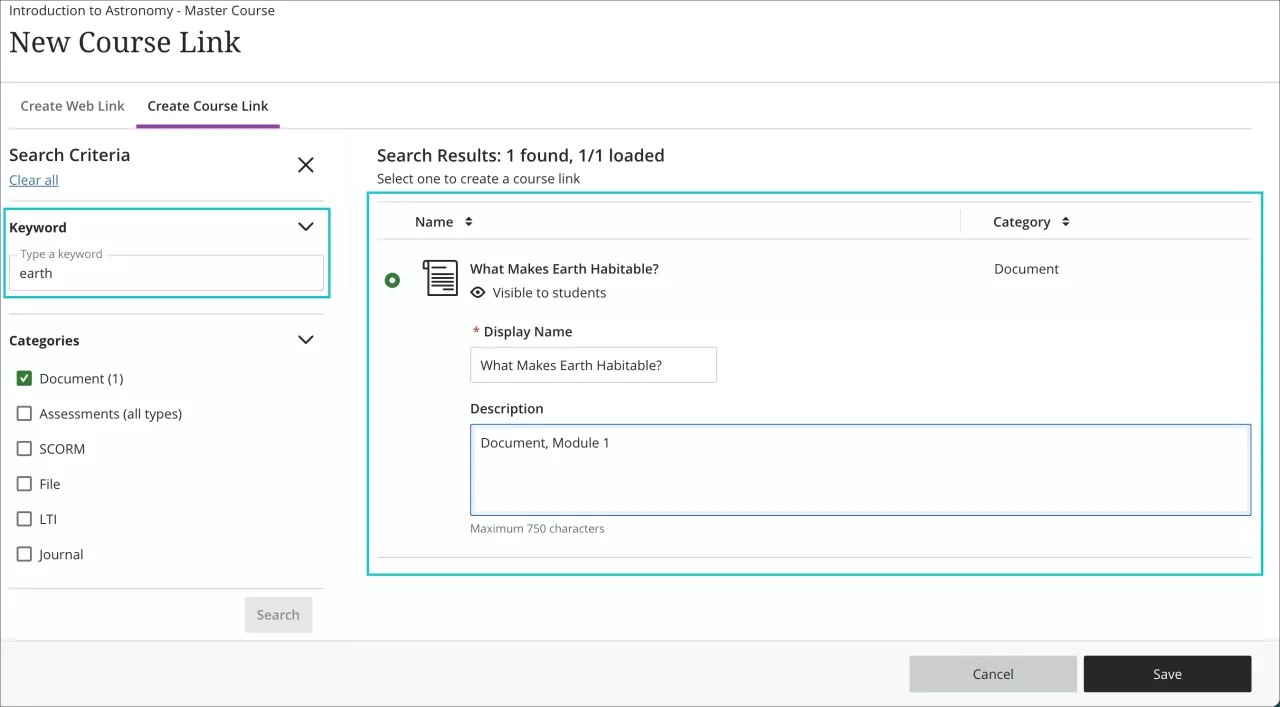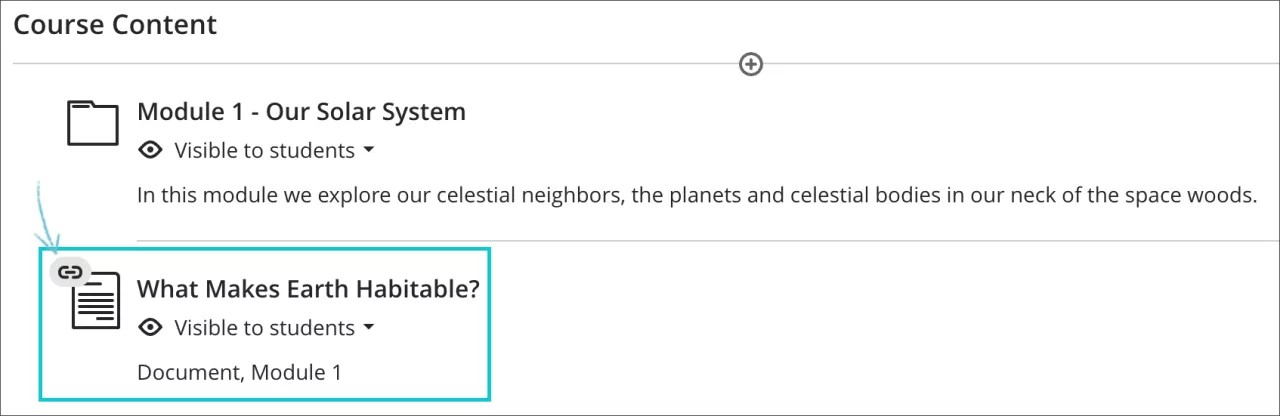Course Links – 3900.54.0
Blackboard Learn SaaS
Ultra Experience
Ultra Course View
Impact: Instructors
This feature will not be immediately available when the 3900.54 release is applied to test/stage and production sites. Please prepare for this feature to appear automatically up to 1 or 2 days after your site is updated.
Instructors may need to reference information contained in other sections of the course. For example, an instructor may want students to revisit an earlier activity to reinforce their learning. Course links provide access to content without excessive scrolling and reduce clicking. This new feature allows instructors to:
- Insert a link at the desired location on the Course Content page
- Browse the elements of a course to select an item
- Rename the link that will appear on the Course Content page
- Move a link on the Course Content page independent of the target item
To add a course link, select create from the plus option on the Course Content page. Select the Link option from the Course Content Items section. There are now two tabs:
- Create Web Link (the options on this page are unchanged)
- Create Course Link
Select the Create Course Link tab. Enter a keyword and/or select categories to locate the target content. Click search to view the search results. Select the desired content. Edit the Display Name as desired. Course links inherit the description of their targets, if one is included. Instructors may edit the description. Instructors can change the visibility and release conditions by editing the Course Link or the target content. A change made to one applies to the other. Instructors can use Batch Edit to modify linked items, but not associated Course Links.
Linking Exceptions
Instructors can create course links for most course materials and activities. There are exceptions:
- In this release, an instructor cannot create course links using the Content Editor.
- In this release, an instructor cannot create Course Links for Folders, Learning Modules, Discussions, and Web Links.
- We do not support Course Links with Learning Modules where force sequence is enabled. This is because links could allow users access to something they should not yet access. If a Course Link exists in a Learning Module, it will not be possible to enable forced sequence.
Copying Content
When a course is copied into a new course, Course Links are updated to link within the new course. There are exceptions:
- In this release, instructors cannot copy Course Links for Documents and third-party content (LTI).
- When copying or converting from an Original course, the copy process will exclude Course Links for Folders, Learning Modules, and Web Links.
Image 1. Adding a new course link to an Ultra document
Image 2. Course Link created on the Course Content page
For administrators:This feature is available for all Ultra courses. There are no configurations needed at the administrator level.