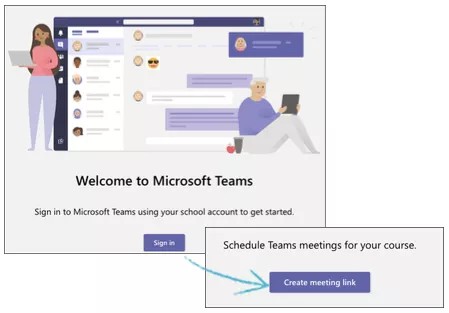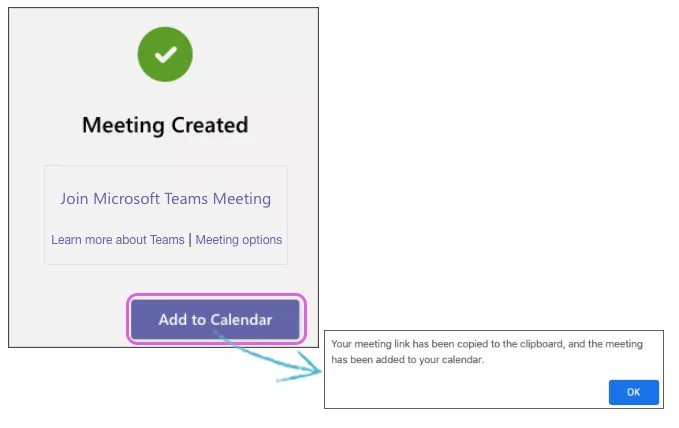Create a meeting
When the Microsoft Teams Meeting Scheduler application opens, select Sign In.
Sign in with your Microsoft Office365 Active Directory credentials. The first time you sign in, you may have to grant permissions. Select Accept to continue.
- Select Create meeting link.
- Type a name for your meeting.
- Choose a Start Date, Start Time, End Date, and End Time.
- Select Create.
- Select Add to Calendar to add the meeting to your calendar and course content. The meeting gets added to your calendar automatically and the URL copies to your clipboard.
- Optionally, select Join Microsoft Teams Meeting to launch the meeting.
- Optionally, select Learn more about Teams to view related support documents from Microsoft. (May be available in English only)
- Optionally, select Meeting options to configure additional settings for your meeting.