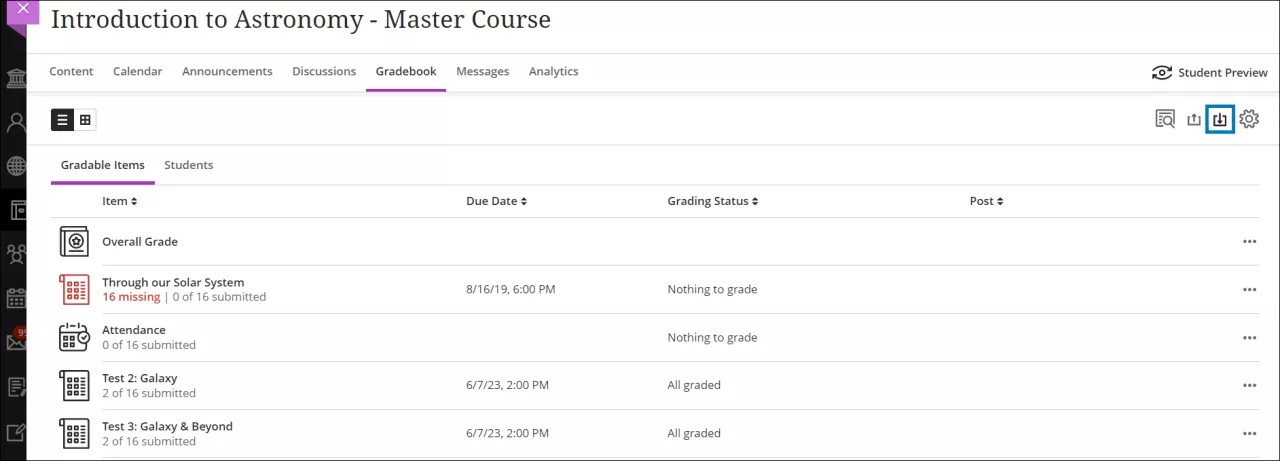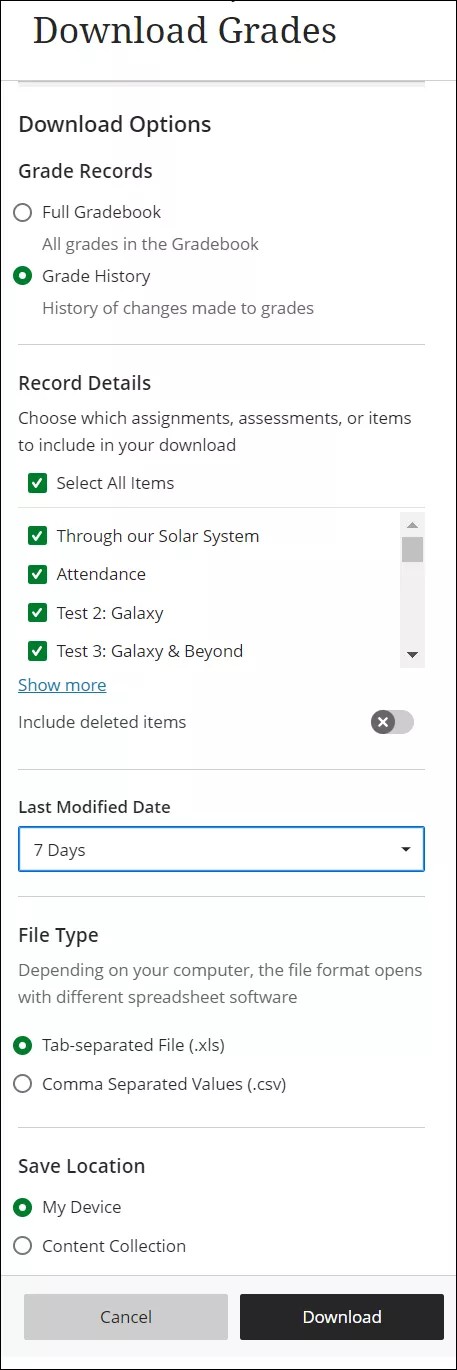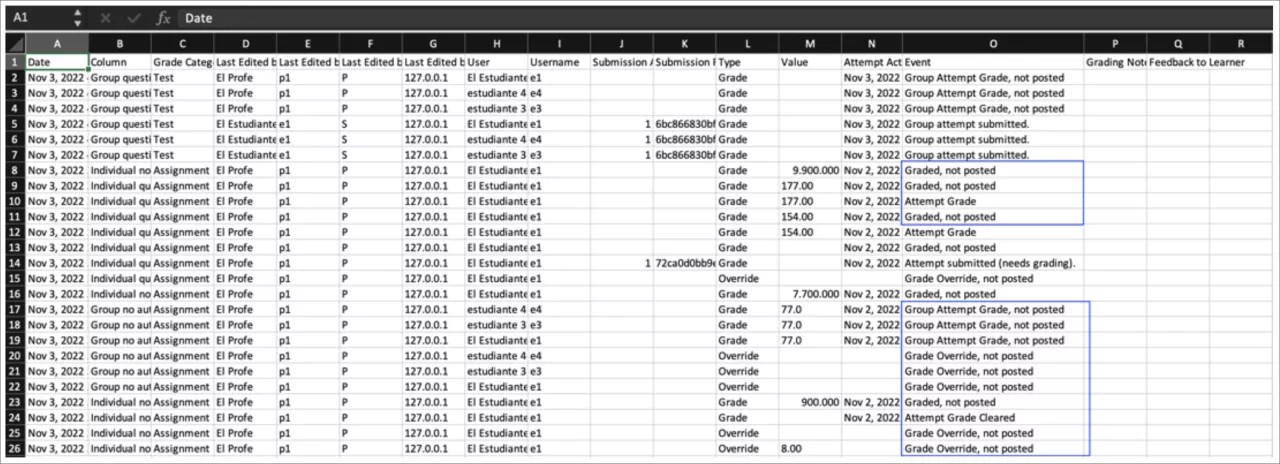이 정보는 Ultra 환경에만 적용됩니다.
원래 코스 보기에서 사용 가능한 도구는 교육기관에서 제어합니다. 교수자는 성적부를 Ultra 코스 보기에서 언제든지 사용할 수 있습니다.
It’s important for instructors and administrators to be able to track any changes made to grades in a course for audit purposes. The grade history records provide a useful audit trail helpful for addressing, for example, student questions and grade challenges. You can download them from the gradebook.
Download grade history from the gradebook
Select Download Gradebook to open the Download Grades panel. Under Grade Records, select Grade History.
Under Download Grades, you can choose these options for the downloaded information:
- Which gradebook items to include and whether to include deleted items.
- Timeframe of assessments to include.
- Export file format -- comma-delimited (CSV) or tab-delimited (XLS).
- Location for the saved file -- your device or the Content collection.
The downloaded grade history file includes this information:
- Date
- Type of assessment and grade category
- Last edition user’s details
- Student username
- Submission receipt: The submission receipt number
- Submission attempt: The number of the submitted attempt
- Type: If it was a regular or an override grade
- Obtained value
- Event: Additional details such as if was a group attempt, if it’s not posted or if it needs grading
Non-posted grades are also included in the file as they provide greater insight into grade changes in the course.