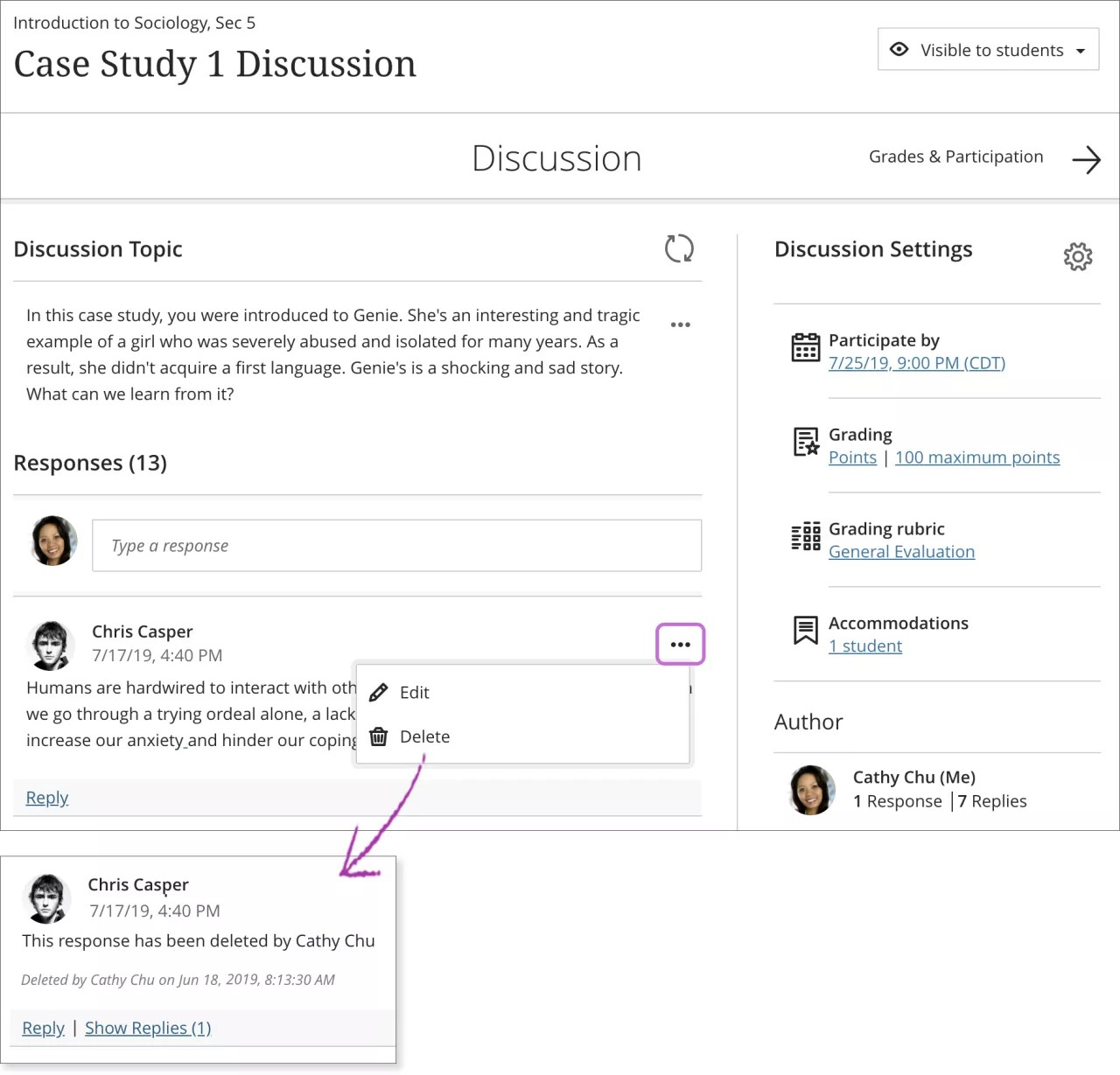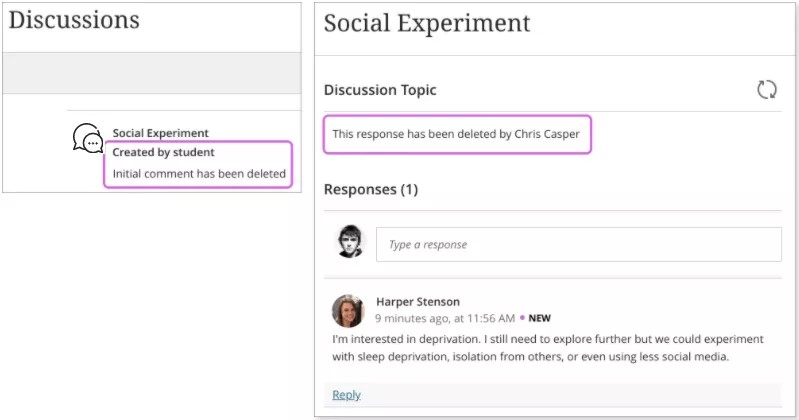Organize discussions
On the Discussions page, you can help students find what they need and keep the area organized.
Show or hide discussions. You can set the visibility for each discussion. You can't hide the entire Discussions page in the app or web view. If you hide all discussions individually, the page appears empty to students.
Let students take the lead. Select the gear icon in the upper-right corner to open the Discussion Settings panel. You can allow students to create discussions that appear in the list with the label Created by student. You can turn this setting on and off at any time.
Create folders. Select the plus sign in the upper-right corner to open the menu and select Add Folder. Only instructors can create folders. Limit folder titles to 333 characters. Limit folder descriptions to 250 characters. You can move folders where you want them in the list.
Move discussions. Point to a discussion or folder, press the Move icon, and drag it to a new location. Only instructors can move items.
View discussion analytics. Open the discussion's menu and select View analytics. You can view the entire discussion along with all responses and replies. Discussion analytics include average word count and responses, as well as top responses and participants.
Delete discussions. Open the discussion's menu and select Delete. You can delete an entire discussion along with all responses and replies. Instructors can delete any discussion, while students can only delete discussions they've created. When students delete a discussion, other users see a message about the deletion.
Delete discussion topics, responses, and replies
Instructors can edit or delete anyone's discussions, discussion titles, responses, and replies. Students can delete only their own discussions, responses, and replies. Students can't edit their discussion titles after they create discussions.
Open the menu for a response or reply to access the Edit and Delete functions. If you delete an initial response, all replies remain. The system displays a message about your deletion so others know what happened.
If you delete the discussion topic and responses and replies exist, everyone is informed about the deletion. The deletion message also appears if students delete discussion topics they created.