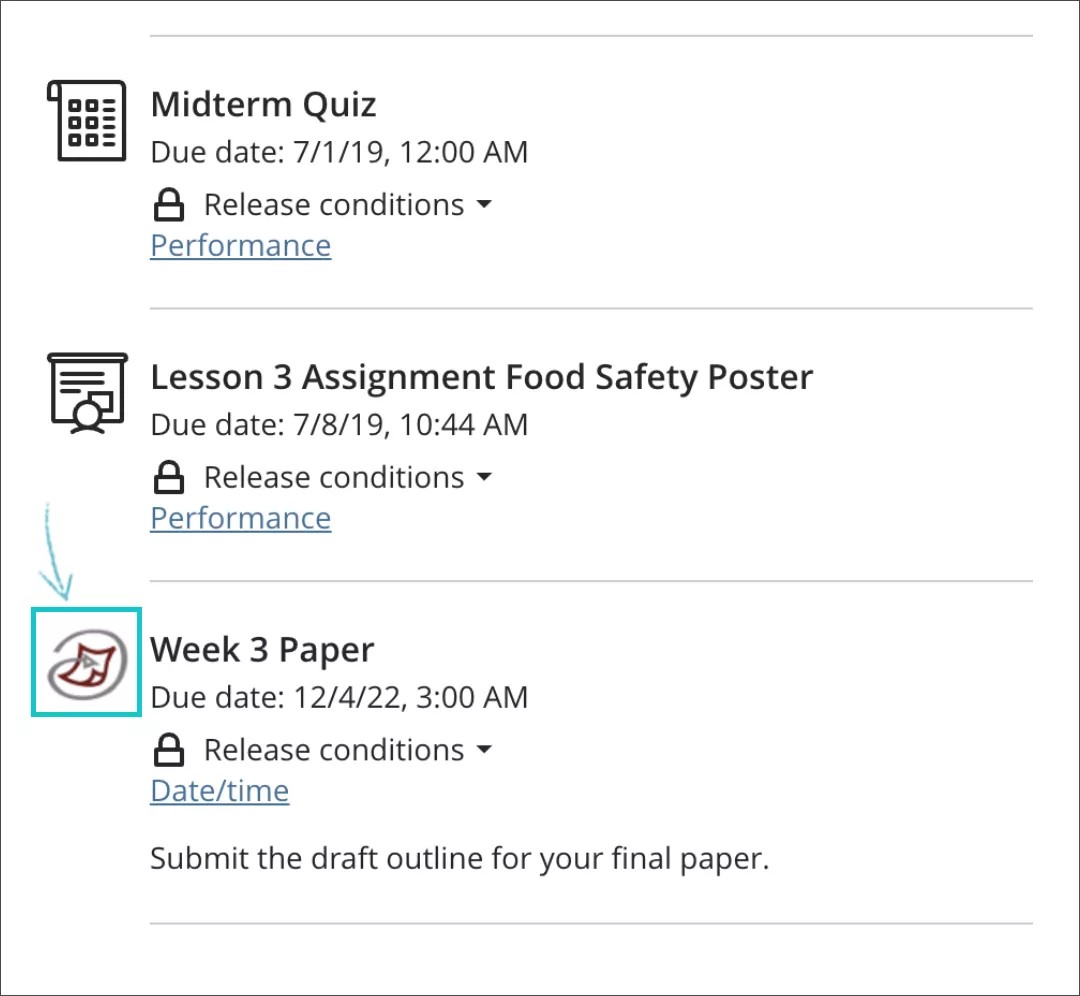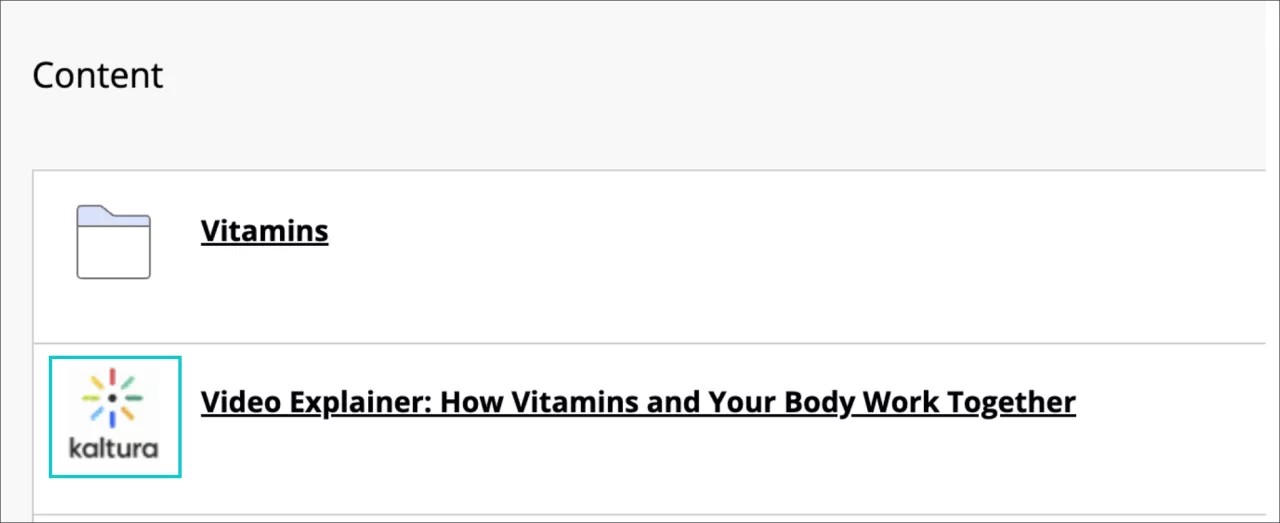Icon Display and Synchronization for Third-Party App Content (LTI) – 3900.54.0
Blackboard Learn SaaS, Blackboard Learn 9.1
Ultra Experience, Original Experience
Ultra Course View, Original Course View
Impact: Instructors, Students
Content from third-party apps are a significant portion of materials and activities in many courses. Generic icons for these materials made it difficult for users to understand their purpose. Now unique icons can be displayed for each third-party content type. These icons can be set by the tool provider or by the institution administrator. When an icon is not set, third-party contents show a generic icon.
The updated icons apply to contents that are selected or created in the third-party app. Adding a simple link to a tool that can be accessed in Books and Tools (Ultra) or Course Tools (Original) do not display the custom icon at this time.
Images uploaded for icons must be JPG or PNG files and 50x50 pixels.
Image 1. A third-party app icon in the Course Outline of Ultra Course View
Image 2. A third-party app icon in a Content Area of Original Course View
For administrators: We recommend Administrators review LTI placement configurations after this release because icons will now display to users in more places. Icons set for the placement type Deep Linking Content Tools will display in the Course Outline and Content Areas. Other placement types will continue to display generic icons. Tool providers may also set the icons. An administrator can retrieve icons set by tool providers using the “Synchronize placements” action. When the provider sets icons, they will replace and override institutional icon choices because they are the owner of their branding.