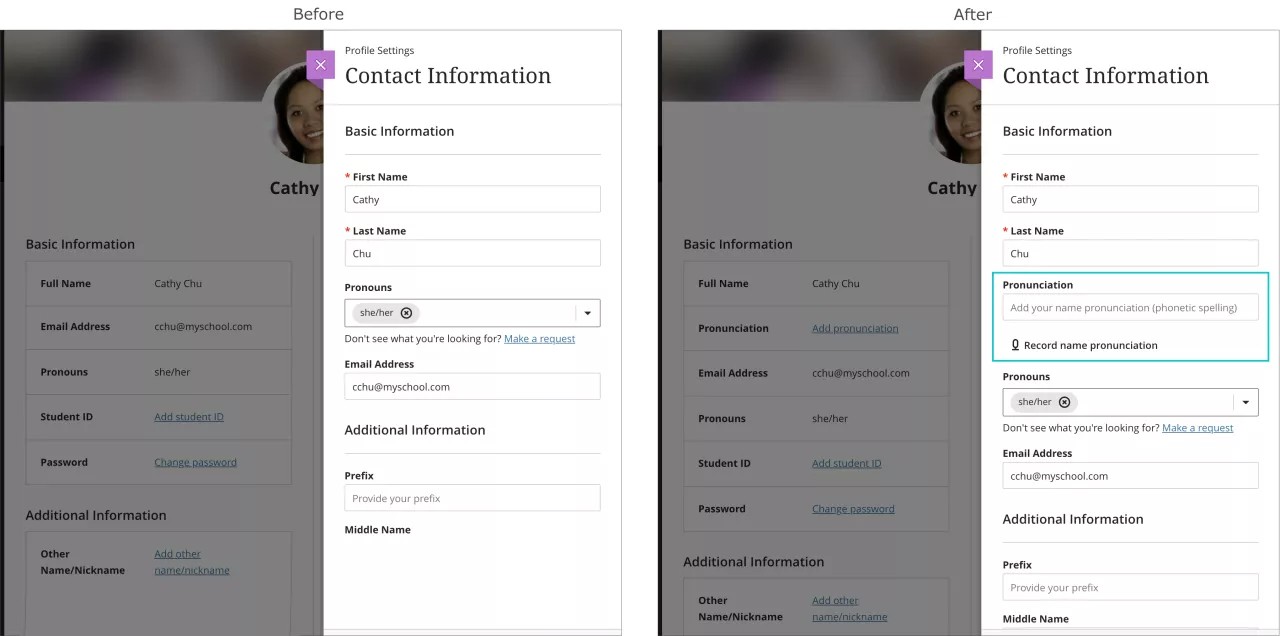Pronunciation display and recording - 3900.32.0
Blackboard Learn SaaS
Ultra Experience and Original Experience (pronunciation description only)
Impact: All users
When enabled, all users can add text guidance and an audio recording of their name to their user profile. Users can use the text guidance to describe the pronunciation of their names for other users. Users can record the pronunciation of their name. The recording tool counts down to when the recording begins. The recording may be up to 20 seconds long.
If enabled, text guidance and audio recordings appear with pronouns in these locations:
Assessments
- Group Assessments
- A user can see group pronunciation information in the overview panel.
- A user can see group members’ pronunciation information while taking the assessment.
- Peer Review
- A user entitled to see peer reviewers’ names can see their pronunciation information. This information displays above their feedback when viewing a student’s attempt.
Course Roster
- Roster
- Users can see other users’ pronunciation information in the course roster view.
- User Management
- A user can see pronunciation information when searching for users to enroll.
- A user can see a user’s pronunciation information when editing users in the course roster.
- A user can see a user’s pronunciation information when editing their accommodations.
Communication Tools
- Discussions
- Users can see other users’ pronunciation information with their responses.
- Messages
- Users can see other users’ pronunciation information when searching for message recipients.
- Users can see other users’ pronunciation information in the message panel.
Gradebook
- Instructors and graders can see users’ pronunciation information in the grid view.
- Students can see their own pronunciation information when viewing their own grades.
Groups
- A user can see the pronunciation information of users in a group.
- Instructors can see the pronunciation information of students in the group management view.
User profile
- A user can see their own pronunciation information in their profile page.
- A user can see their own pronunciation information when editing their profile.
System administrators should configure this feature. Define preferences from the Customize User Information option in the Users section. Enabling the audio recording option also enables the textual pronunciation description. We have designed this rule for accessibility reasons. You may choose to manage the pronunciation description field through data integration.
Providing this functionality to all users is important to us. We will complete this feature work for other experiences in an upcoming release.
Base Navigation and Original Course View:
For now, if enabled, users can create audio recordings of their name pronunciation. Users may also add a pronunciation description. The pronunciation description appears to users who have privileges to edit others’ profiles. The information will not appear to students in courses.
Original Experience and Learn 9.1:
For now, administrators can enable a text field for pronunciation description. Users may add a pronunciation description. The pronunciation description displays to those with privileges to edit other users’ profiles. Pronunciation information will not display to students in courses.
Known issue in Safari browser:
There is a known issue creating or playing pronunciation recordings in Safari. The issue is because of a mismatch of compression codecs that Safari supports. Safari users will receive warnings about the issue in the interface.