See how website content in your district is performing by section. This table shows you all sections in Site Manager with accessibility issues.
For each section, you see the section name, the number of items in the section with an issue, and the accessibility score for the section.
You can search for a specific section, export the sections report or select a section for more details.
Individual section report
From the individual section report, you can see the total files, total pages, the overall accessibility score, and accessibility issues in the section.
Select Export to download the individual section report. Select an item to see the file. Select Go to section to visit the section.
Total files, pages, and overall accessibility score
In the Total files report, color represents different content types. Point to a content type to see the total number and an accessibility score for that type.
Screen reader users can press Tab to move through the hidden Total content created table.
See how many pages are in the section in the Total pages report.
See how the section is performing in the Overall accessibility score report. The higher the score the better your content is performing.
Accessibility issues
See a list of accessibility issues found in the section. Those at the top of the list should be addressed first. Ally looks at how often the issue occurs and the accessibility score to determine the priority. Select Severe, Major, or Minor to sort the issues by severity.
At-a-glance you can determine basic information for each issue.
- Content type
- Accessibility issue
- Severity
- Total number of items with the issue
Select an issue to see a full description of the issue and the items impacted. See each item and its accessibility score.
Select Back to section to return to the section report. Select an item to see the file. Select Go to section to visit the section.
Improve an item's accessibility
Once you know the accessibility score, you can begin to explore the accessibility issues and improve your content to raise the score. Accessible documents are important for all audiences, and Ally gives you the tools to understand common issues and improve your course files.
From the Accessibility issues table, find a specific content item with an accessibility issue. Select the content item's accessibility score indicator to open the feedback panel.
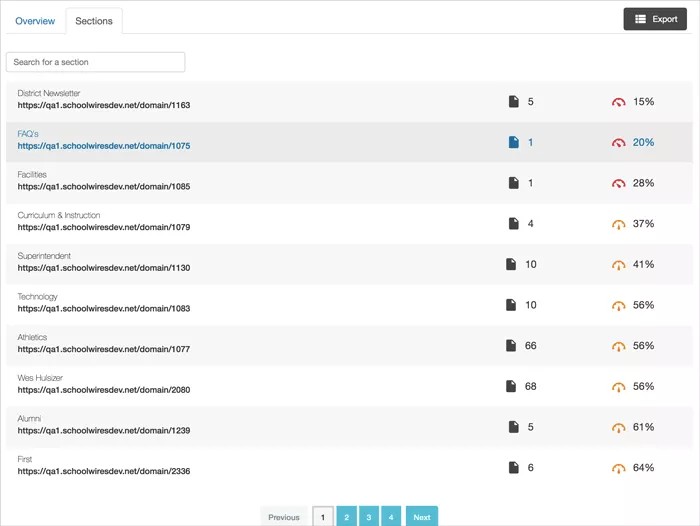
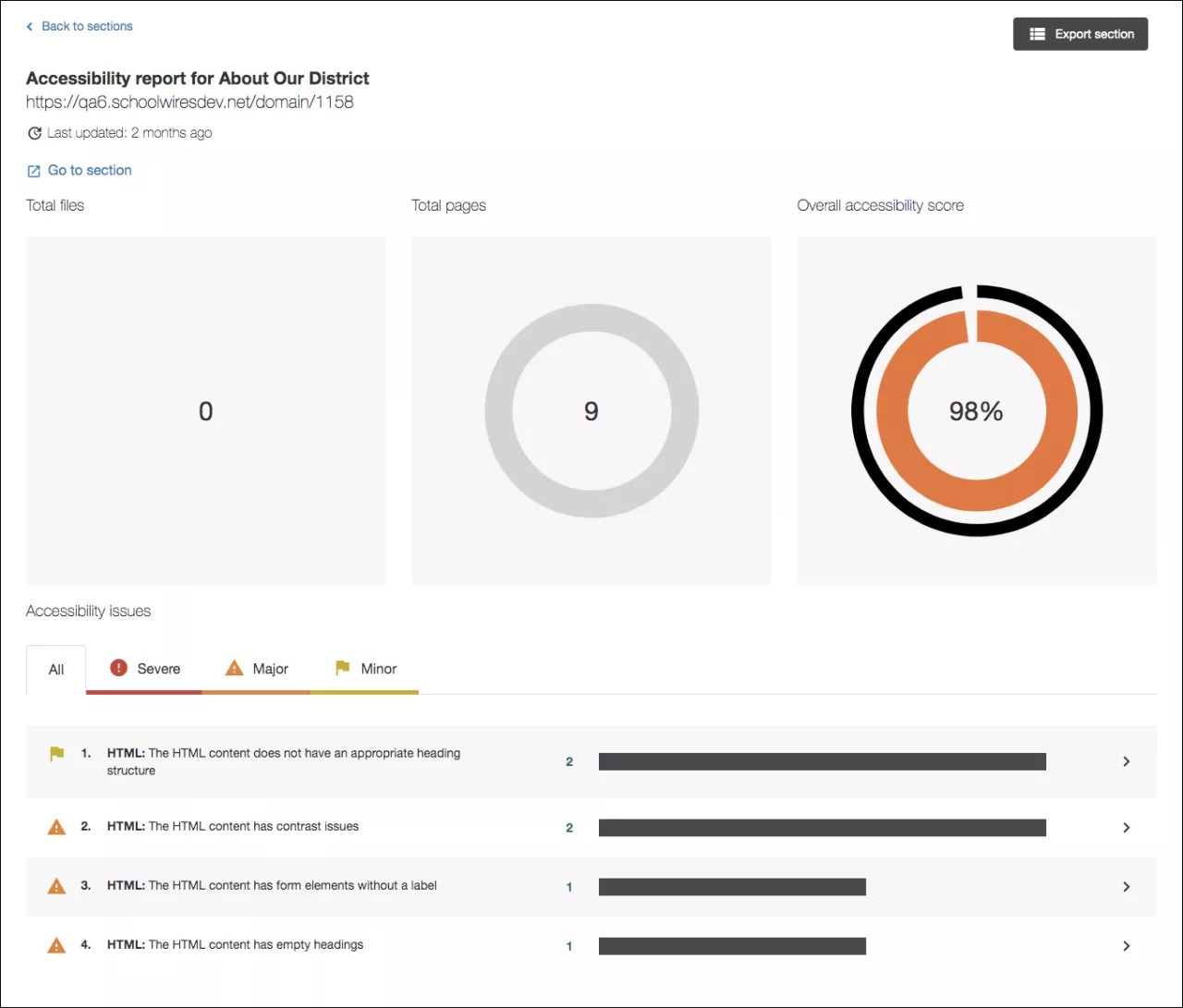
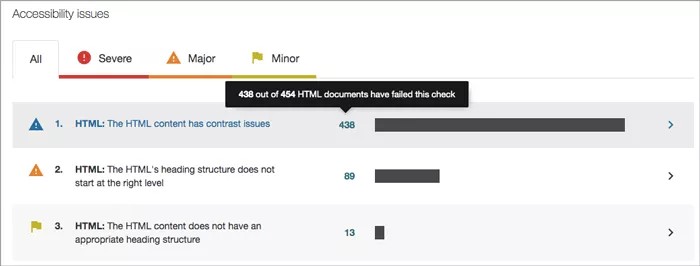
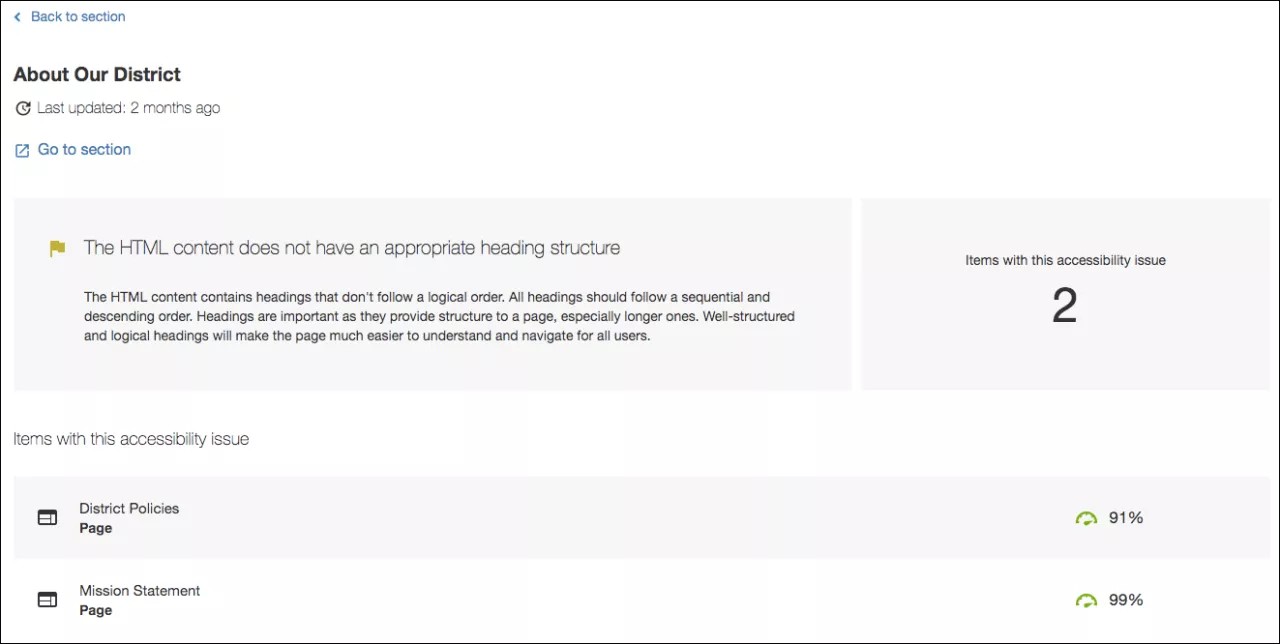

 Ally kullanıcı grubuna katılın
Ally kullanıcı grubuna katılın