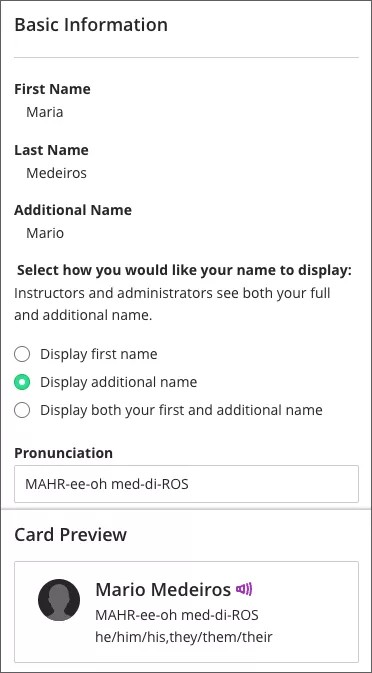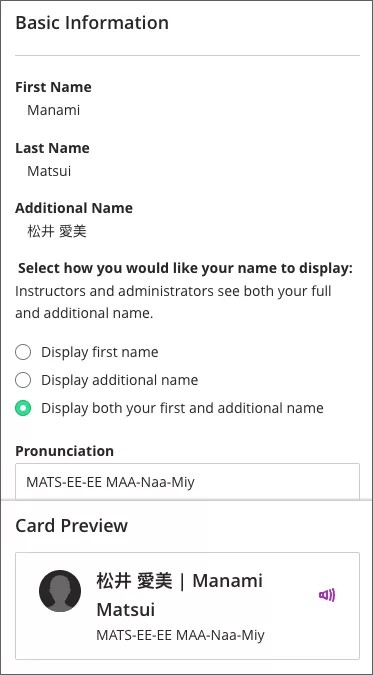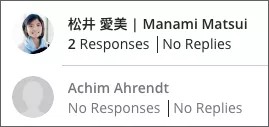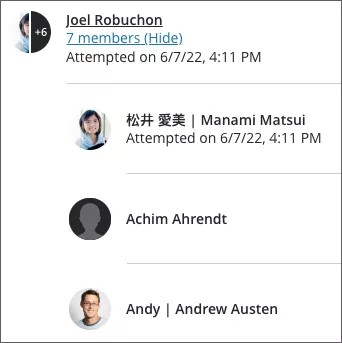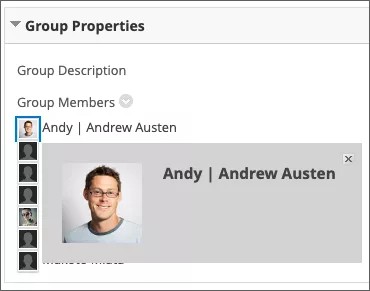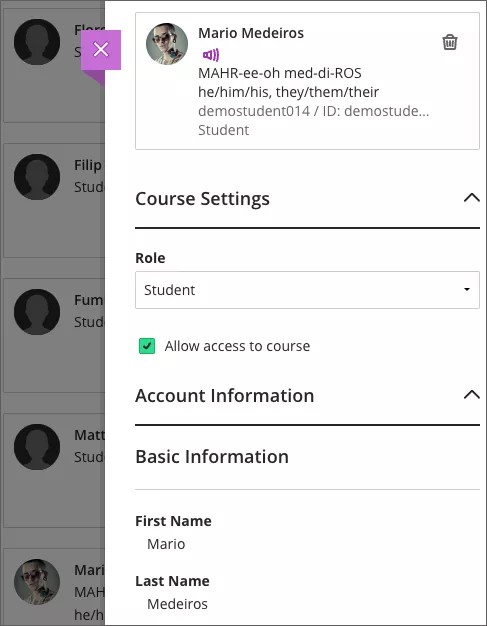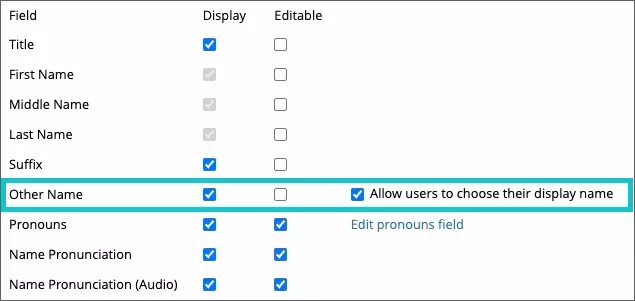Diversity, Equity, and Inclusion
Display Name Choice – 3900.48
Blackboard Learn SaaS
Ultra Experience
Ultra Course View, Original Course View
Impact: All users, if enabled by administrator
As part of planned diversity, equity, and inclusion improvements, this feature gives institutions the option to allow users to express their preferred name. Name expression fosters greater respect among students and with faculty. Name expressions inform other course members about how best to refer to them.
Profile page settings
When administrators enable this feature, users may select their display name. The new options will appear for all users when editing their own profile in the Base Navigation area. A user editing their name will have options to display the first name, the additional name, or both names. A card preview shows how their name will appear.
- First name: The first name field continues to display to users. This is the default for all users.
- Additional name: A user chooses to display a different name to others. This is used when someone does not go by their legal given name.
- Both names: A user chooses to display both the first name and additional name to other users. When selected, the additional name appears before the first name. This is used for nicknames or when a name has multiple forms.
Image 1: A user selecting to display additional name
Image 2: A user selecting to display both first and additional names
Name display in Ultra Course View and Original Course View
Anywhere name information appears, the user’s choice is displayed to other users. This applies to areas throughout Learn:
- Ultra Course View tools and pages
- Original Course View tools and pages
- Base Navigation and tools
- Administrator experiences
- Non-course tools such as Portfolios and Content Collection
Images 3 and 4: Examples from Ultra and Original Discussions
Images 5 and 6: Examples from Ultra and Original Groups
Sometimes administrators, faculty, and graders need to see actual name values. They may need to match up a user to an external system such as a Student Information System. The following locations show name values in the fields as they are set by the Student Information System:
- Ultra Course View: Instructors, assistants, and graders viewing the user details in the Course Roster under the Basic Information header.
- Original Course View: Instructors, assistants, and graders viewing the “Edit” page in the Control Panel user list
- Administrator Panel: An administrator viewing the user “Edit” page in the user management panel
- Gradebook exports and system and course reports
Image 7: An instructor viewing the student details in the Ultra Course Roster sees both the student’s display name choice and first name (defined in the Student Information System).
Integration frameworks: REST, LTI, SIS Integration
- Full name information sent for LTI will be the selected display name.
- The SIS Framework remains unchanged. Field control configurations and field names are the same.
- REST calls to First Name and Other Name fields remain unchanged.
For administrators: This feature is off by default. Enable in Admin Panel > Customize User Information. To use this feature, enable Base Navigation, and the “other name” field set to display. There are no other permissions configurations needed. Administrators still control whether users can edit data in the name fields. Admins still control whether data populates by external systems. The “Other Name” field name remains unchanged for integration purposes. This field displays to end users as “Additional Name.”
Image 8: Setting for allowing users to choose their displayed name