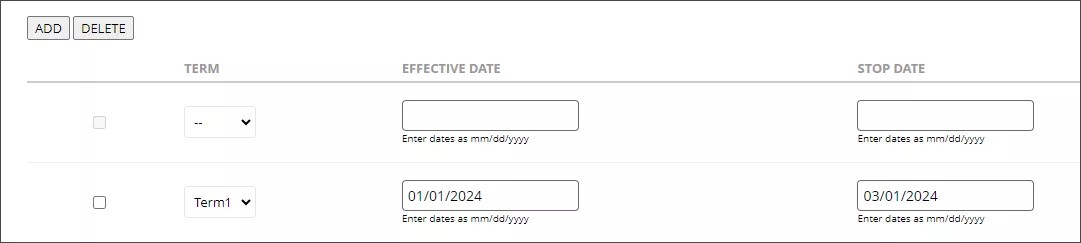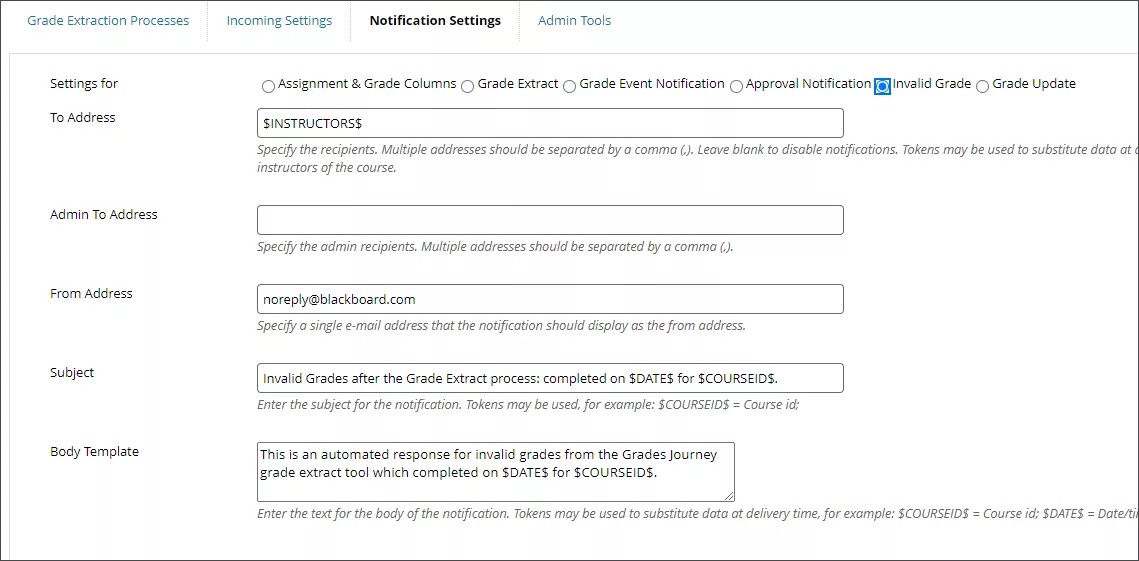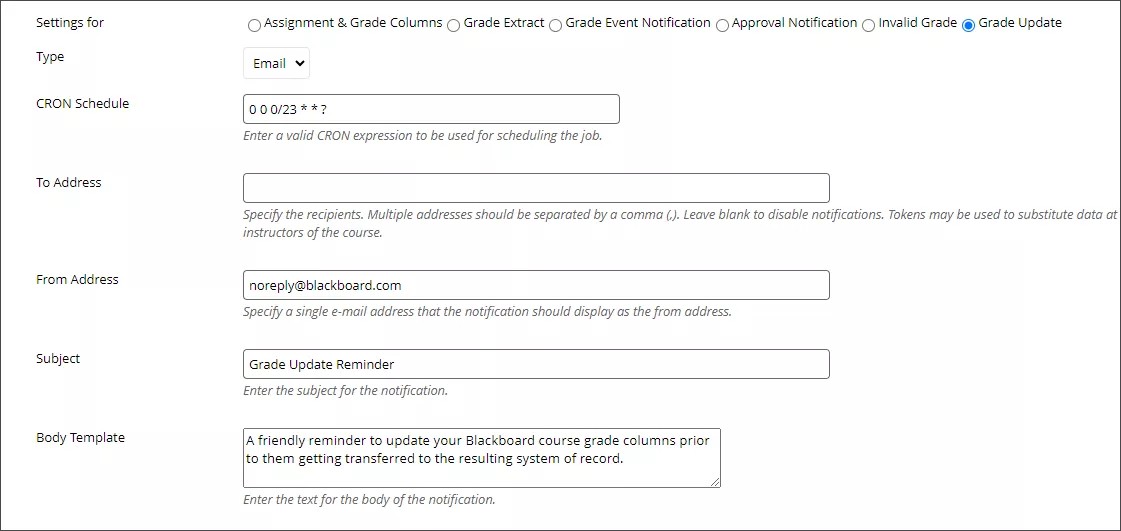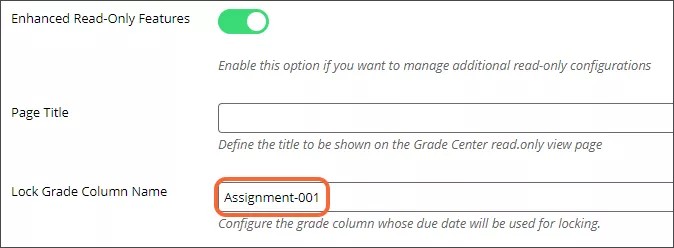Grades Journey | Blackboard Learn v3900.91.0
Release to Test/Stage: Tuesday, 9 April 2024 | Release to Production: Thursday, 2 May 2024
Key Features:
Extraction by Term
- Select the term you want to filter by. The extract will only include the courses that are associated with that term.
- If you fill in an effective date and a stop date, the extract will only include courses associated with that term if the current date is within the two dates. (The dates can be left blank and the extraction will not be limited by date.)
Inclusion of Valid Grades
- You can provide a list of grades that will be considered valid grades.
- Valid grades should be letter grades, not numbers.
- If a grade value is not valid, it is not included in the extract. When an invalid grade is encountered, an email notification is triggered.
- Records that are excluded from the extract because they are invalid are added to a file that is sent as an attachment to the email notification.
Email Notification for Invalid Grades
- An email notification is triggered when an extract encounters invalid grades.
- The email contains an attached file that includes a detailed list of records with invalid grades.
- The email is sent to instructors and administrators that are specified in the Grades Journey admin settings.
- Instructors will receive notifications only from those courses they are assigned to.
- Administrators will receive notifications from all courses that have invalid grades.
Grade Update Notification
- You can set up a static email notification to be sent to designated recipients on a CRON-configured schedule.
- This email can, for example, be used as a reminder to instructors to update grades at a specific time.
Grade Center Read-Only for Ultra Courses
- Locking can be enabled for Ultra courses to set the grade center to Read-Only after the due date of a given grade column.
- Locking for Ultra courses requires that the role ID "RO_GJ_INSTRUCTOR" be present in your Blackboard Learn environment. If it is not, you will receive an error message when you try to enable the locking feature. To have the role added to your environment, please submit a ticket.
- For Ultra courses, you can only use the After Grade Column Due Date option. You must enter the name of the grade column on which locking will be based in the Lock Grade Column Name box under Enhanced Read-Only Features (no other Enhanced Read-Only Features will apply to Ultra courses).
- After the due date for that grade column in a course has passed, the course will be set to complete and the roles for users in the course will be changed. Instructors will no longer be able to make changes to the grades.