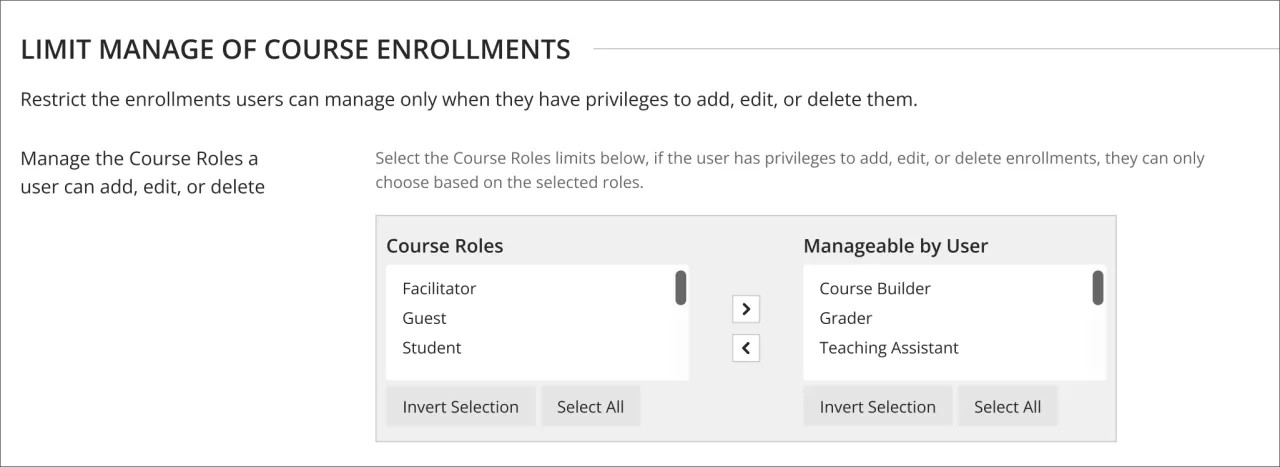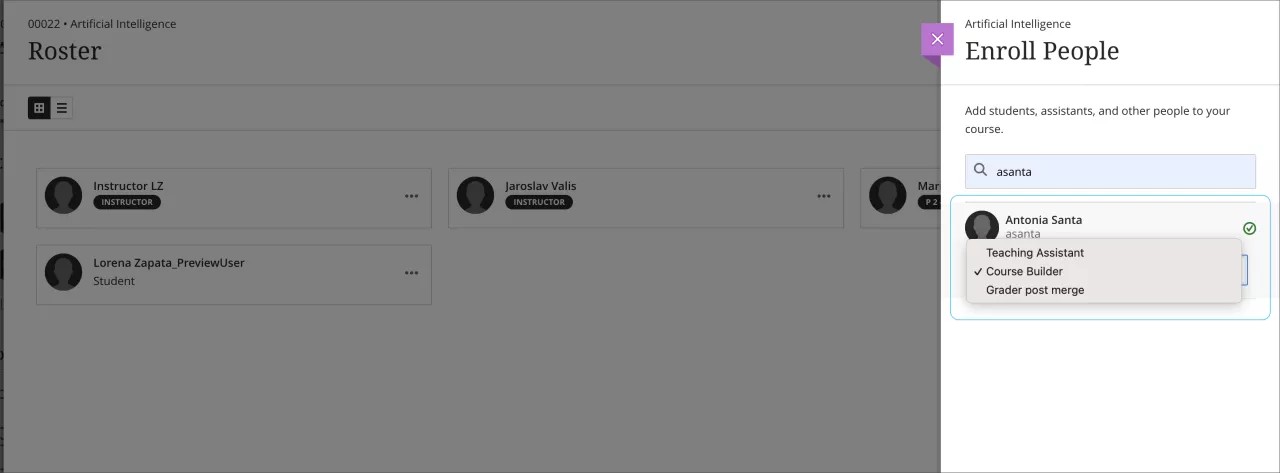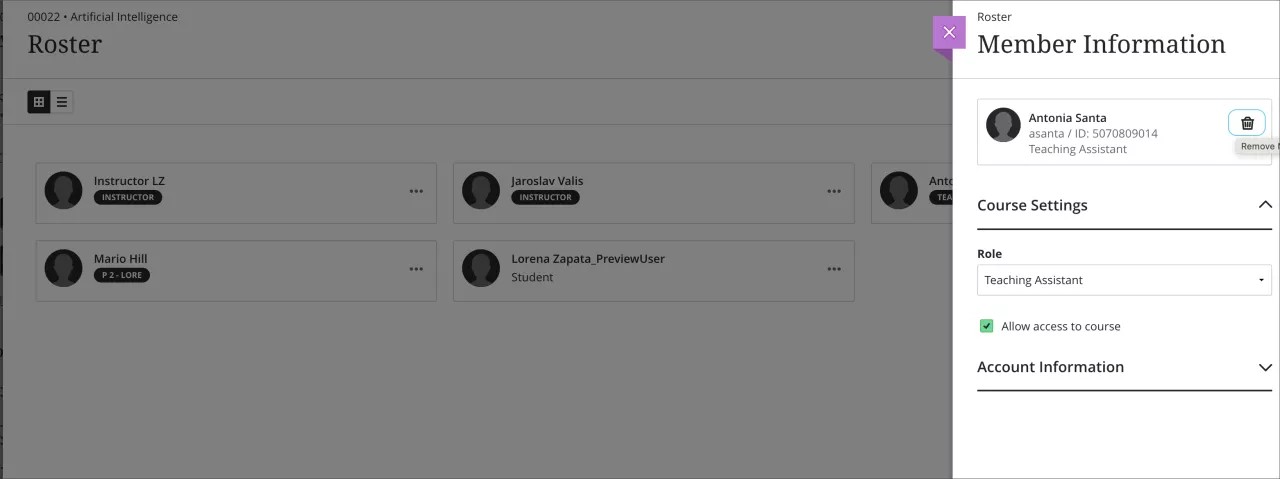Integrations
Limit enrollments by Course Role – 3900.91
Blackboard Learn SaaS
Ultra Experience and Original Experience
Ultra Course View and Original Course View
Impact: Administrators
For some institutions, instructors or staff manage some course membership manually. For example, institutional policy might define that student enrollments and instructor assignments come from the student information system (SIS), but instructors manage graders and assistants in their own courses.
Now administrators can limit the course roles that a user can add, edit, or remove from the roster. This allows institutions to better enforce their policies. It also helps prevent potential data conflicts and mismanagement. We changed some course role privileges in this release to support this.
There are now two privileges for allowing a course user to add other enrollments:
- Course Control Panel (Users and Groups) > Users > Enroll User
- Use this privilege when you want course role limits to apply.
- Course Control Panel (Users and Groups) > Users > Enroll User for all roles
- Use this privilege when the user can enroll users with any course role but you want to apply course role limits to the enrollment edit and remove privileges.
Similarly, there are now two privileges for batch enrolling users:
- Course/Organization Control Panel (Users and Groups) > Users > Batch Enroll Users
- Use this privilege when you want course role limits to apply to batch actions.
- Course Control Panel (Users and Groups) > Users > Batch Enroll Users for all roles
- Use this privilege when the user can batch enroll other users with any course role. Course role restrictions would still apply to the edit and remove privileges.
To configure restrictions, go to the Administrator Panel and select Course/Organization Roles. In Course/Organization Roles, select Edit for the appropriate course role. A new section allows selecting course roles and adding them to the list of manageable roles.
Image 1. An administrator configures a course role so users can only manage Course Builder, Grader, and Teaching Assistant roles.
Image 2. User is only allowed to enroll others with the course roles of Teaching Assistant, Course Builder, or Grader.
Image 3. User is able to edit or remove this enrollment because the role, “Teaching Assistant” is allowed.
These restrictions also apply to other course role privileges for editing and deleting enrollments.
- Course/Organization Control Panel (Users and Groups) > Users > Change System DSK User's availability in Course/Organization.
- Course/Organization Control Panel (Users and Groups) > Users > Change System DSK User's Role in Course/Organization
- Course/Organization Control Panel (Users and Groups) > Users > Remove System DSK Users from Course/Organization
- Course/Organization Control Panel (Users and Groups) > Users > Set System DSK instructor as primary in Ultra Course View
- Course/Organization Control Panel (Users and Groups) > Users > Change Non-System DSK User's availability in Course/Organization
- Course/Organization Control Panel (Users and Groups) > Users > Change Non-System DSK User's Role in Course/Organization
- Course/Organization Control Panel (Users and Groups) > Users > Remove Non-System DSK Users from Course/Organization
- Course/Organization Control Panel (Users and Groups) > Users > Set Non-System DSK instructor as primary in Ultra Course View
For administrators: We recommend administrators review course role configurations, so they best align to institutional policies. Confirm the assignment of expected privileges. Set any appropriate course role restrictions for course roles with the privileges above.