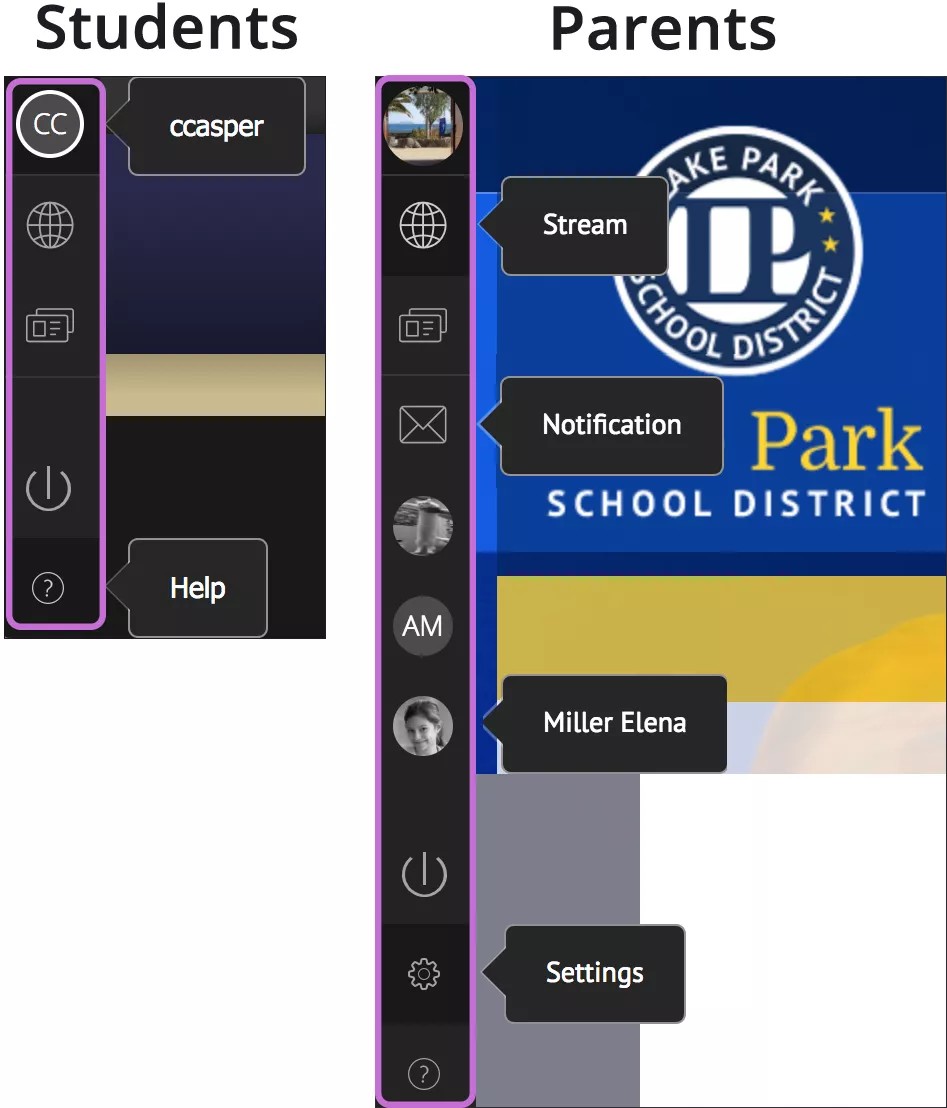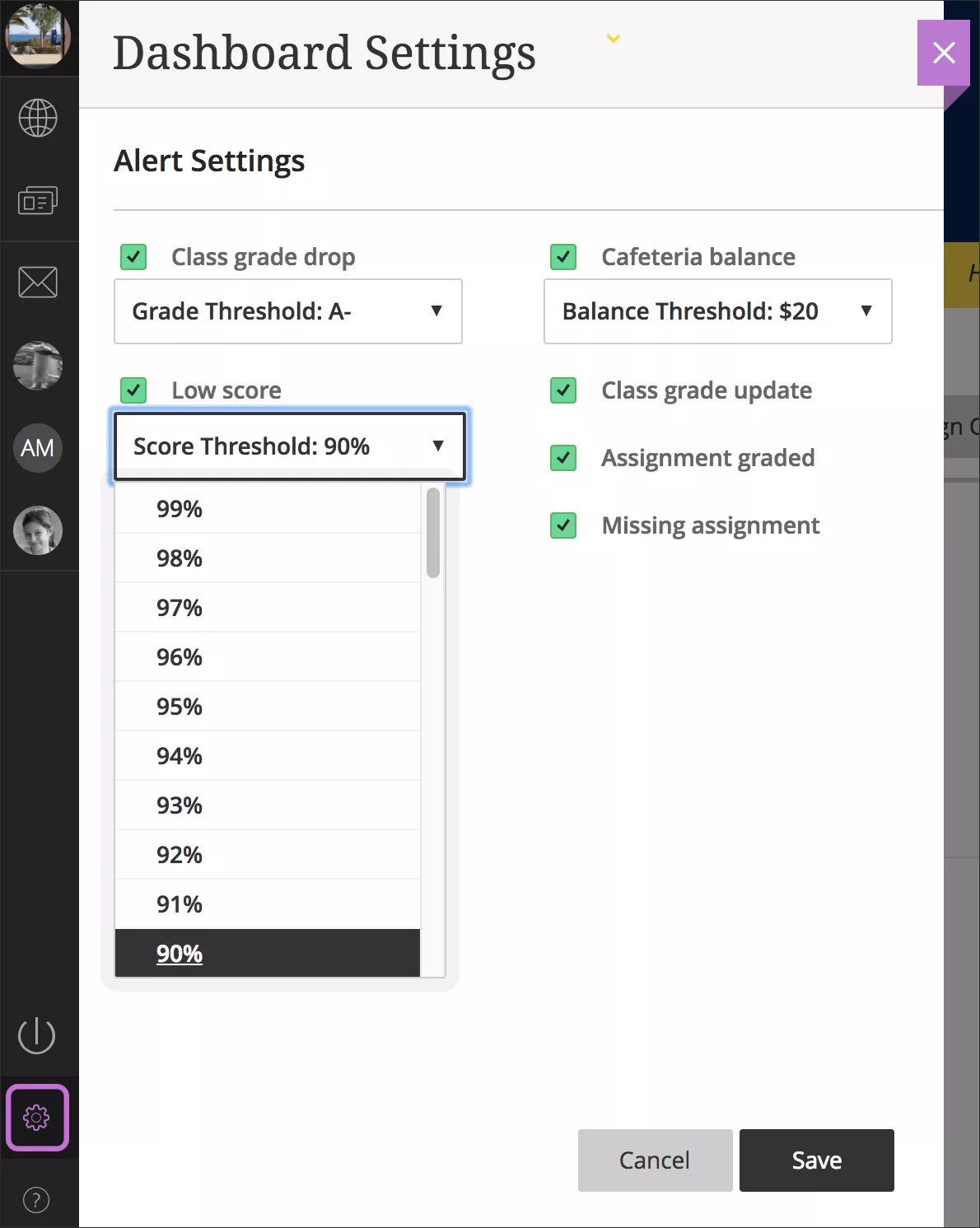Dashboard
After you sign in, you'll see the dashboard where you can access your profile and information important to you. The dashboard is typically found on the left side of the page.
If your site is integrated with the Blackboard Mobile Communications app, you can sign in with your Mobile Communications App credentials. All others sign in with their regular district credentials.
The first time you sign in you're prompted to take a quick tour of the dashboard. When you want to revisit the tour, select the Help icon.
From the dashboard, you can access these pages:
- Profile: View and change your user profile and manage your account.
- Stream: View and filter events and announcements.
- PassKeys: Provide secure, single sign-on access to approved web apps. Web apps run in the "cloud" and aren't installed on your computer.
- Sign out
- Help
Video: Dashboard overview
The following narrated video provides a visual and auditory representation of some of the information included on this page. For a detailed description of what is portrayed in the video, open the video on YouTube, navigate to More actions, and select Open transcript.
Video: Dashboard provides an overview of the dashboard in Web Community Manager.
Parents and guardians can access additional pages:
- Notifications: Access a list of messages—emails, texts, phone messages, and app messages. You also see alerts for the things important to you. If your site is integrated with Blackboard's Community Engagement product solution, you can see alerts about assignments and cafeteria balances.
- Student profiles: Depending on your district's licenses, you can also see your children’s student profiles. You'll see information on assignments, attendance, grades, and cafeteria balances.