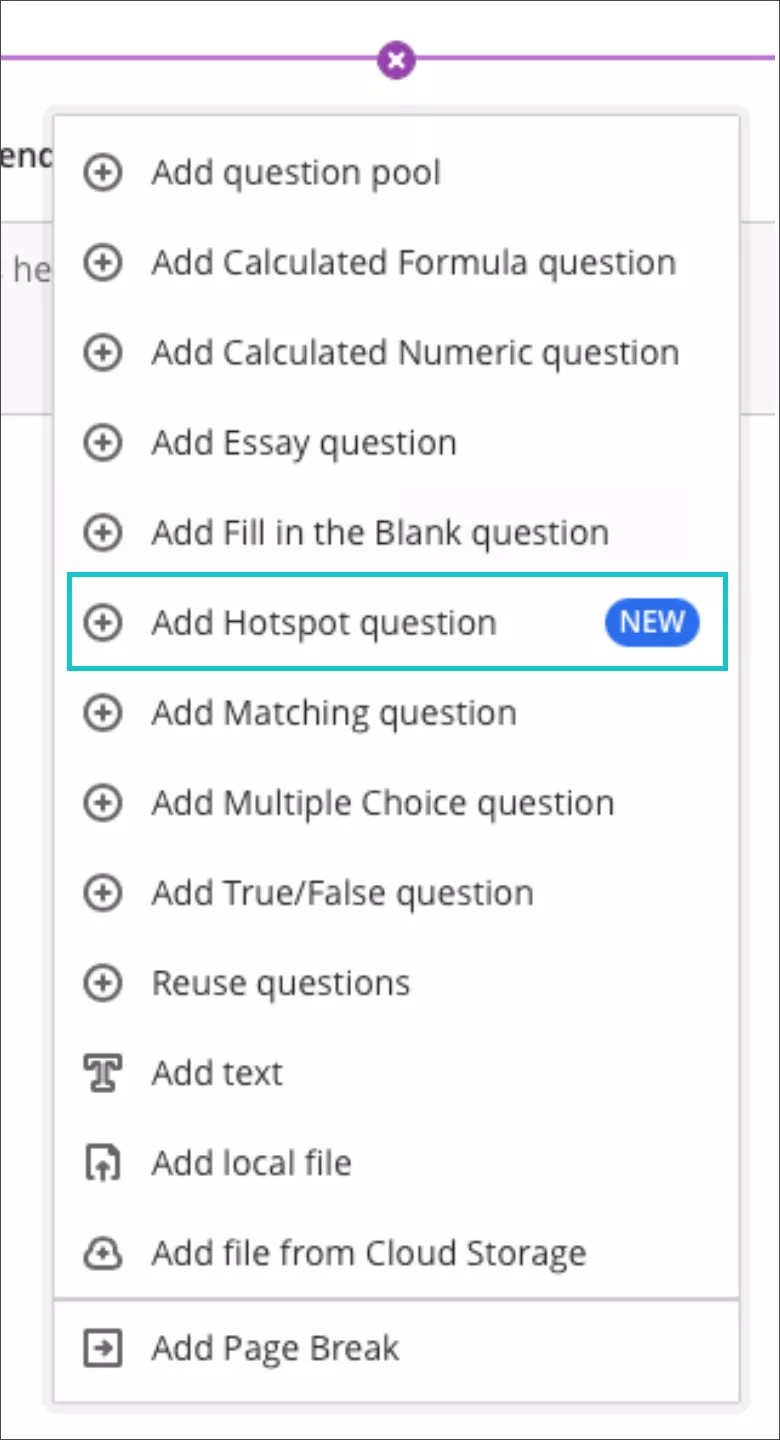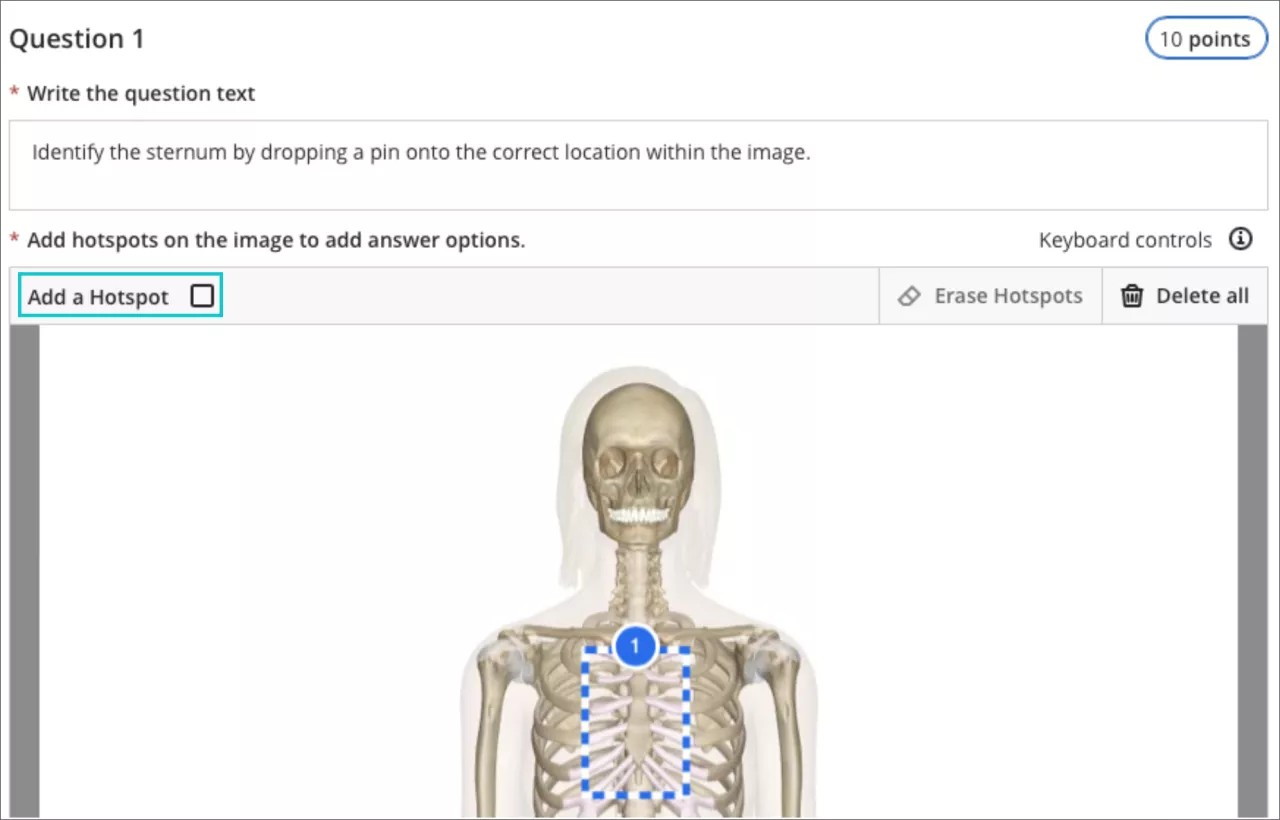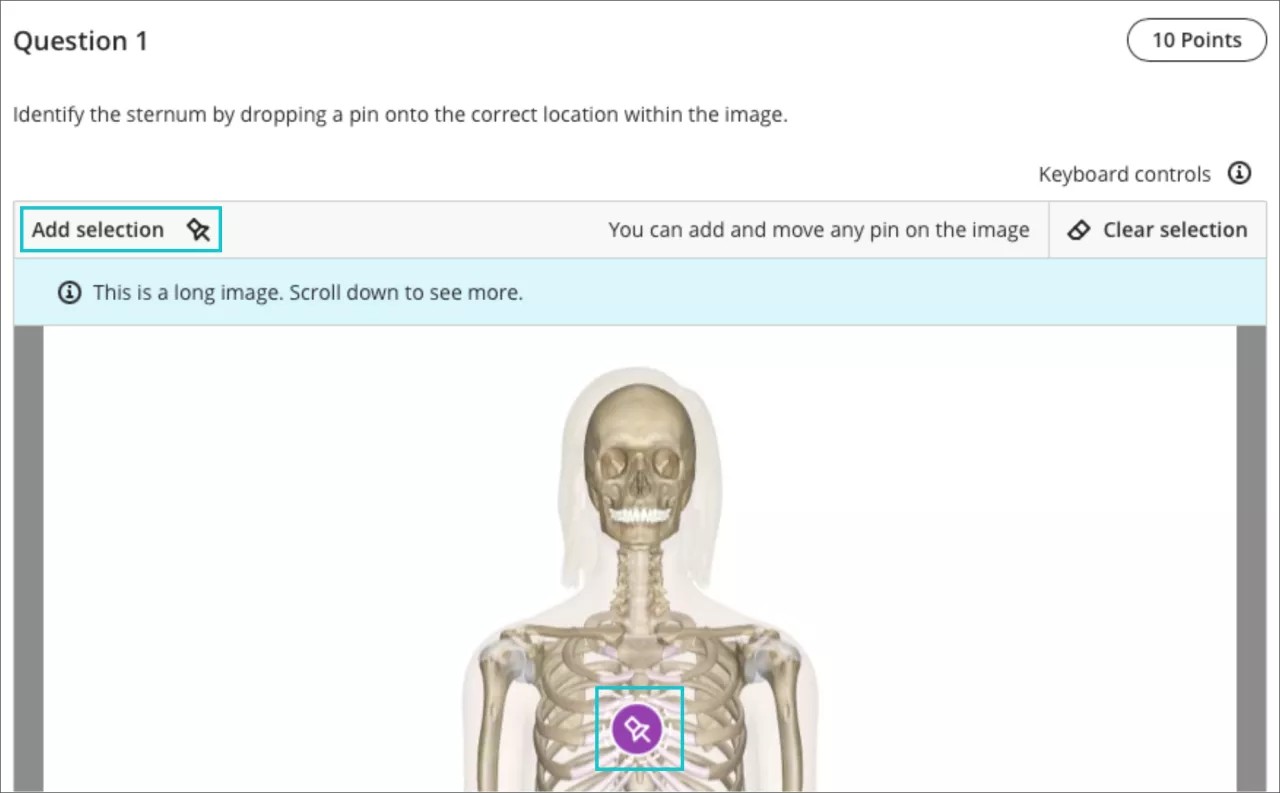Assessment & Grading
Hotspot Question – 3900.52.0
Blackboard Learn SaaS
Ultra Experience
Ultra Course View
Impact: Instructors
Instructors may want to assess a student’s knowledge of visual content. The hotspot question type is popular for this type of assessment. This question type is also good for reducing the potential of cueing or guessing.
Common examples across diverse disciplines include:
- identifying as specific state or province on a map,
- pinpointing a particular bone on a skeleton, and
- locating a discrete part of a cell.
Hotspot questions present an image without any answer options for students to choose. Students must mark a certain area of the image that is within the area the instructor defined as correct.
Image 1. Instructor view - Add Hotspot question type for assignments and tests
Image 2. Instructor view - Add one or more hotspots to an image
Image 3. Student view – students may add a pin to the image to mark their selection
In the Original course view instructors can only create hotspot questions using a mouse. Now, in the Ultra course experience, instructors can create the hotspot question using a keyboard. Similarly, students may answer hotspot questions via the keyboard. Hotspot questions do not provide full support for assistive technologies. Hotspot questions are not an acceptable question type for instructors and students who use screen readers.
For administrators:This feature is available for all Ultra courses. There are no configurations needed.