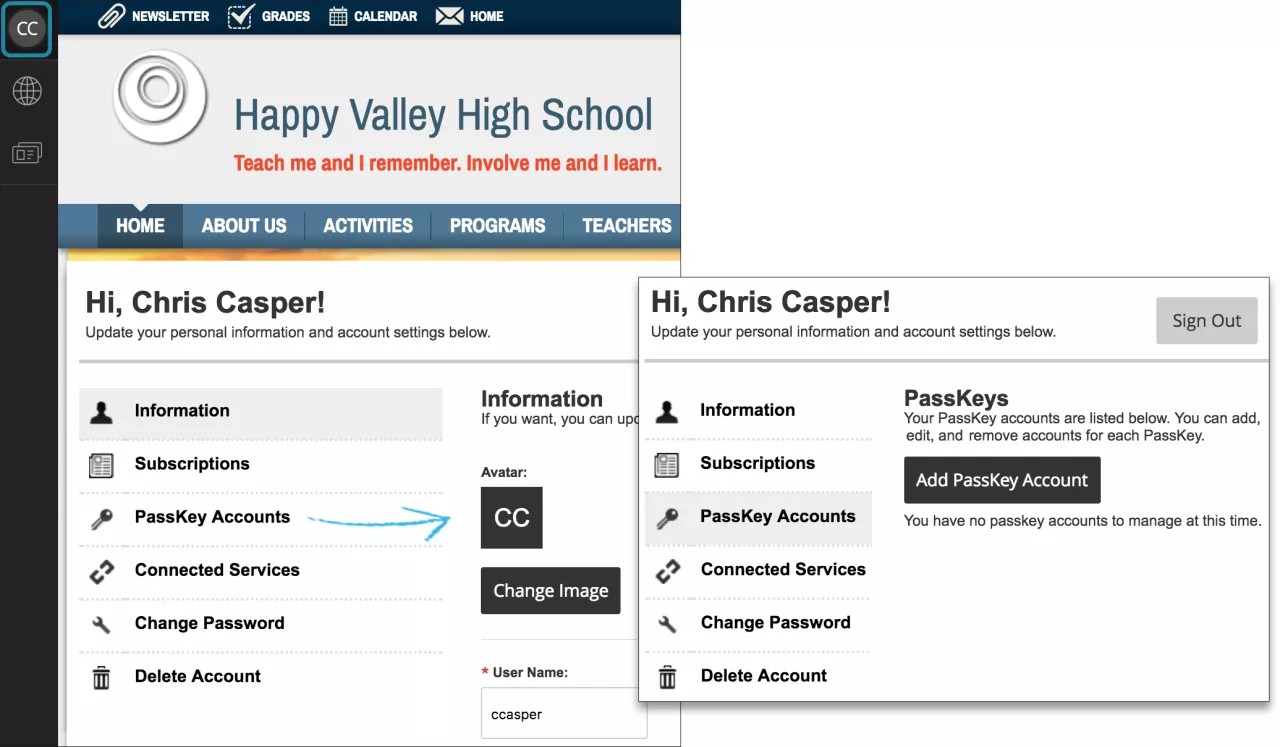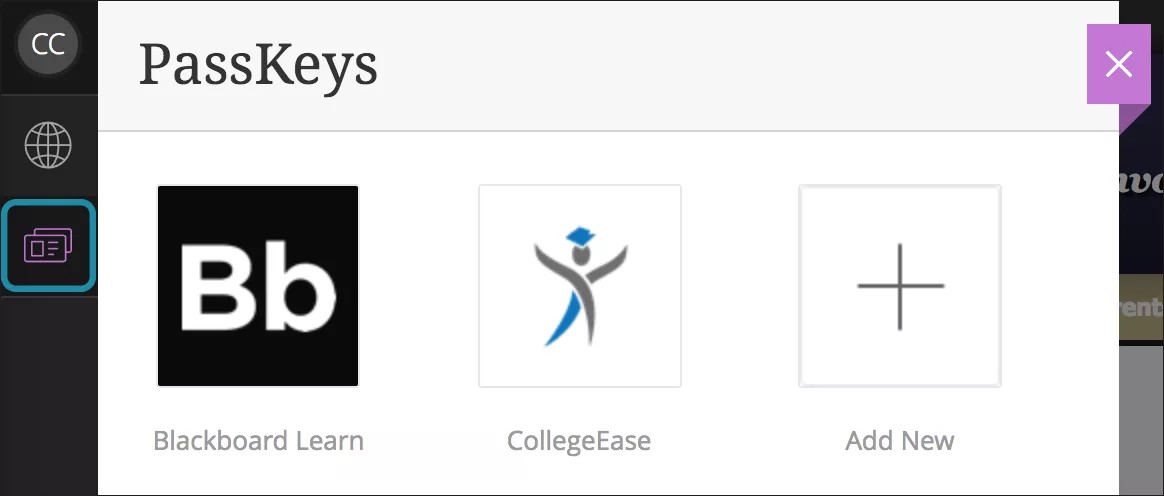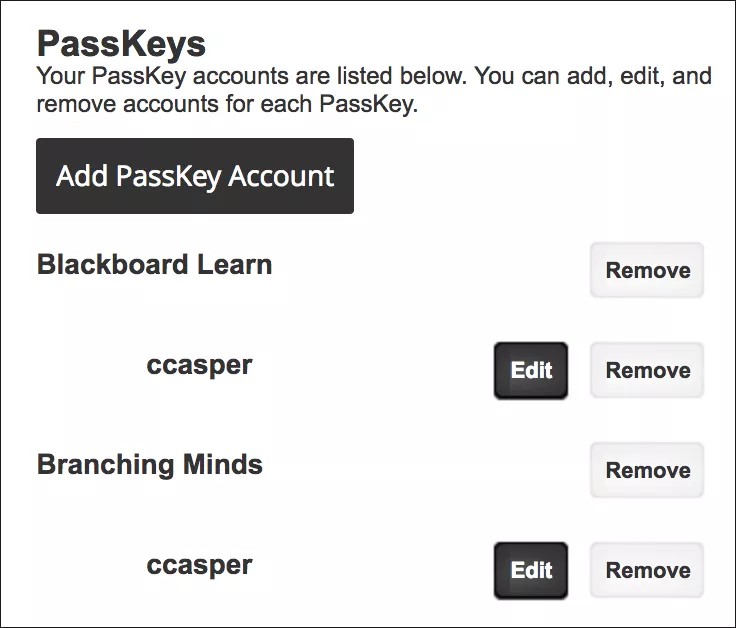Sign in from one place!
PassKeys provide secure, single sign-on access to approved web applications. Web apps run in the "cloud" and aren't installed on your computer.
As a registered user, you can browse and add school-approved PassKeys to your account. You can use PassKeys to sign in to applications or websites, such as Blackboard Learn. Some web apps may not require you to sign in.
Add a PassKey account
In the dashboard, select your profile icon or picture. You can update your personal information and add PassKeys.
Select PassKey Accounts > Add PassKey Account to browse the approved applications and websites. From this window, you can add, edit, and remove PassKey accounts.
Select a PassKey from the menu. Type your existing Login ID and your Password for that application or website and select Save.
Use a PassKey
Access your PassKeys from your dashboard. Your school may add a link to PassKeys in another area.
Select a PassKey and type your Login ID and Password for the application or website.
The first time you select a PassKey, you may need to sign in. Then, when you select the PassKey again, the application or website opens and you're signed in.
Manage your PassKeys
For your existing PassKeys, you can edit your login information or remove your accounts.
If you change your password for an application or website that a PassKey connects to, please update it here as well.
Video: PassKeys overview
The following narrated video provides a visual and auditory representation of some of the information included on this page. For a detailed description of what is portrayed in the video, open the video on YouTube, navigate to More actions, and select Open transcript.
Video: PassKeys for end-users provides an overview of PassKeys in Web Community Manager.