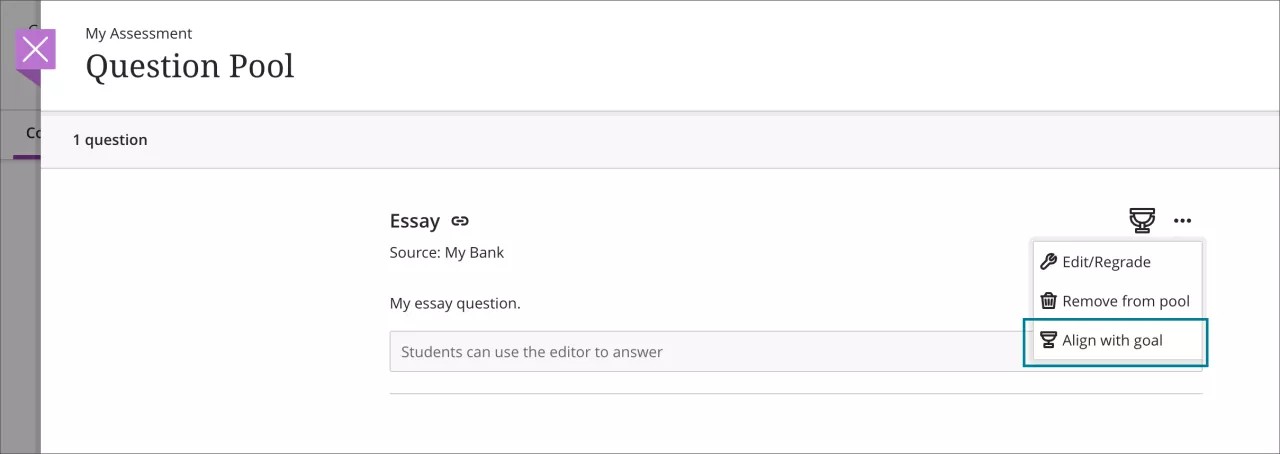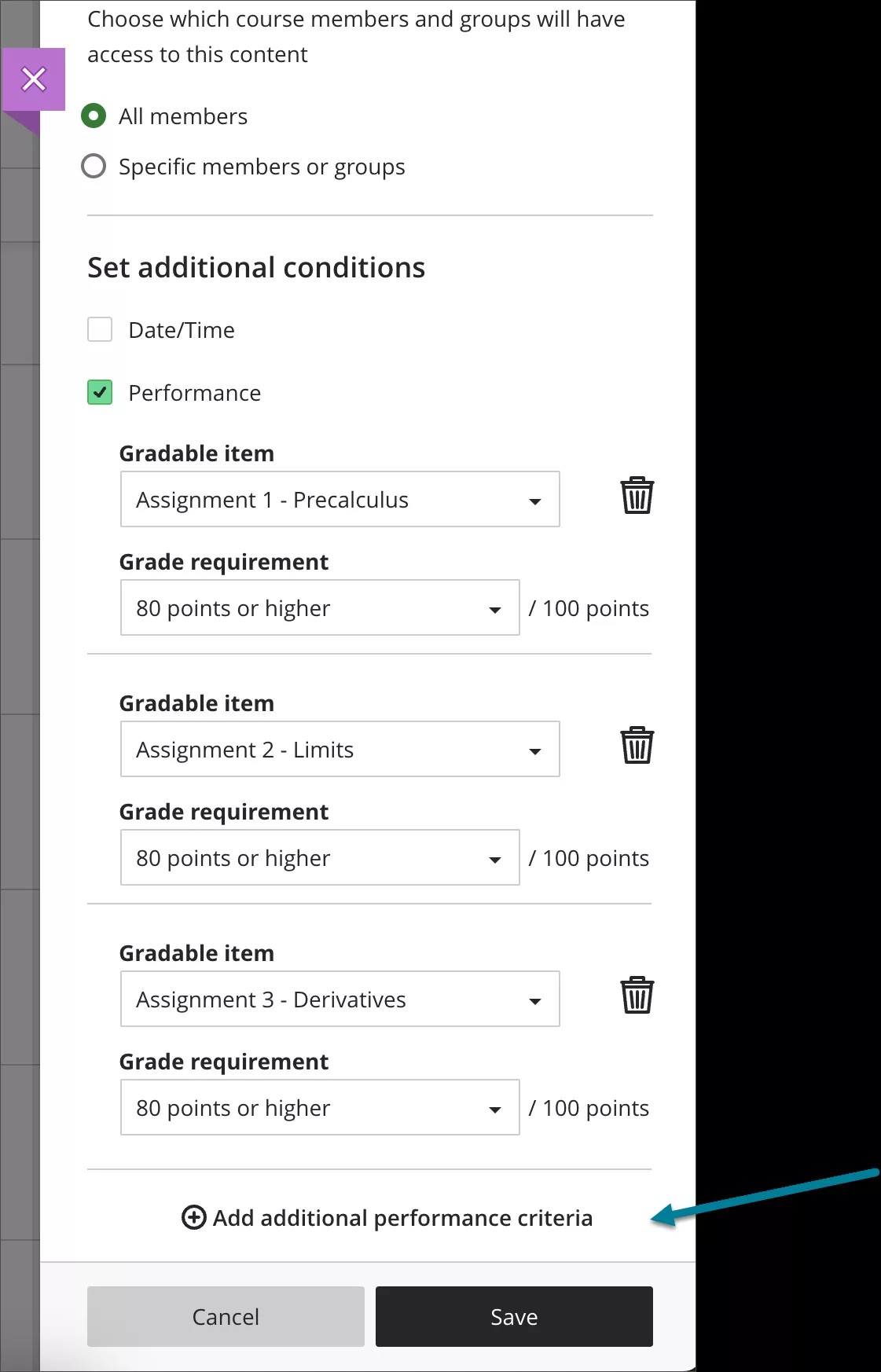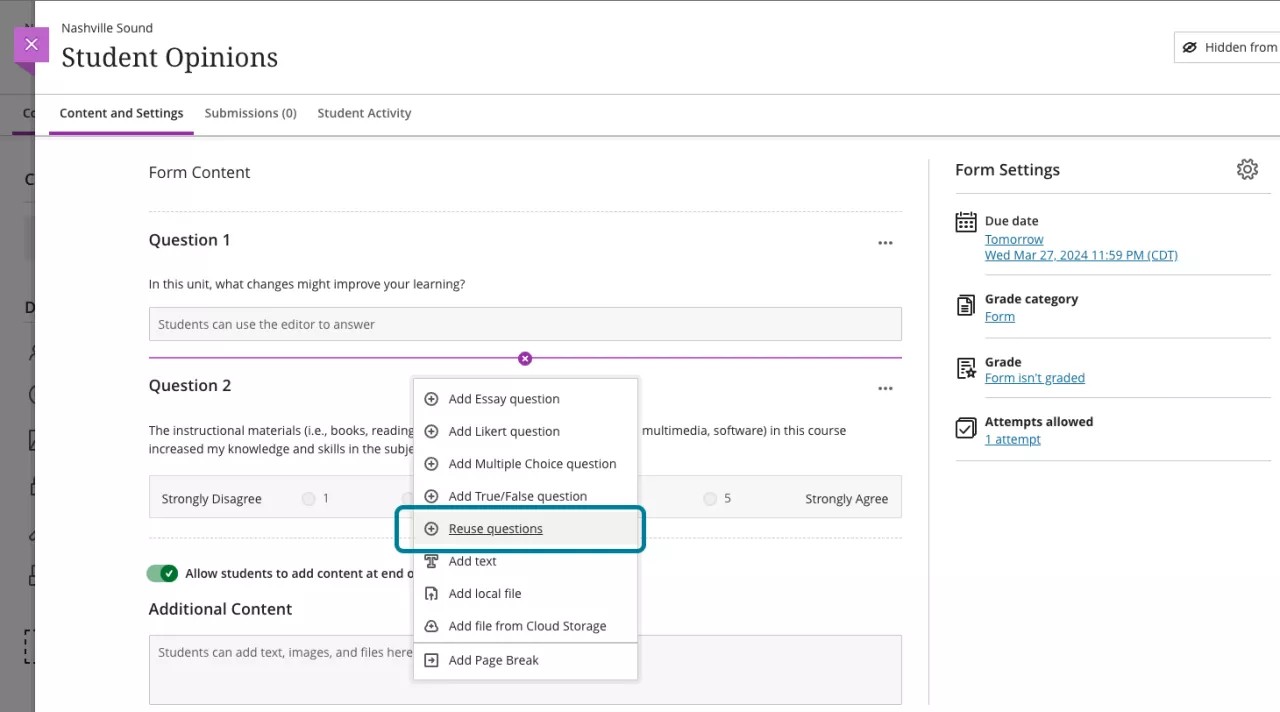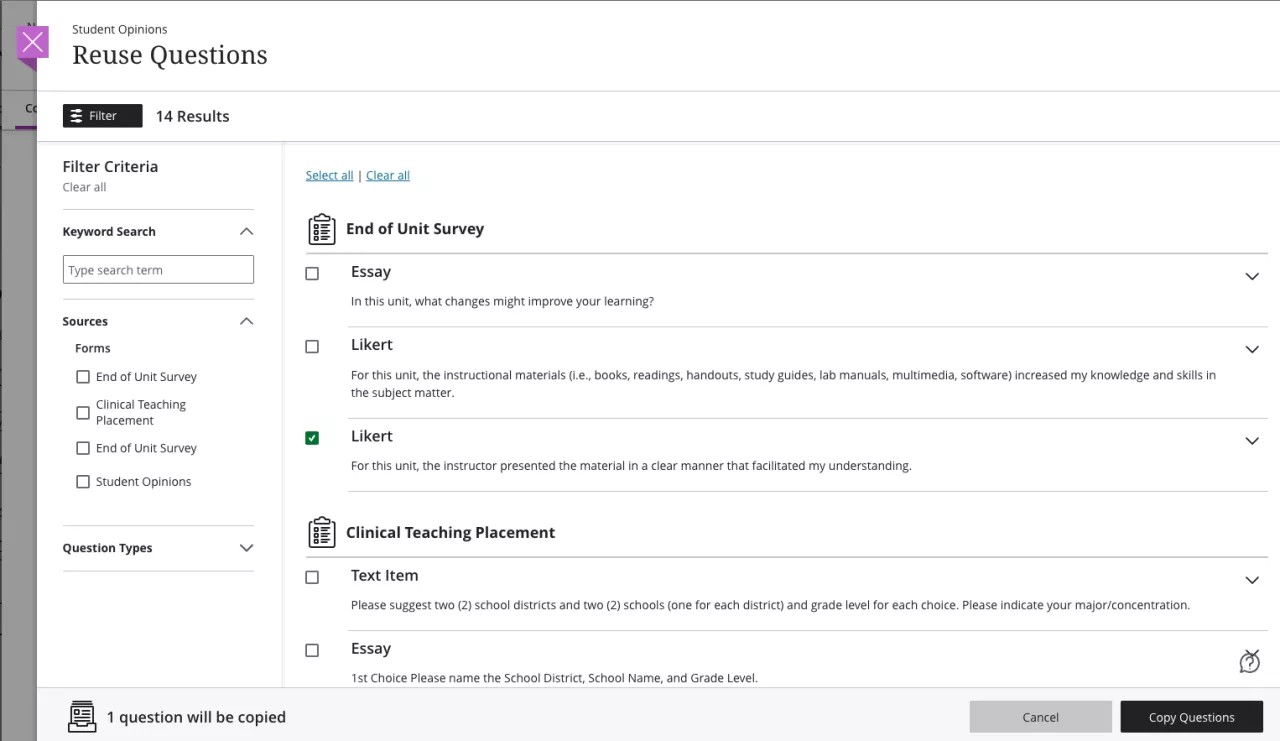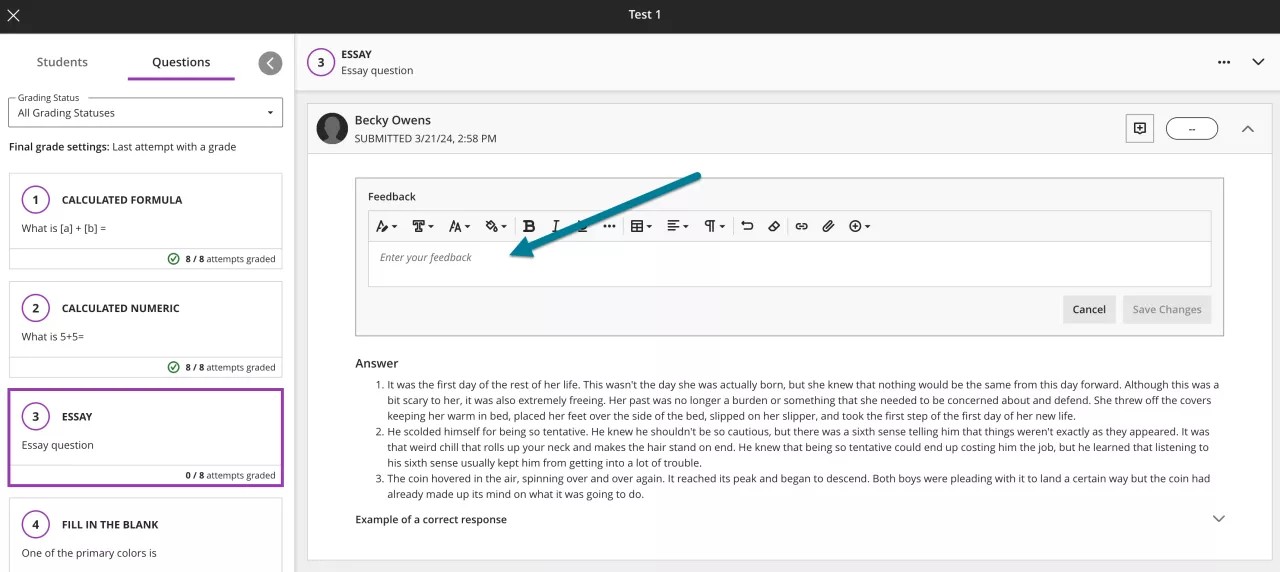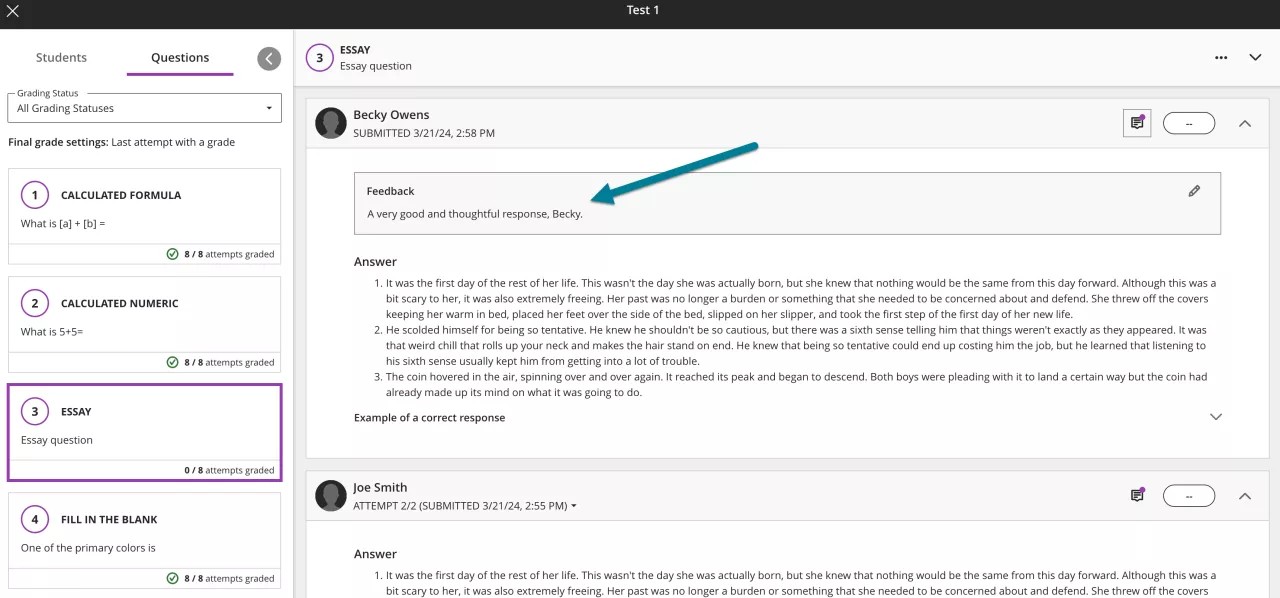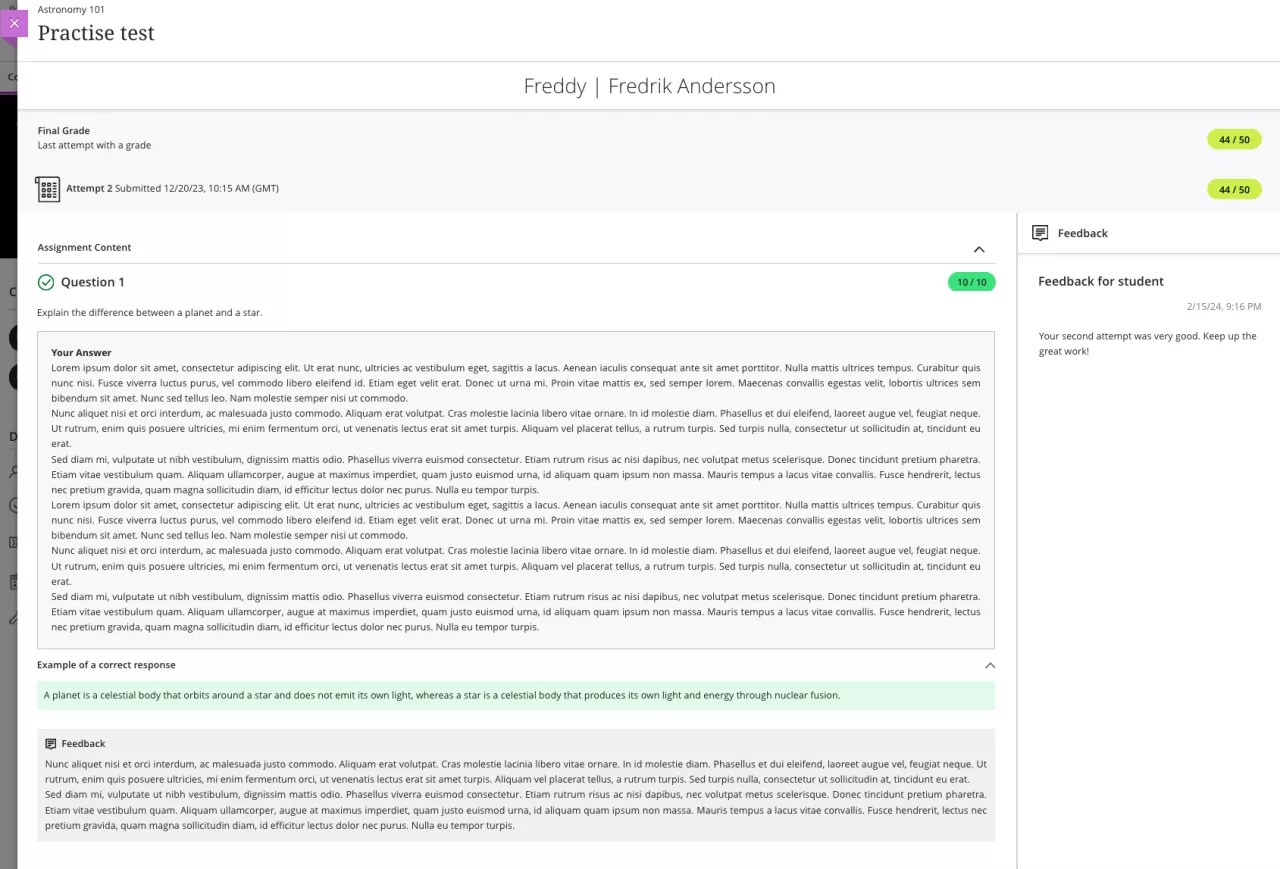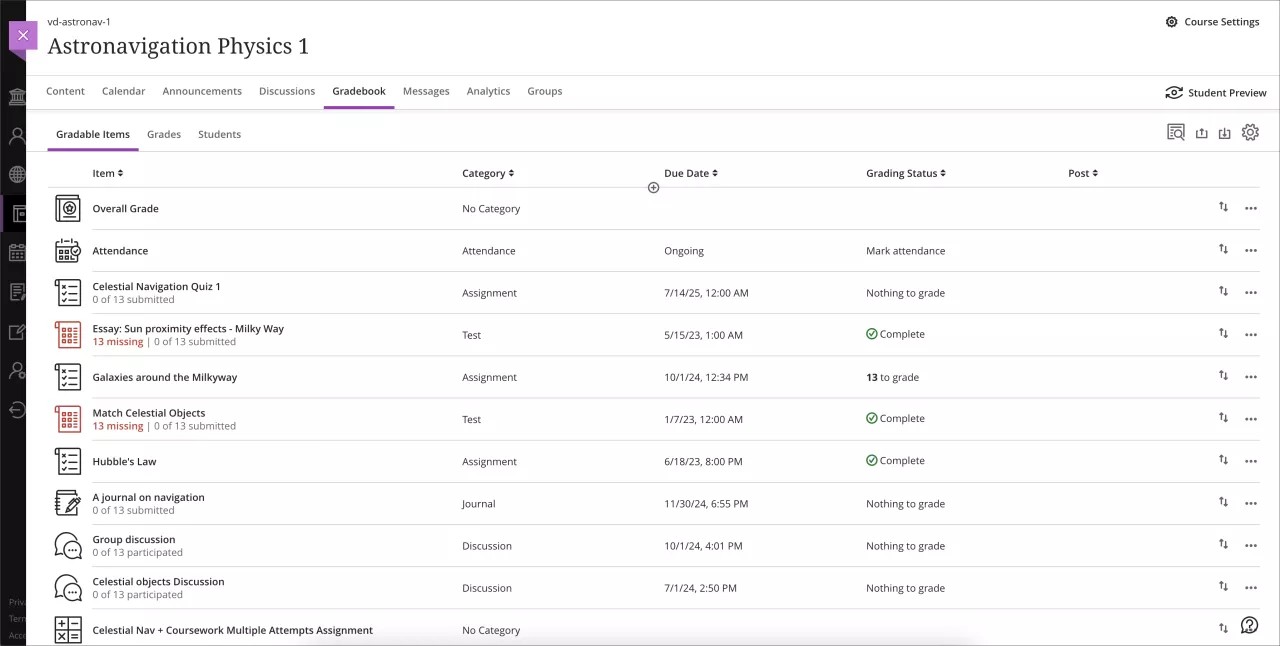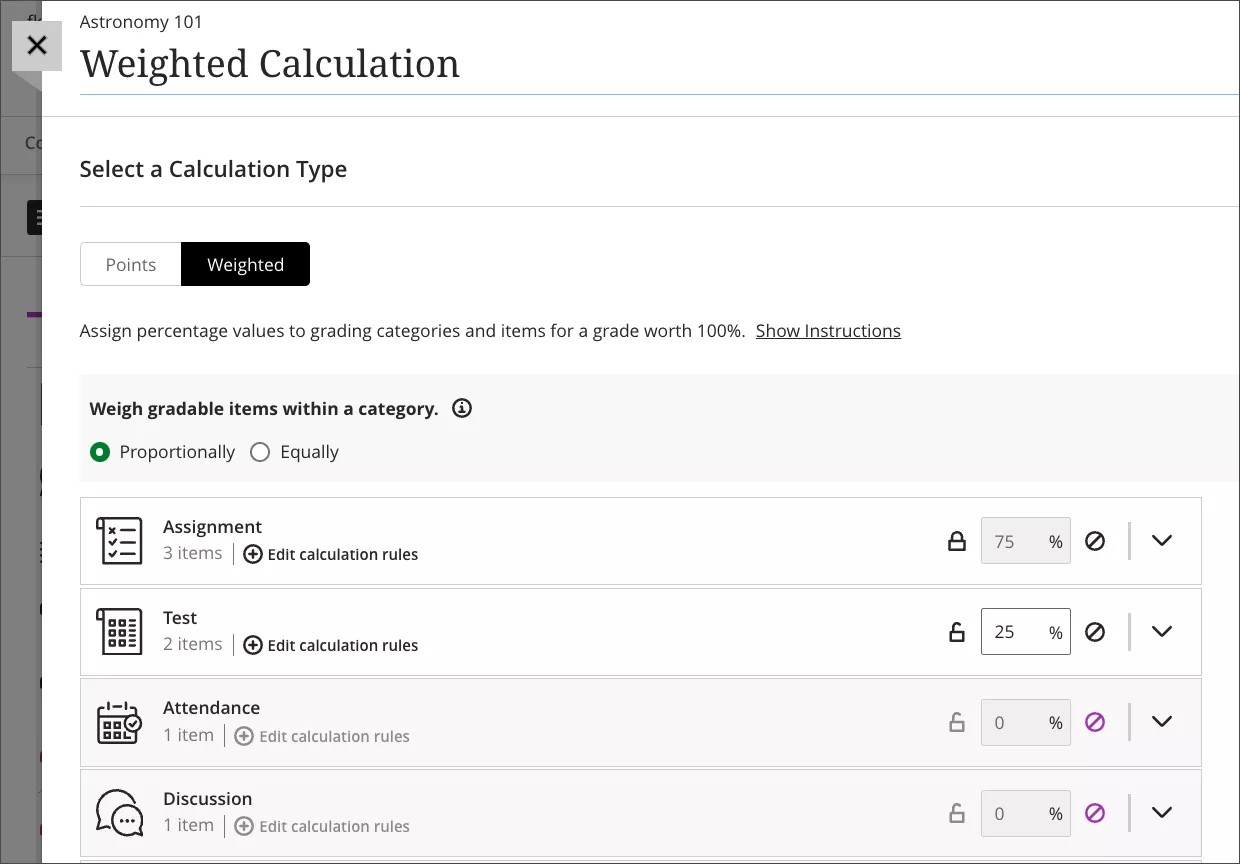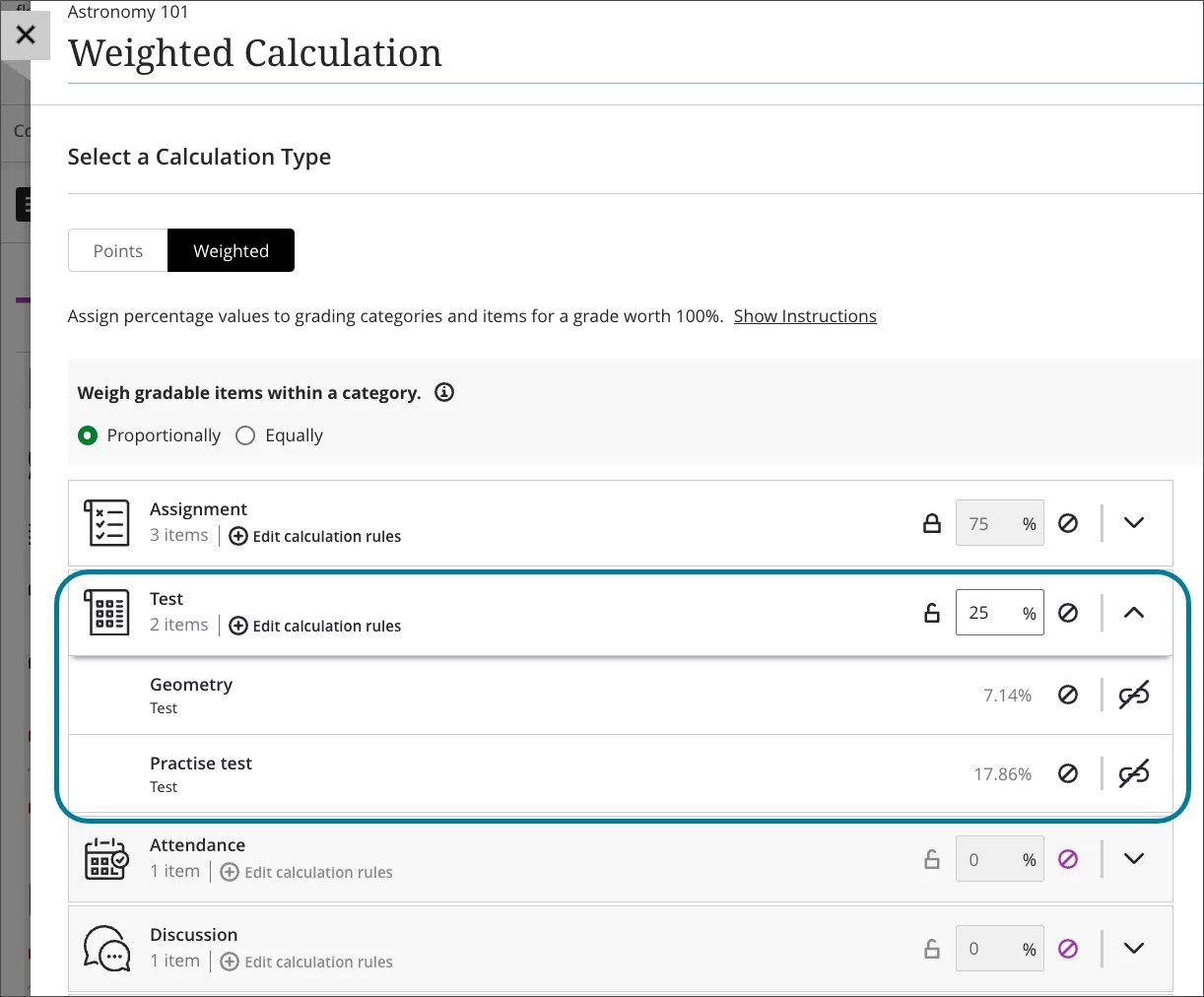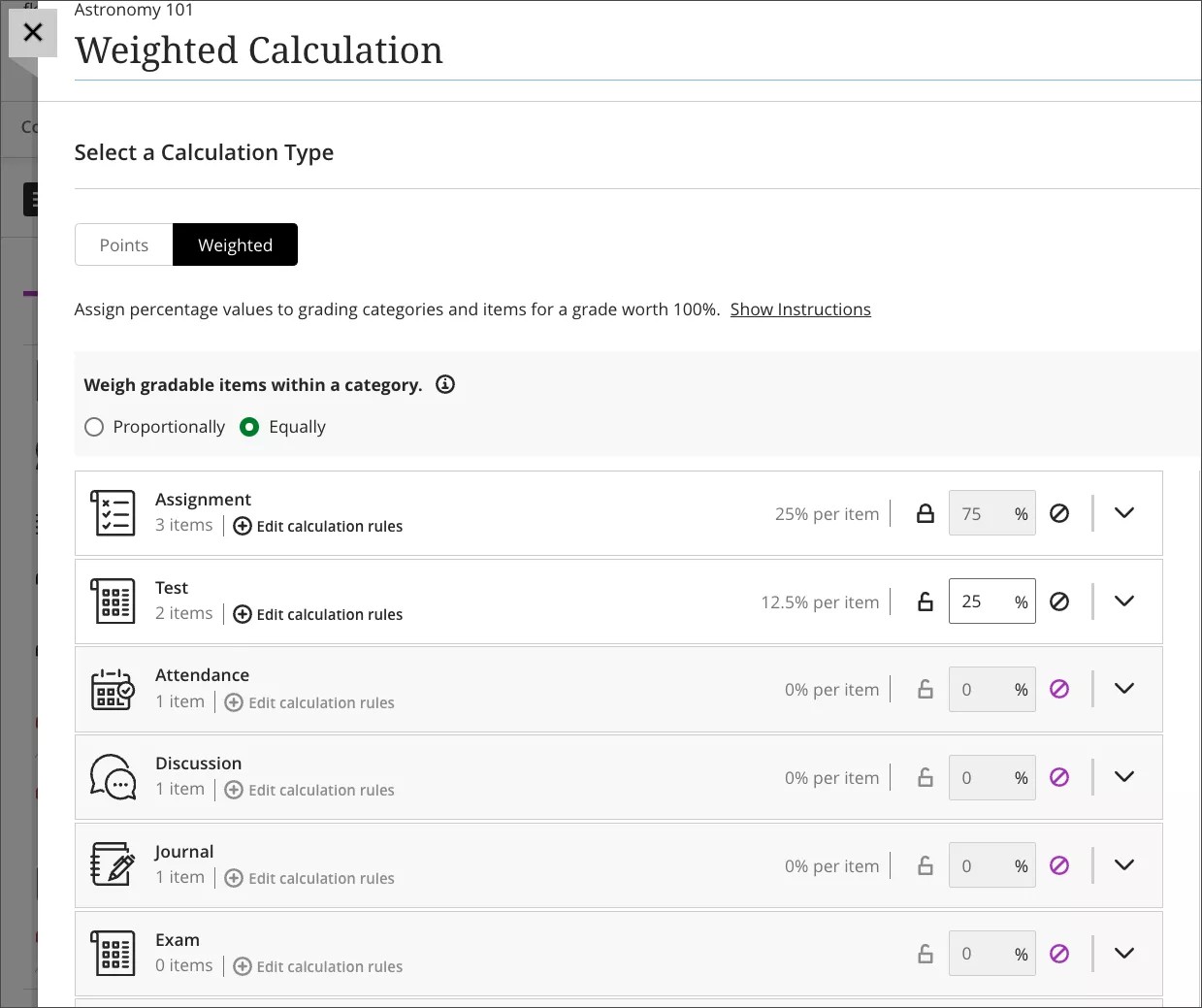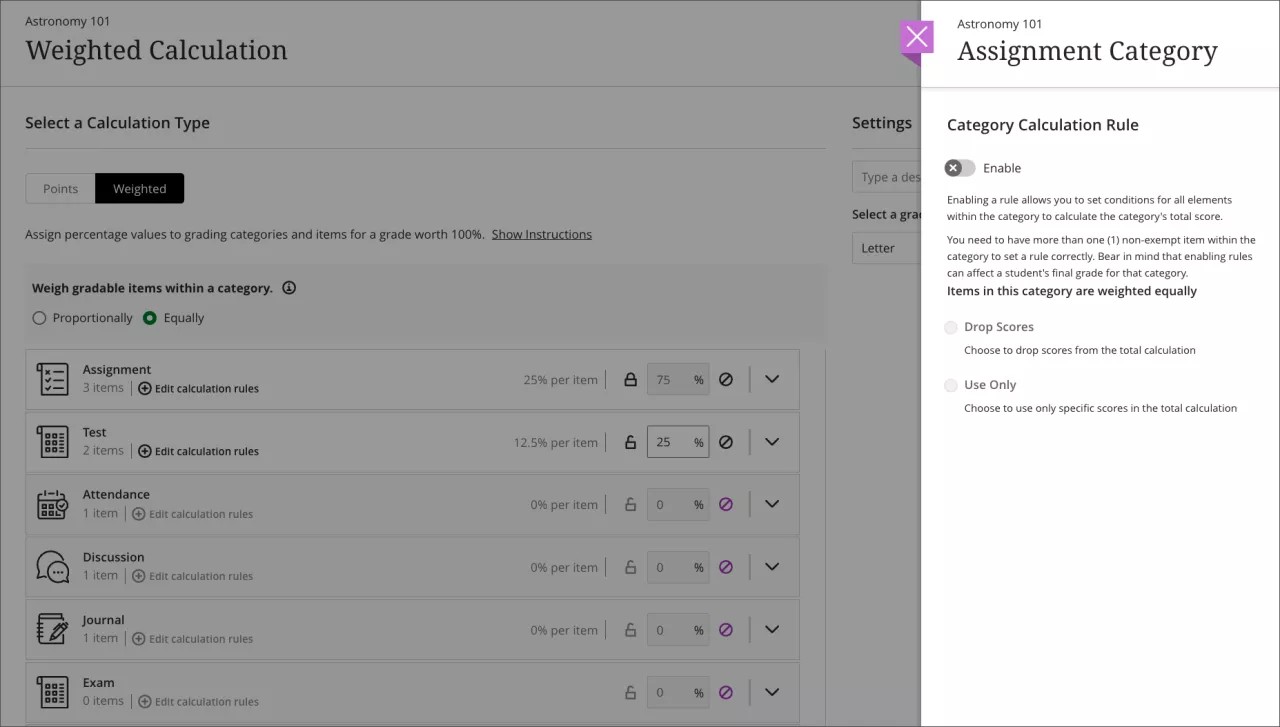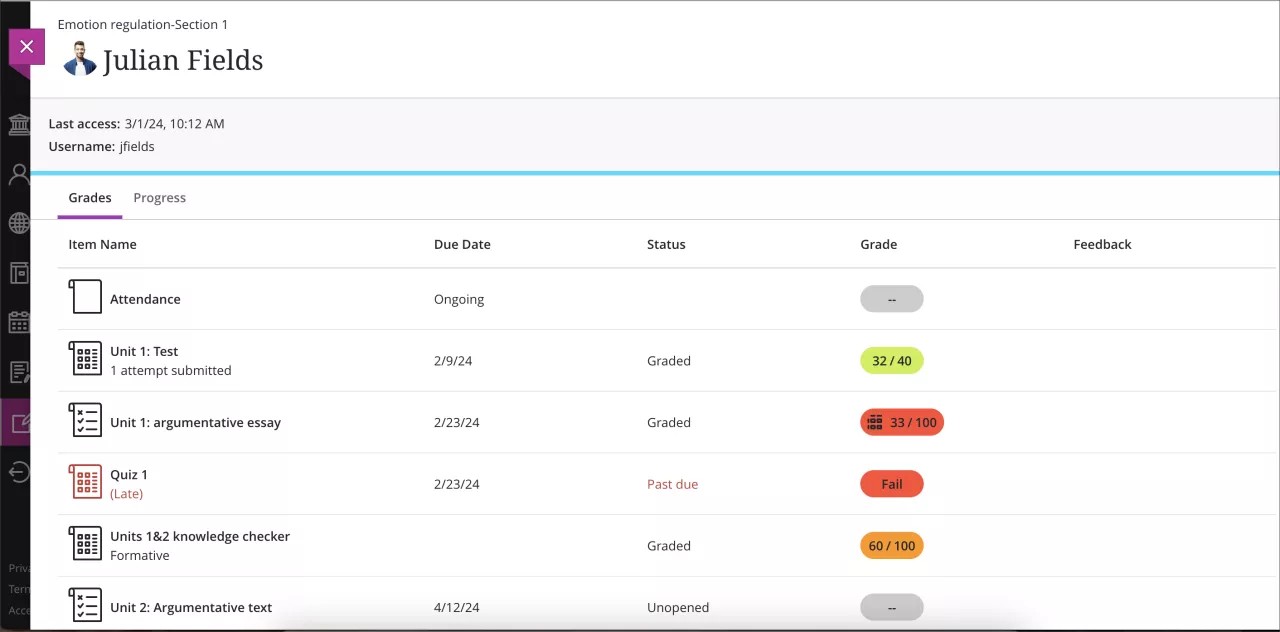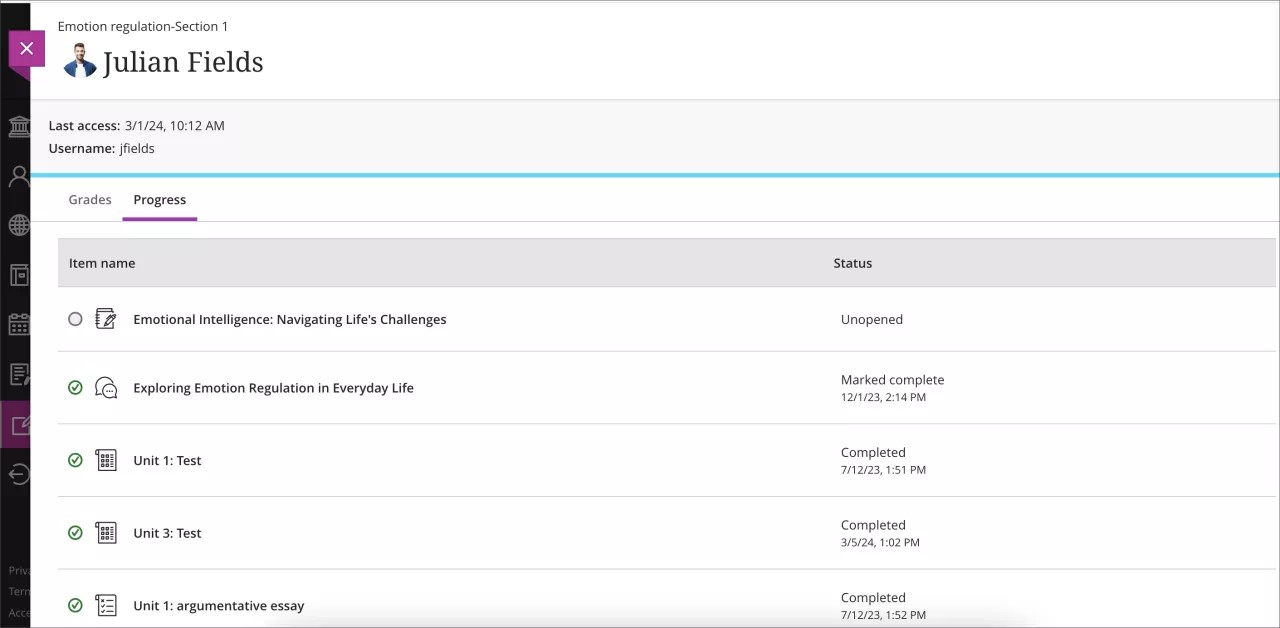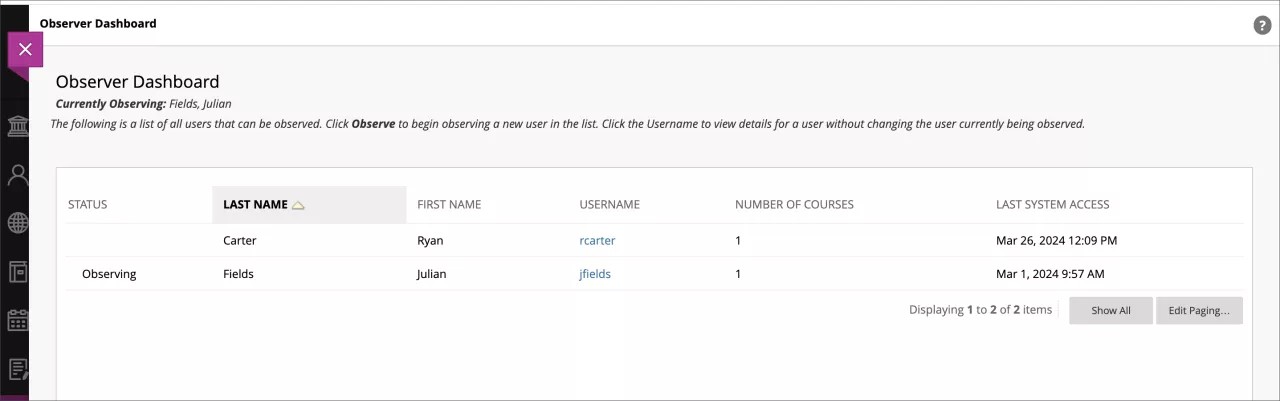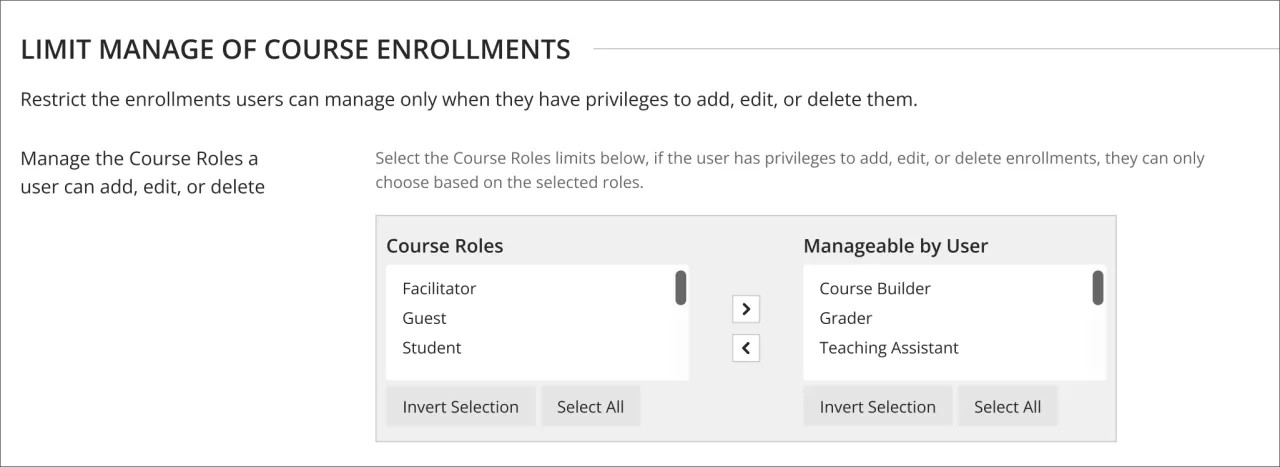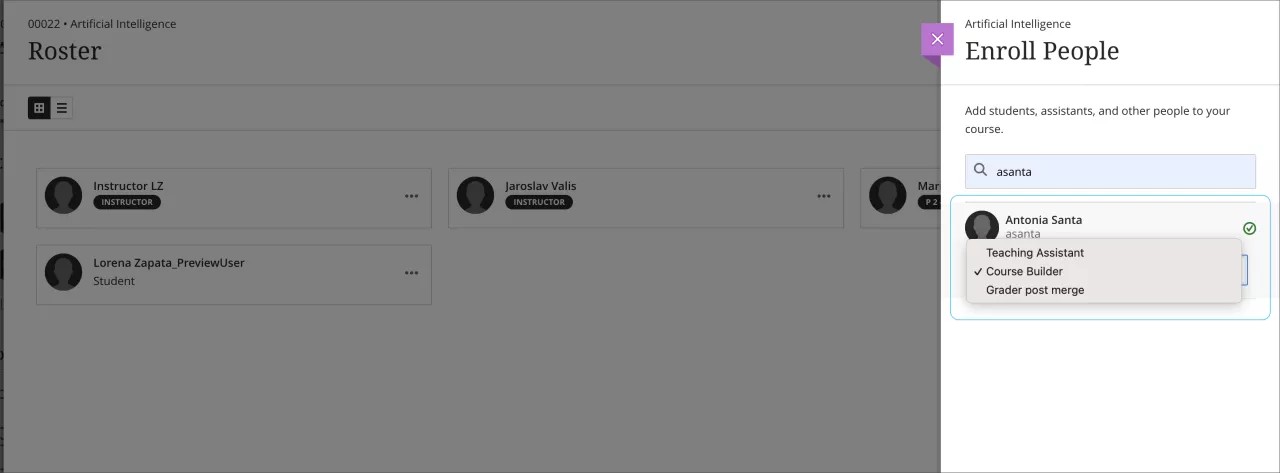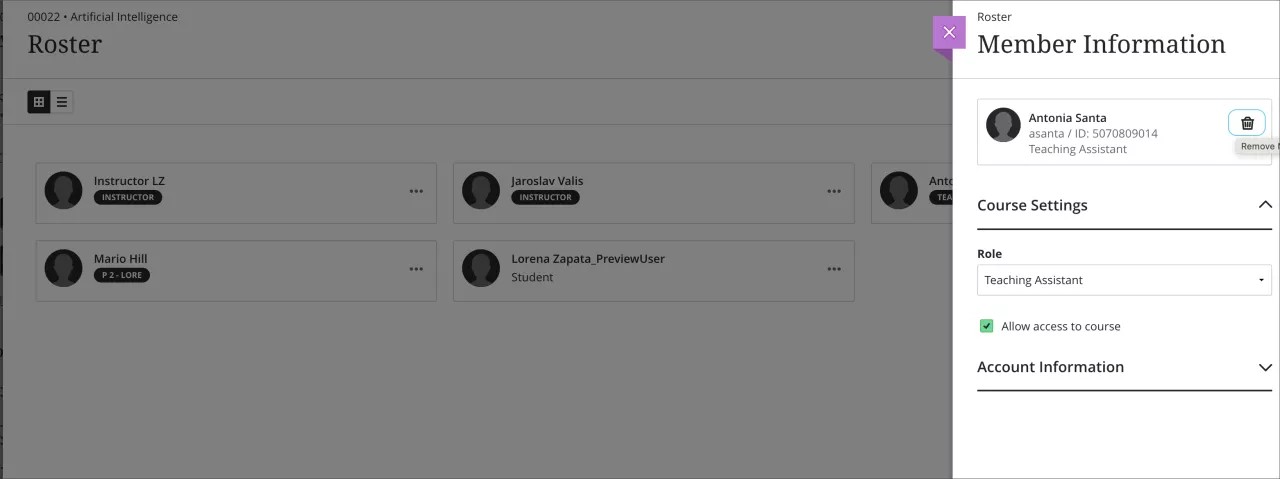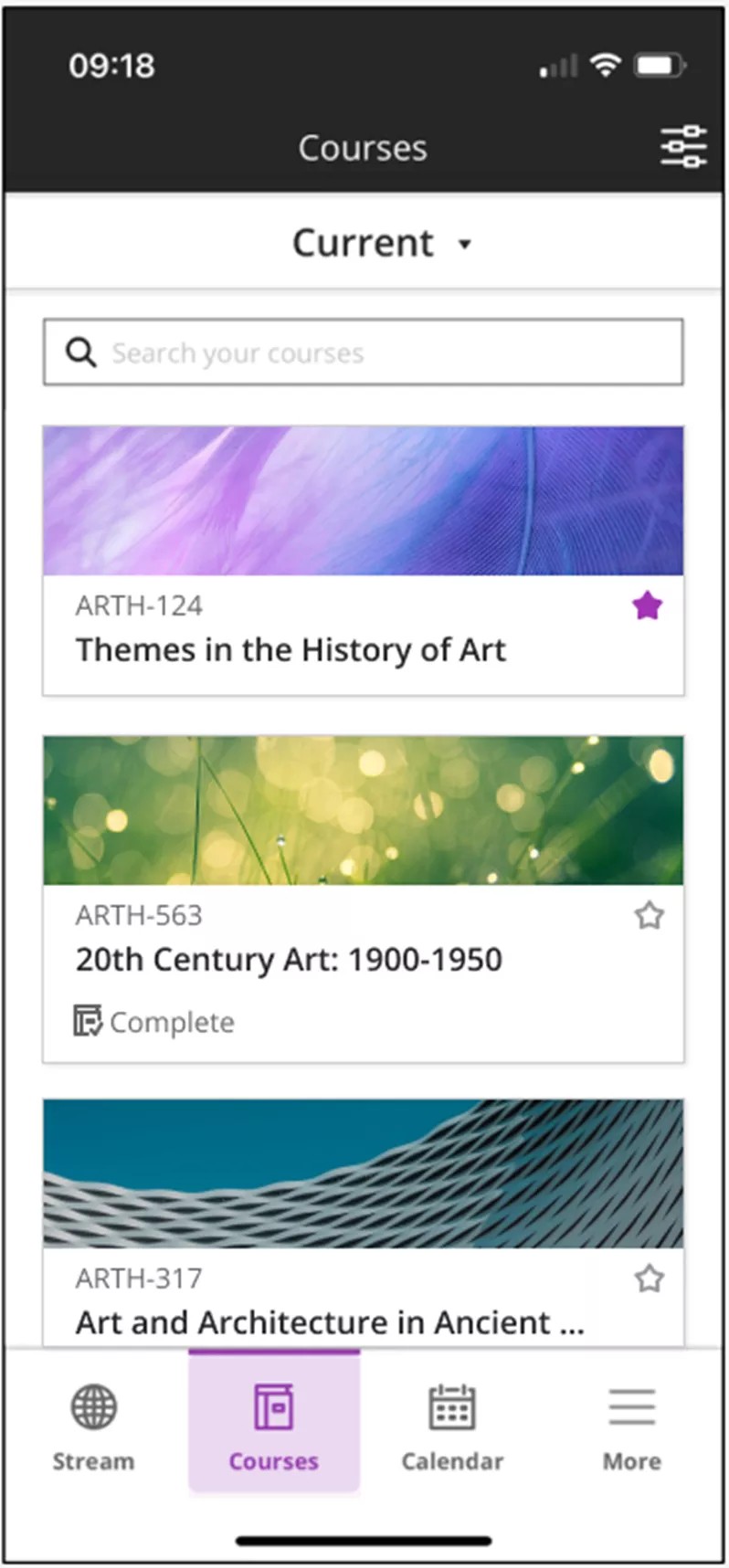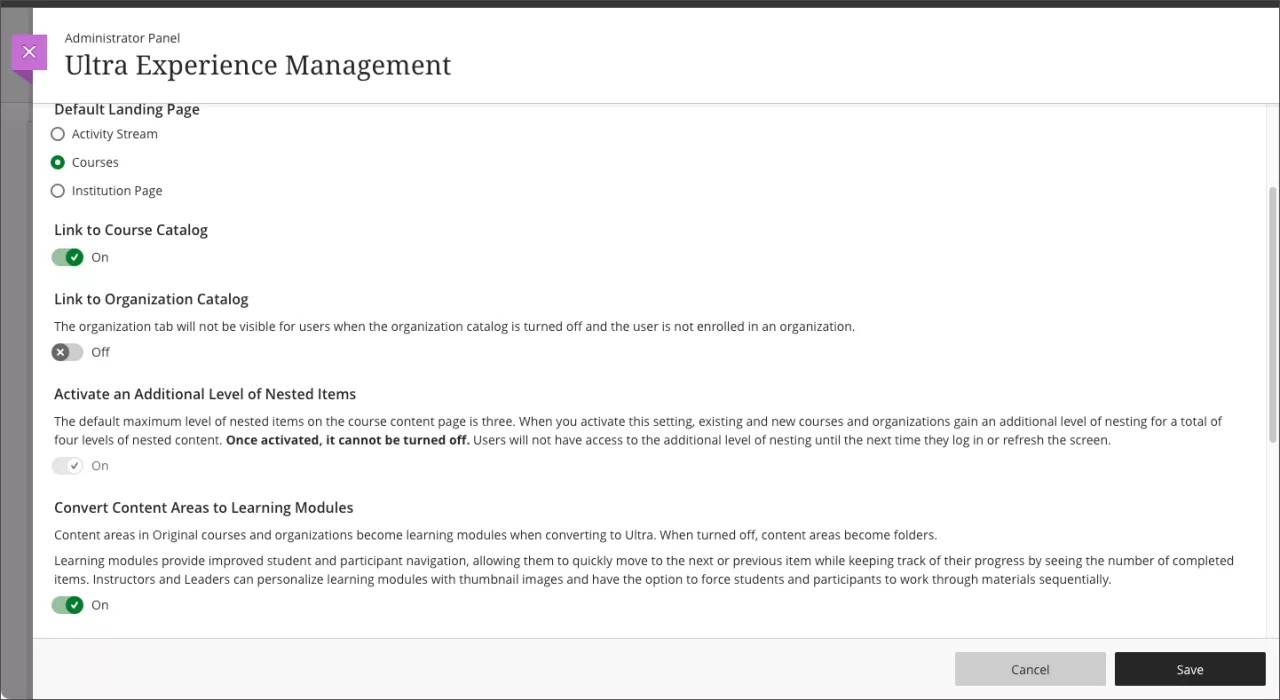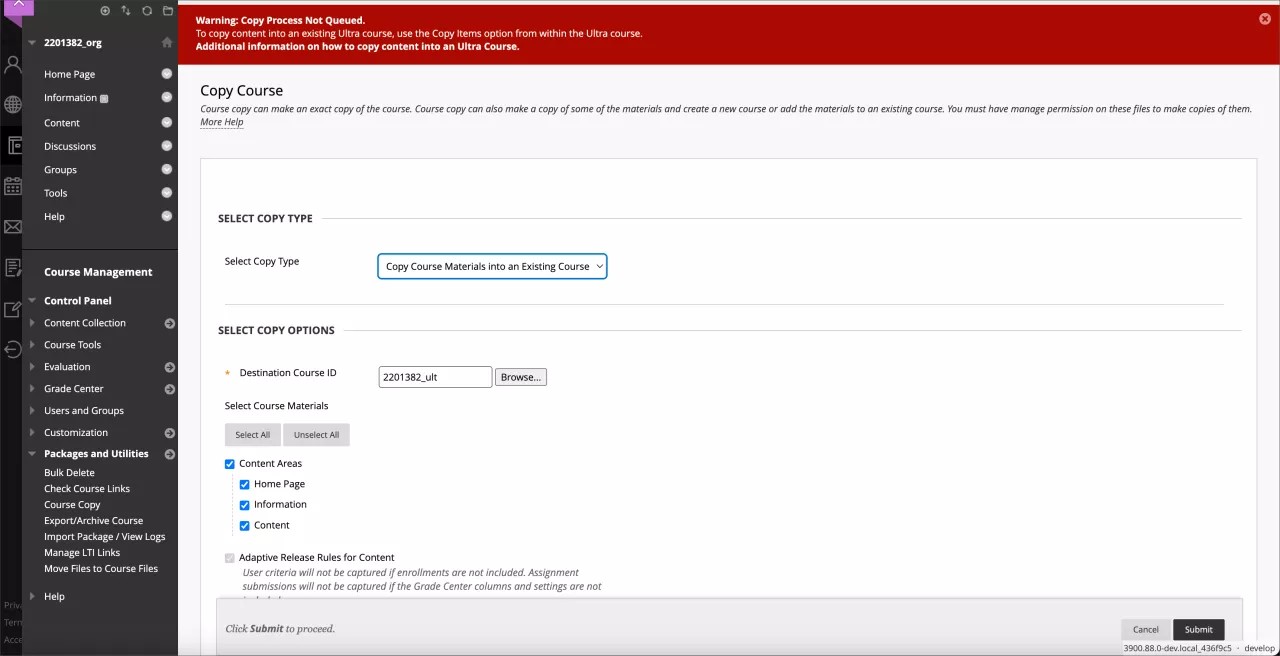Release Notes for Learn SaaS
This page contains features and updates currently on Learn SaaS Test/Stage and Production environments. Visit Archived SaaS Release Notes to see features and updates in older versions. Visit In-Product Updates to learn more about in-product updates.
Filter the list of features to learn more.
More on Learn with the SaaS Deployment | Export the list of Known Issues | Access the latest API and database documentation | Blackboard Learn SaaS release notes archive | Learn Releases White Paper
Looking for Blackboard Learn 9.1 release notes?
Follow this page to get email updates when we publish new release notes
View the SaaS release schedule
Learn SaaS release 3900.91.0
Blackboard Learn SaaS Continuous Delivery v3900.91.0
Release to Test/Stage: Tuesday, 9 April 2024 | Release to Production: Thursday, 2 May 2024
Original Experience, Ultra Experience
Original Course View, Ultra Course View
For full feature details, please review the corresponding notes for the Learn 3900.91.0 version included below on this page. Details can be found Behind the Blackboard.
Latest release: 3900.91.0-rel.8+1020424 to Test/Stage servers to take place on 16 April 2024.
For more information on updates and bug fixes, please visit Behind the Blackboard.
May 2024 – 3900.91 Release
The May 2024 - 3900.91 release is robust with features in 9 areas:
- Competency based education;
- Tests and assignments;
- Flexible grading;
- Gradebook;
- Learner progression and personalized experience;
- Integrations;
- Learn core and security;
- Mobile App;
- Upgrade to Ultra.
These improvements impact instructors, students, observers, administrators, and everyone. Some features do require administrative action.
Instructors:
- Supporting multiple performance criteria in release conditions
- Reuse questions in Forms
- Multiple attempts for Forms assigned to groups
- Improved Gradebook navigation
Instructors and Students:
- Add question feedback when grading a test by question
- Weighted Calculation Improvements
- Landing page enhancements for Blackboard Learn Mobile app
Instructors and Administrators:
Administrators:
- Align goals to questions in question pools
- Limit enrollments by Course Role
- Set the size limit for file type uploads to zero
- Moodle Conversion Improvement: Question Pools
- Moodle Conversion Improvement: Partial Credit for Multiple Choice and Multiple Answer Question Types
- Bulk Conversion for Moodle and Brightspace
Observers:
Everyone:
Competency Based Education/Mastery Learning
Align goals to questions in question pools – 3900.91
Blackboard Learn SaaS
Ultra Experience
Ultra Course View
Impact: Instructors, Administrators
Related topics: Question Pools, Goals
Institutions want to align goals to course content. Goal alignment ensures curriculum design meets specific learning outcomes.
Now, instructors can align goals to questions within a question pool. Question-level goal alignment ensures that assessment items measure the desired learning outcomes. This helps to ensure the accuracy and effectiveness of evaluation and feedback practices.
Image 1: Option to choose Align with goal from the menu when adding or editing a question in a question pool
Learn more about goal alignment in the Ultra Course View.
For administrators: This feature is available for all Ultra courses. There are no configurations needed.
Supporting multiple performance criteria in release conditions – 3900.91
Blackboard Learn SaaS
Ultra Experience
Ultra Course View
Impact: Instructors
Related topics: Content Release Conditions
Release conditions determine when students can view course content. Release conditions are on the content's visibility setting on the course content page. Currently, you can set:
- Which course members or groups have access;
- When the course content is accessible, visible, and hidden;
- When student performance is necessary for completing an assignment or scoring.
Instructors can now set more than one performance criteria per content item.
Image 1. Release condition panel with additional performance criteria selected
Tests & Assignments
Reuse questions in Forms – 3900.91
Blackboard Learn SaaS
Ultra Experience
Ultra Course View
Impact: Instructors
Related topics: Forms
Reusing questions streamlines the Form creation process and saves users time and effort. Instructors can now select Reuse questions when editing or creating a Form.
Image 1. Reuse questions option in a Form
Instructors can filter questions from existing Forms within the course. Filter criteria include a keyword search, select Forms, and by question type. Any question the instructor selects is then copied into the Form. The instructor may edit the question, if desired.
Image 2. Filter criteria for question reuse in Forms
For administrators: This feature is available for all Ultra courses. There are no configurations needed.
Multiple attempts for Forms assigned to groups – 3900.91
Blackboard Learn SaaS
Ultra Experience
Ultra Course View
Impact: Instructors
Related Topic: Forms
Instructors can now assign a Form to a group and allow multiple attempts. When assigning forms to groups, enabling multiple attempts promotes dynamic, iterative learning experiences. Groups can now submit the Form, receive feedback, and submit another response.
For administrators: This feature is available for all Ultra courses. There are no configurations needed.
Flexible Grading
Add question feedback when grading a test by question – 3900.91
Blackboard Learn SaaS
Ultra Experience
Ultra Course View
Impact: Instructors, Students
When grading by student or by question, instructors can provide contextual feedback. Instructors can add feedback to all question types. Question level feedback promotes deeper understanding and personal growth among students. Question level feedback enhances overall submission feedback and automated feedback for auto-graded questions.
Image 1. Instructor view of adding per-question feedback when grading by question
Image 2. Instructor view of question with saved feedback
After scores are posted, students can access their feedback in the Gradebook. Students can access both overall feedback and question-specific feedback.
Image 3. Student view of feedback added to an essay question
For administrators: This feature is available for all Ultra courses. There are no configurations needed.
Improved Gradebook navigation – 3900.91
Blackboard Learn SaaS
Ultra Experience
Ultra Course View
Impact: Instructors
To create a more intuitive navigation, we replaced the grid and list view buttons with text links. The options are now:
- Gradable Items
- Grades (grid view)
- Students
The Gradebook will remember the last view you used in each course.
Image 1. Instructor view of the new gradebook navigation menu
For administrators: This feature is available for all Ultra courses. There are no configurations needed.
Weighted Calculation Improvements – 3900.91
Blackboard Learn SaaS
Ultra Experience
Ultra Course View
Impact: Instructors, Students
Instructors have diverse grade calculation needs. Some instructors use weighted calculations to help with aggregating calculations like midterm or final grades.
Now instructors can assign equal weights to items in the same categories. The chosen calculation method, whether proportional or equal, applies to all categories. In the past, weighted items in the same category had proportional weights. These weighted items were based on the possible points of each item.
To better understand student performance, some instructors use drop rules to remove outliers. Because it’s important to know the weighting method when managing these settings, we now display the instructor's chosen weighting option in the calculation rules panel.
Image 1. Instructor view of the new Proportionally and Equally weighted calculation options
Image 2. Instructor view of the new proportional weighted calculation option. Instructors can see what percentage each item in the category contributes to the overall category weighting
Image 3. Instructor view of the equally weighted calculation option; instructors are informed of the equal percentage that items count towards the overall category weighting
Image 4. Instructor view of the updated Edit calculation rule panel confirming the selected category weighting option
For administrators: This feature is available for all Ultra courses. There are no configurations needed.
Learner Progression & Personalized Experience
Observer role support in Ultra Courses – 3900.91
Blackboard Learn SaaS
Ultra Experience
Ultra Course View
Impact: Observers
Related Topic: Observer Role
Academic advisors, parents, coaches, and other users may find it beneficial to monitor the progress of one or more students. This enables them to effectively support the students in their learning journey. Now these observers can monitor student progress and performance in Ultra courses.
The streamlined process for Ultra courses eliminates the need for complicated instructor settings. Observers will have access to the following information:
- Last Access Date: Observers can view when the student last accessed the course.
- Grades tab: This tab provides details on a student’s earned grades. The information included is:
- Overall Grade
- Upcoming and past due dates
- Any exceptions granted to the student
- Late submissions
- Progress tab: This tab helps the observer understand a student's progression in the course. The information included is:
- Navigation through the course content
- Course elements visible on the student’s learning path
- Completeness and progress indicators for items, folders, and learning modules
To view a student's progress, progress tracking must be enabled in the course.
Image 1: Observer view of a student’s grades in an Ultra Course
Image 2: Observer view of a student’s progress in an Ultra Course
Observers can access a dedicated dashboard in the Tools area of the Base Navigation. Observers should first select the student they wish to observe and then choose the specific course they want to access. Both Original and Ultra courses can be observed from this dashboard.
Image 3: An observer chooses which student they want to observe in the Observer Dashboard
For administrators: This feature is available for all Ultra courses. There are no configurations needed. As before, administrators can manage observer-to-student relationships manually, with a bulk file, or through data integration.
A user must be assigned the Observer system role as their primary system role. In this release, Observer accounts continue to be mutually exclusive from other user accounts. We plan to remove this restriction in a future release.
Integrations
Limit enrollments by Course Role – 3900.91
Blackboard Learn SaaS
Ultra Experience and Original Experience
Ultra Course View and Original Course View
Impact: Administrators
For some institutions, instructors or staff manage some course membership manually. For example, institutional policy might define that student enrollments and instructor assignments come from the student information system (SIS), but instructors manage graders and assistants in their own courses.
Now administrators can limit the course roles that a user can add, edit, or remove from the roster. This allows institutions to better enforce their policies. It also helps prevent potential data conflicts and mismanagement. We changed some course role privileges in this release to support this.
There are now two privileges for allowing a course user to add other enrollments:
- Course Control Panel (Users and Groups) > Users > Enroll User
- Use this privilege when you want course role limits to apply.
- Course Control Panel (Users and Groups) > Users > Enroll User for all roles
- Use this privilege when the user can enroll users with any course role but you want to apply course role limits to the enrollment edit and remove privileges.
Similarly, there are now two privileges for batch enrolling users:
- Course/Organization Control Panel (Users and Groups) > Users > Batch Enroll Users
- Use this privilege when you want course role limits to apply to batch actions.
- Course Control Panel (Users and Groups) > Users > Batch Enroll Users for all roles
- Use this privilege when the user can batch enroll other users with any course role. Course role restrictions would still apply to the edit and remove privileges.
To configure restrictions, go to the Administrator Panel and select Course/Organization Roles. In Course/Organization Roles, select Edit for the appropriate course role. A new section allows selecting course roles and adding them to the list of manageable roles.
Image 1. An administrator configures a course role so users can only manage Course Builder, Grader, and Teaching Assistant roles.
Image 2. User is only allowed to enroll others with the course roles of Teaching Assistant, Course Builder, or Grader.
Image 3. User is able to edit or remove this enrollment because the role, “Teaching Assistant” is allowed.
These restrictions also apply to other course role privileges for editing and deleting enrollments.
- Course/Organization Control Panel (Users and Groups) > Users > Change System DSK User's availability in Course/Organization.
- Course/Organization Control Panel (Users and Groups) > Users > Change System DSK User's Role in Course/Organization
- Course/Organization Control Panel (Users and Groups) > Users > Remove System DSK Users from Course/Organization
- Course/Organization Control Panel (Users and Groups) > Users > Set System DSK instructor as primary in Ultra Course View
- Course/Organization Control Panel (Users and Groups) > Users > Change Non-System DSK User's availability in Course/Organization
- Course/Organization Control Panel (Users and Groups) > Users > Change Non-System DSK User's Role in Course/Organization
- Course/Organization Control Panel (Users and Groups) > Users > Remove Non-System DSK Users from Course/Organization
- Course/Organization Control Panel (Users and Groups) > Users > Set Non-System DSK instructor as primary in Ultra Course View
For administrators: We recommend administrators review course role configurations, so they best align to institutional policies. Confirm the assignment of expected privileges. Set any appropriate course role restrictions for course roles with the privileges above.
Learn Core & Security
Reduced motion setting – 3900.91
Blackboard Learn SaaS
Ultra Experience
Ultra Course View, Original Course View
Impact: Administrator
The Ultra Experience has animated elements such as panels opening and closing. Some users may prefer or need to reduce animations and motion. Many devices and operating systems have settings to reduce non-essential motion.
We added support for the ‘prefers-reduced-motion’ feature to select animated panels. Panels will snap into place when users have configured reduce motion. Before they used a swiping motion.
For administrators: This feature is available for all Ultra courses. It is also available for the Original course panel when Base Navigation is enabled. Users should use device settings for reducing motion.
- iOS: Accessibility > Motion > Reduce motion (on)
- Android: Settings > Accessibility > Remove Animations (on)
- Windows: Settings > Accessibility > Visual effects > Animation effects (off)
- Mac OS: System Settings > Accessibility > Display > Reduce motion (on)
Set the size limit for file type uploads to zero – 3900.91
Blackboard Learn SaaS
Ultra Experience
Ultra Course View
Impact: Administrators
Related topic: File size upload limit
Administrators set policies to help ensure responsible storage use. We reduced the minimum size setting for a group of file types from 25 MB to 0 MB. This allows setting limits for very small files. Administrators can also restrict certain file types completely by setting them to zero. This can help encourage users to store certain file types elsewhere. For example, institutions may use these settings to prevent video uploads to Blackboard. They may want users to upload videos to a specific video streaming platform instead.
For administrators: We recommend reviewing any extensions and limits previously set. Restrictions apply for new uploads only in Ultra courses and in Content Collection.
Mobile App
Landing page enhancements for Blackboard Learn Mobile App – 3900.91
Blackboard Learn SaaS
Ultra Experience
Ultra Course View
Impact: Instructors, Students
The landing pages (Grades, Messages, Courses, Organization) are now designed in a card layout. For the Courses and Organization pages, the course status indicator previously located in the course image has been moved below the course or organization title. The current functionality remains the same. These design changes align the landing pages with the design principles and language of the Blackboard Mobile App.
These enhancements are a part of a larger redesign of the Blackboard Learn mobile app landing pages to ensure uniform design, optimized user experience, and natural user flow across various devices and screen sizes.
For administrators: This feature is available for all Ultra courses. There are no configurations needed.
Support for Observer role for Ultra Courses in Mobile App - 3900.91
Blackboard Learn SaaS
Ultra Experience
Ultra Course View
Impact: Observers
Users with the Observer role can now view student progress in Ultra Courses using our mobile app. This provides student advisors and support staff the ability to track student success.
They also can view grade related information. Observers view the same information displayed to a student. Mobile access for the Observer role makes it easier for support staff to help students.
For administrators: This feature is available for all Ultra courses. There are no configurations needed.
Upgrade to Ultra
Option to convert Content Areas to Learning Modules – 3900.91
Blackboard Learn SaaS
Ultra Experience
Ultra Course View
Impact: Administrators
Related Topic: Convert Courses to Ultra
In previous releases, Content Areas converted to Folders when converting Original courses to Ultra. We updated conversion so administrators can choose if Content Areas convert to Learning Modules or folders.
Converting to Learning Modules is helpful for the following types of courses:
- Original Courses using more than one Content Area to organize course materials
- Courses migrating from Canvas, Brightspace, and Moodle Learning Management Systems
The default setting is to convert Content Areas to Learning Modules.
Image 1. Convert Content Areas to Learning Modules toggle
For administrators: This feature is available for all Ultra courses. There are no configurations needed. We recommend administrators review this configuration to set the most appropriate institutional choice.
A new configuration option is available on the Ultra Experience Management page. The default state is ON. When OFF, Content Areas will convert to Folders instead of Learning Modules.
Restricting Original Course View Course Copy workflow – 3900.91
Blackboard Learn SaaS
Ultra Experience
Original Course View
Impact: Instructors and Administrators
Related Topic: Copy Courses
We have added a restriction to the Course Copy workflow in Original courses. Users can no longer push a copy from an Original course to an Ultra course. We made this change to reduce the likelihood of an Ultra course becoming corrupted. The Original Course Copy workflow was never designed for copies into an Ultra course.
Instructors can still copy from one Original course to another. For Ultra courses, instructors should always start a copy process from the Ultra course.
Image 1. Copies to Ultra courses are blocked when copying from Original
Users can copy course materials from Original to Ultra by using Copy Items in an Ultra course. They can copy an entire Original course into an Ultra course. They also have the option to pick and choose which items they want to copy into an Ultra course.
Image 2. Users can copy content from Original to Ultra using Copy Items
For administrators: This feature is available for all Ultra courses. There are no configurations needed. Administrator copy processes aren’t changed in this release. While unchanged, admins should use caution when copying from Original to Ultra. The admin copy workflow can have the same types of issues and can lead to course corruption. If possible, try to limit to doing only full course copies using the admin copy workflow.
Moodle Conversion Improvement: Question Pools – 3900.91
Blackboard Learn SaaS
Original Experience, Ultra Experience
Original Course View, Ultra Course View
Impact: Instructors and Administrators
Related Topic: Migrate from Moodle
In Moodle, any time you edit or save a question it creates a new version of that question. Our conversion process was bringing over every version of a question as a new question. Question Pools and Tests were being affected and didn't match what was in Moodle. We updated our conversion logic in the following ways:
- If a question in a Test is using the latest version, we add it to a Question Pool that is linked with that Test. This matches the behavior in Moodle with Quizzes and Question Banks.
- If a question in a Test is using an older version, we only add that question to that Test. This ensures that Question Pools only have the latest versions of questions. This matches the behavior in Moodle with Quizzes and Question Banks. Question Pools will no longer contain every version of a question as they did before.
For administrators: This feature is available for all Original and Ultra courses. There are no configurations needed.
Moodle Conversion Improvement: Partial Credit for Multiple Choice and Multiple Answer Question Types – 3900.91
Blackboard Learn SaaS
Original Experience, Ultra Experience
Original Course View, Ultra Course View
Impact: Instructors and Administrators
Related Topic: Migrate from Moodle
In Moodle you can create a Multiple Choice question type. Multiple Choice question types can have a single answer or more than one answer. They can also support partial credit. We have updated our conversion logic so that partial credit weights convert.
For administrators: This feature is available for all Original and Ultra courses. There are no configurations needed.
Bulk Conversion for Moodle and Brightspace – 3900.91
Blackboard Learn SaaS
Ultra Experience
Ultra Course View
Impact: Administrators
Related Topic: Convert Courses to Ultra
Bulk Conversion from Moodle and Brightspace is now available. Institutions moving from Moodle and Brightspace can share exports with our implementation team. Our implementation team will take the packages and bulk import and convert them. This service is part of our standard implementation for institutions transitioning to Blackboard.
Looking for older release notes?
Check out the Blackboard Learn Release Notes Archive for more information on past releases.