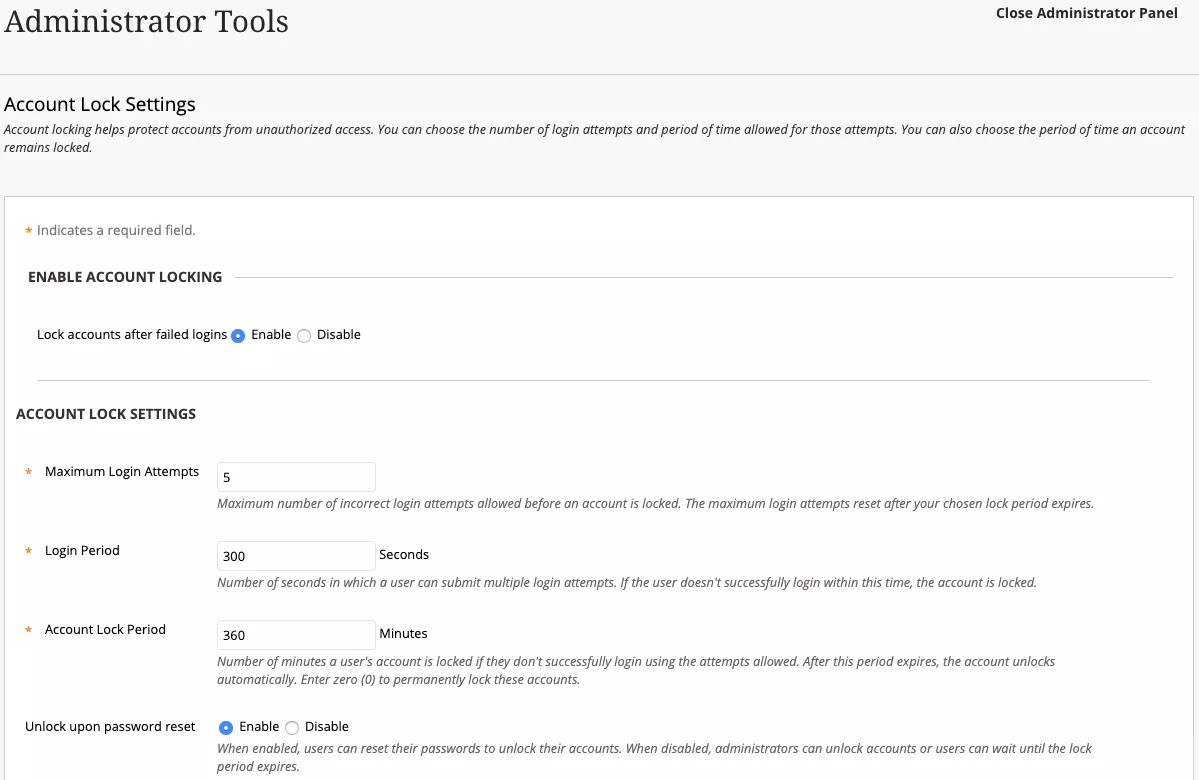帐户锁定
尝试登录到用户帐户的失败次数过多可能会带来安全风险。管理员可以决定 Blackboard Learn 何时锁定用户帐户以避免其受到未经授权的访问。在管理员面板的安全区域中,选择帐户锁定设置。
选择帐户锁定设置下表介绍了可用的字段。[r] 表示必填字段。
现场 说明 启用帐户锁定 登录失败后锁定帐户 选择该单选按钮可启用或禁用帐户锁定。默认情况下,锁定处于启用状态。 帐户锁定设置 最大登录尝试次数 [r]提供锁定用户帐户之前允许的最大错误登录尝试次数。默认最大值为 5。在帐户锁定期过后尝试次数会重置。
登录期 [r]提供用户可以尝试登录以至达到最大登录尝试次数的秒数。默认设置为 300 秒。如果用户在此期间未成功登录,则其帐户将被锁定。
帐户锁定期 [r]提供用户帐户保持锁定状态的分钟数。默认设置为 360 分钟。
如果您输入 0,则帐户将保持永久锁定,除非管理员手动解锁它们。
在密码重置后解锁如果选择了启用,则用户可以重置其密码以解锁其帐户。如果选择了禁用,则用户可以等待帐户锁定期过期,或者管理员可以解锁帐户。