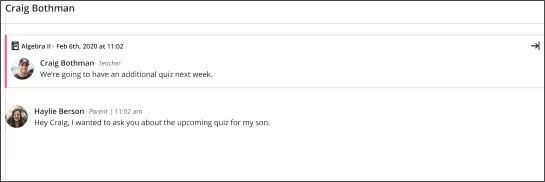Blackboard Reach Launch and Adoption Materials
The successful launch and adoption of Blackboard Reach are crucial to creating a safe environment for two-way teacher, parent, and student communication. Use the following resources to plan your roll out and inform your stakeholders about your new communications tool.
Many of these resources have been created as templates to give you maximum control over the content and branding. The editable flyers are noted below and can be customized in PowerPoint or the free online design and publishing tool, www.canva.com.
Launch Checklist:
Use this checklist as a guide to help you consider timing, adoption, change management, product training, and more when launching Blackboard Reach.
Teacher Adoption Flyer:
Give this flyer to teachers to help them understand the benefits of using Blackboard Reach for communication with parents and students. This editable flyer can be customized with your logo and additional next steps for teachers.
Teacher Log In Instruction Flyer:
Give this flyer to teachers for step-by-step instructions on how to log in to Blackboard Reach. This editable flyer can be customized with your logo and preferred login method(s) for your teachers.
-
PowerPoint Template
Teacher Send Message Instruction Flyer:
Give this flyer to teachers for step-by-step instructions on how to send a message in Blackboard Reach. This editable flyer can be customized with your logo.
-
PowerPoint Template
Parent Adoption Flyer (for districts with the Blackboard Mobile Communications App):
Give this flyer to parents for step-by-step instructions on logging in and finding messages. This editable flyer can be customized with your logo and mobile app icon.
Parent Adoption Flyer (for districts without the Blackboard Mobile Communications App):
Give this flyer to parents for step-by-step instructions on logging in and finding messages. This editable flyer can be customized with your logo.
Promote two-way conversations!
Blackboard Reach works within the Mobile Communications App and creates two-way conversations between teachers and parents or community members. Conversations can be used to give feedback, information on upcoming assignments or required paperwork due dates, and class information and events.
Roles and permissions
Direct message capabilities are limited based on the roles users have in the system.
District administrators, school administrators, principals, and superintendents
- Automatically assigned to channels based on your SIS import
- Can create new channels using BbComms
- Can post messages to channels
- Can create direct messages with any other user in their channels
- Can view the message history and message transcripts
- Can access reporting
- Activate and deactivate channels in Reach
Teachers
- Usually a teacher, coach, or counsellor
- Automatically assigned to channels based on your SIS import
- Can't create, join, or leave channels
- Can post messages to channels
- Can create direct messages with any other user in their channels
Parents
- Usually a parent or guardian
- Automatically assigned to channels based on your SIS import
- Can't create, join, or leave channels
- Can't post messages to channels
- Can create direct messages to the teachers or leaders of the channels they're a member of
- Can't create direct messages with any other users
Activate Blackboard Reach
Channels and channel members are imported from your SIS to Reach. This auto import process is created by the Blackboard extraction/transfer tool called DataLink. You'll need to schedule a kick-off call with a Blackboard Product Specialist and a Data Integration Specialist (DIS).
More information on data imports
Select Blackboard Reach from the universal navigation bar.
Channels are imported from your SIS system. Activate a channel to allow channel members to create direct messages. Channel members present in the SIS are automatically added to the channel when you import.
Toggle the slider next to the Channel you want to activate or deactivate. When you deactivate a channel, the chat history becomes invisible for chat participants. You can still access the history in the administrator reports.