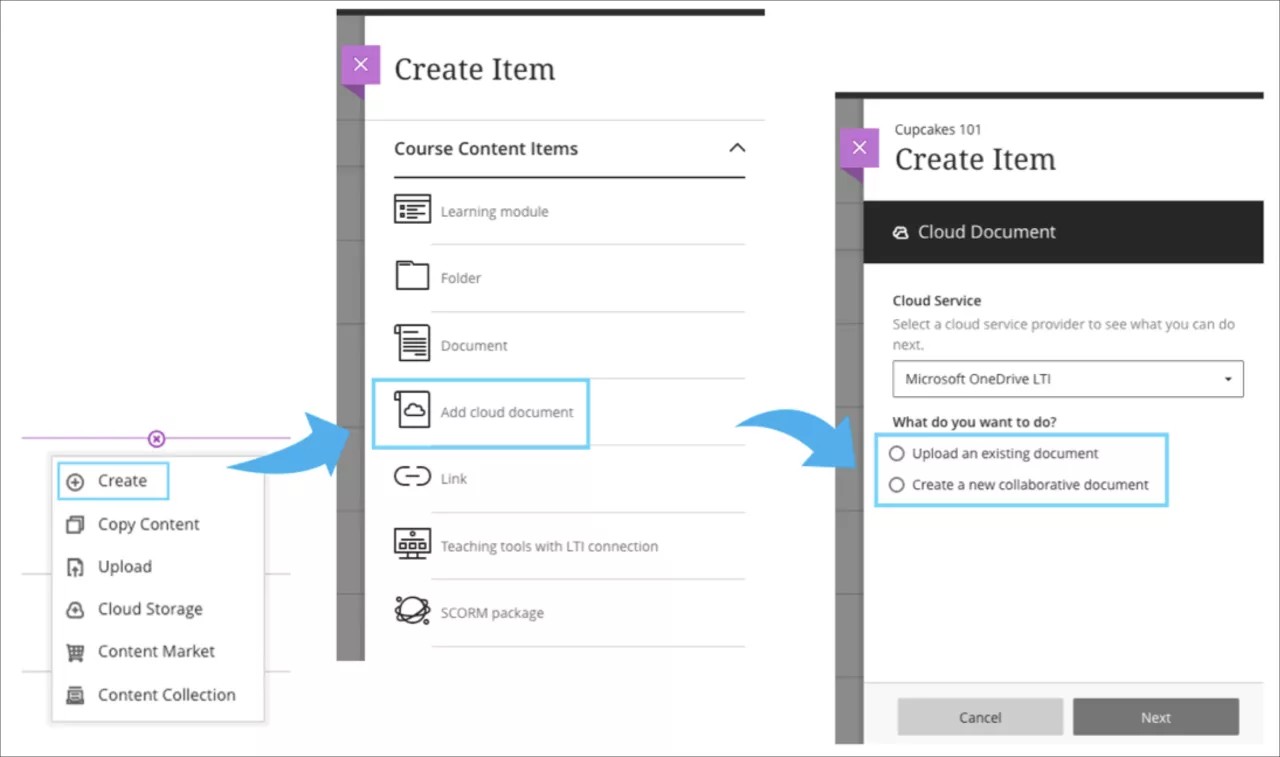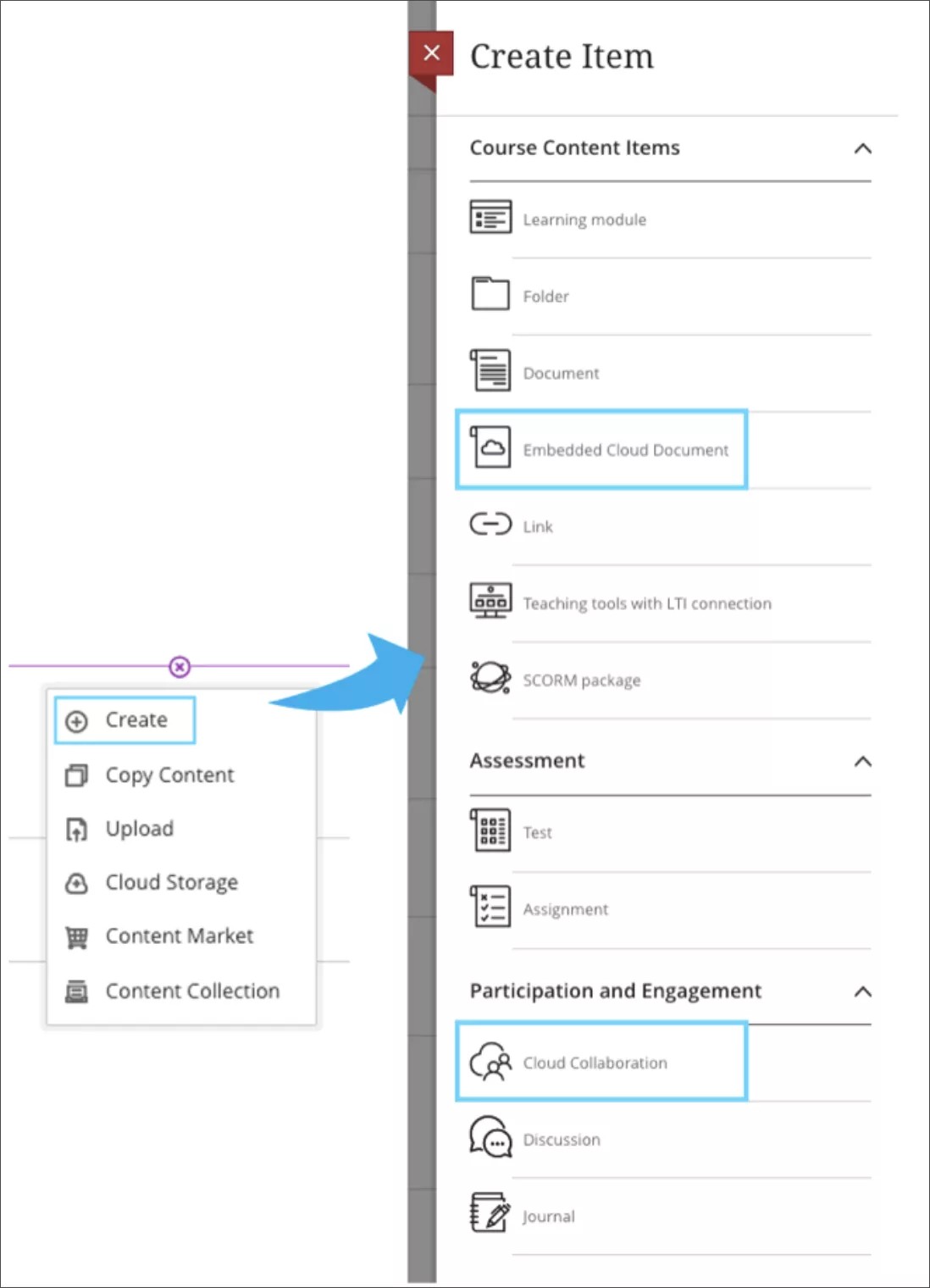Integration, Extension, and Management
User Interface Improvement - Microsoft OneDrive Integration – 3900.56
Blackboard Learn SaaS
Ultra Experience
Ultra Course View
Impact: Instructors
Instructors can embed OneDrive files in a course. These files may be read-only for students or allow collaboration for students and instructors. In the past, instructors accessed the option to create these files under Cloud Document in the Create Item panel.
We heard from users that these options were not obvious. Acting on client feedback, we updated the user interface. Now instructors will find two options as separate items in the “Create Item” panel:
- Embedded Cloud Document – this creates a link to a read-only file
- Cloud Collaboration – this creates a document that students and instructors can edit together
Image 1. Before improvements to the user interface
Image 2. After improvements to the user interface: Access the two items in one click
For administrators: This feature is available for all Ultra courses. For clients who have already enabled the Microsoft OneDrive integration, you will need to resynchronize the LTI 1.3 tool and LTI tool placements for this enhancement to take effect. This can be done by following these steps:
1. Administrator Panel – Integrations - LTI Tool Providers
2. Select Synchronize LTI 1.3 Tools
3. Search for Microsoft OneDrive LTI Tool in the main tool list
4. Select Manage Placements – Synchronize Placements