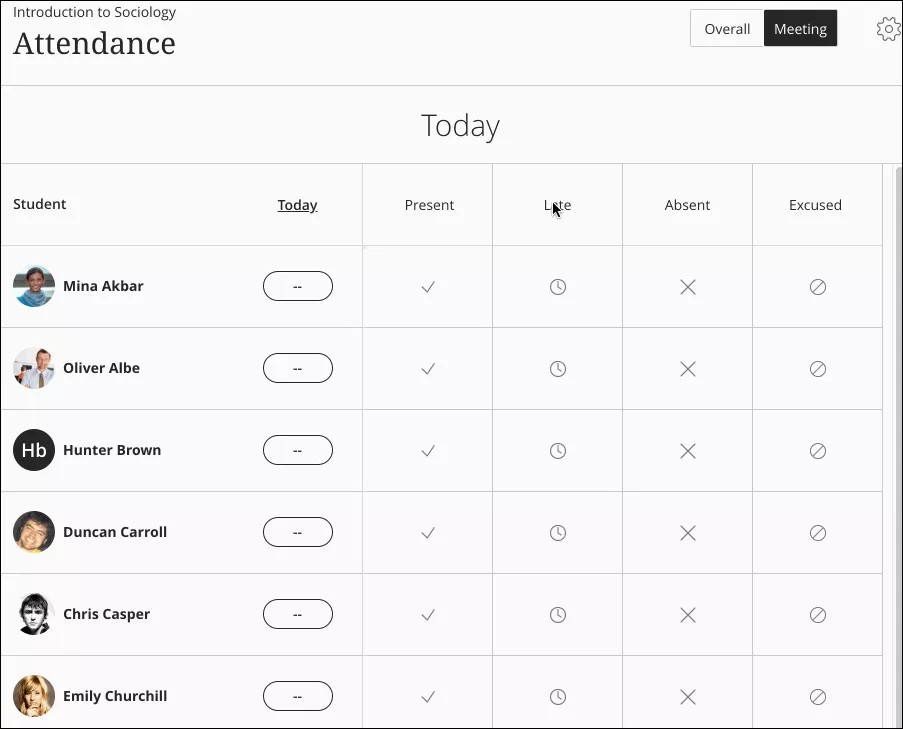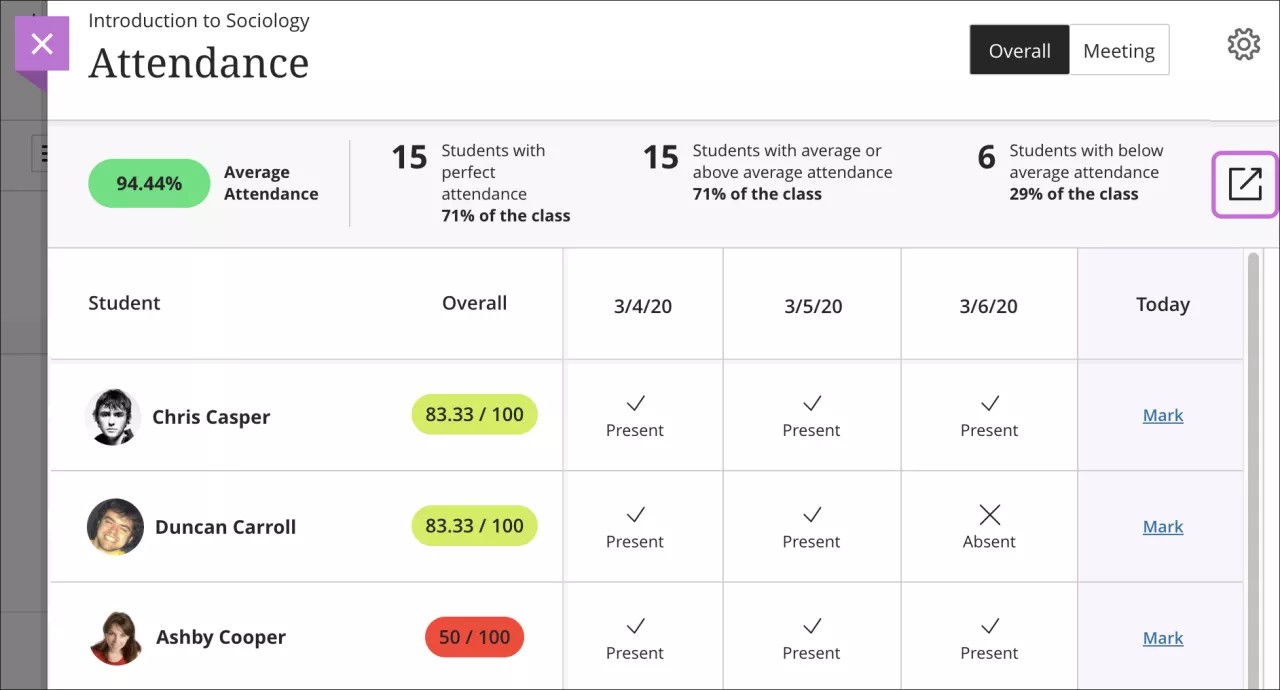Many instructors use attendance data as part of their students' overall grades. Also, some institutions and programs have attendance policies that require instructors to track the number of class meetings students have missed.
Attendance data is also used in these ways:
- International students who must maintain visas may need to meet attendance requirements.
- Institutions may need to prove “seat time” for federal funding or accreditation.
- Many institutions and instructors use attendance as they focus on student retention.
The attendance feature is available for both the Ultra and Original Course Views.
For each class meeting, instructors can mark whether a student is present, late, absent, or excused. The attendance records for each student appear in a single column next to other grades. On the Attendance page, profile pictures appear so instructors can easily identify students.
Instructors can use attendance as part of calculating grades just as they can for an assignment grade column.
More on the instructor workflow - Ultra Course View
More on the instructor workflow - Original Course View
More on the student view - Ultra Course View
More on the student view - Original Course View
Enable attendance
You can enable/disable attendance from the Admin Panel > Tools and Utilities > Tools > Attendance.
Attendance is disabled by default for both the Ultra and Original Experiences.
Attendance is powered by a building block bundled with Blackboard Learn. To disable attendance at your institution so it doesn't appear as an option in courses, first, disable the course tool as instructed above. Then, go to Admin Panel > Building Blocks > Installed Tools and find Attendance in the list. In the building block's menu, select Set Unavailable.
More on how to manage building blocks
Regional attendance support
The attendance feature is available in regions where Blackboard has AWS data centers, with the exception of the GovCloud and China regions. Clients—in a region where SaaS is available—have access to attendance, whether or not they’re on SaaS.
Export attendance data
You can export attendance data from Learn courses and import it into your SIS.
In the Overall view, select the Export icon to download a CSV file with the attendance records. The download begins immediately without confirmation.
Attendance data in course archives
Attendance data is included with other student data in course archives.
Attendance and course copy
Original Course View
Don't copy content into an existing course if an attendance column appears in the existing course. You'll add another attendance column to the course's Grade Center.
Collaborate attendance reporting
Let Collaborate take attendance for you. Blackboard Learn instructors can host a Collaborate session without tracking attendance manually.
Based on criteria you and your instructors can set, Collaborate tracks if a student is present, late, or absent from a session. Collaborate then sends that information directly to the Attendance page in the appropriate Blackboard Learn course.
Attendance from the Collaborate session is counted in each student's average attendance in the course, which can also be used in calculating student grades.