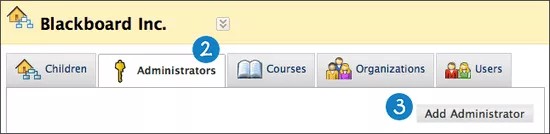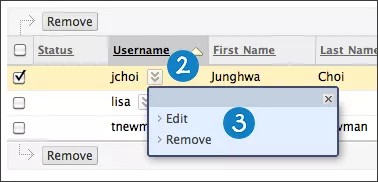System Administrators automatically have access to all levels of the Hierarchy. Depending on the framework of your institution and mirroring Institutional Hierarchy, System Administrators can use the Hierarchy User Interface to delegate specific hierarchy level node administration to other users.
You can create a custom system role to more easily manage and assign Institutional Hierarchy administration privileges. Institutional Hierarchy is managed through the Administrator Panel, where many other sensitive and important settings can be found. To be sure that Institutional Hierarchy administrators only have access to that area of the Administrator Panel, you can create a custom role and assign privileges accordingly.
Add an administrator to a hierarchy level node
- Navigate to the hierarchy level node you want to add an administrator to.
- Select the Administrators tab.
- Select Add Administrator.
- Browse for a user by Username to add to the hierarchy level node and select Submit.
- Under Roles, select the administrator roles you want to assign to the user you are adding.
- Select Submit.
Users added as administrators to a hierarchy level node do not get added as administrators to a level's descendant nodes. Administrators must be added to each level node they will be managing.
Edit or remove a hierarchy level administrator
- Navigate to the hierarchy level node you want to add an administrator to.
- Select the Administrators tab.
- Find the administrator you want to edit or remove and open its menu.
- Select Edit or Remove.