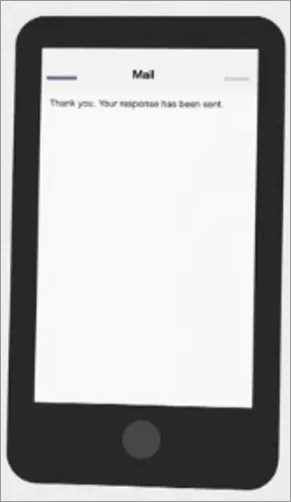Communication is key!
Use your mobile app to contact different school members, including teachers, or to ask questions over the school's social media accounts. You may also be able to respond to a child's absence. All communication availability is determined at the district and school levels.
If you want to send out an anonymous tip about an issue, check out Submit a Tip.
Contact a teacher or staff member
There are several locations in the app where you can contact a teacher or other staff member including the directory, through your child's class schedule for teachers, or you can select the Superintendent icon to contact the district superintendent.
The directory allows you to view all the school members.
- Select Directory for the staff directory and select the person to contact.
- Select the Email option.
- Type your email and select Send email.
Ask social media
Select your school's Facebook or Twitter icons to ask questions or respond to comments over social media.
Respond to excused absence
Some schools will allow parents to respond to the school acknowledging the student's absences.
- Select the Mail icon.
- Open the message.
When you receive an attendance message, you might have a list of options to respond to the school. - Select the option that suits your needs.
- Select Send message.
Your notifications
Your district or school may send you notifications through your app, via email, text messages, or phone calls. You can determine which types of messages will be sent to which delivery type (such as app or text) in your settings.
Federal Communications Commissions (FCC) issued new rules for the Telephone Consumer Protection Act (TCPA) to address the growing number of marketing calls. As apart of TCPA regulations, parents and students will be able to opt-out of non-emergency phone calls and text messages sent by the district or school. You cannot opt-out of emergency messages.
Check out the opt-out procedures.