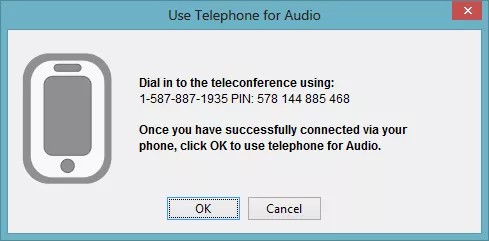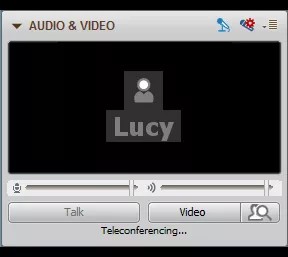If offered by your institution, you can use the telephony feature to communicate with other users. As a teleconference user, you can use all Blackboard Collaborate features and communicate with users not connected to the teleconference.
Mobile device users cannot use a teleconference for audio communications in a session.
How to Join a Teleconference
You can join a teleconference if the telephone icon appears in the title bar of the Audio & Video panel.
- Click the Use Telephone for Audio icon.
The Use Telephone for Audio window opens with the phone number and PIN information.
- On your telephone, dial the teleconference telephone number.
- If required, provide the PIN as instructed by the teleconference. If your teleconference prompts you to provide your conference number followed by the pound key (#), enter your PIN as the "conference number."
- When you are successfully connected to the teleconference, you will hear a recorded message signaling you have joined.
- Click OK to dismiss the Use Telephone for Audio window.
When you are connected to the teleconference, the word Teleconferencing... appears at the bottom of the panel. The Use Telephone for Audio icon in the title bar changes to the Use Microphone and Speakers for Audio icon.
When you use the telephony feature, your Talk function is disabled.
You also see the teleconference activity indicator next to your name in the participants list.
How to Leave a Teleconference
You can leave a teleconference and use your microphone and speakers for audio.
- Click Use Microphone and Speakers for Audio in the title bar.
- In the Use Microphone & Speakers for Audio window, click OK to leave the teleconference.
- Hang up your phone.