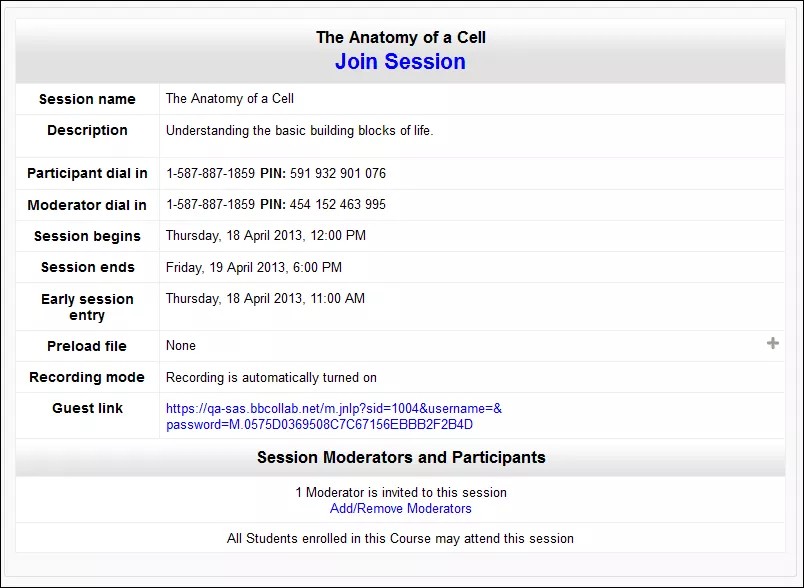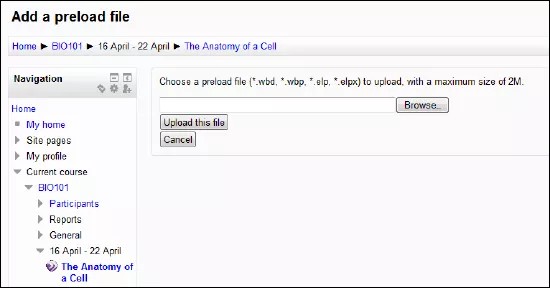Joining a Session as a Participant or Moderator
To join a Blackboard Collaborate web conferencing session, click the appropriate session name link in either your course or your calendar. The Join Session page opens.
To join the session, click the Join Session link near the top.
Some items may not be shown depending on your permissions and depending on the settings for the session.
| Item | Description |
|---|---|
| Session Name |
The name of the session. |
| Description | A description of the session. |
| Participant dial in | The phone number and PIN to join the session as a Participant. |
| Moderator dial in | The phone number and PIN to join the session as a Moderator. |
| Preload file |
Shows files that have been preloaded to use during the session. To add a file, click the button and select a whiteboard or session plan file to be uploaded to the session and converted automatically when the session begins. Acceptable formats are *.wbd, *.wbp, *.elp, and *.elpx. Whiteboards can be exported from any Blackboard Collaborate sessions and saved for future use. |
| Guest link |
This web address may be shared with any participants who are not currently enrolled in this course. This will allow them to join the session when it is available. |
| Recording mode | Whether recording will start automatically, or must be manually controlled, or is disabled. |
| Add/Remove Moderators |
Click this link to choose other instructors or administrators enrolled in this class and edit their default roles in this session. Any Participant may be promoted to the role of Moderator from within the session after it has begun. |
Joining a Session as a Guest
To join a session as a guest, you will need to be given the appropriate URL. Open the URL in a supported web browser.Follow the instructions on screen to enter the session.