Ally Kullanım Raporu Oluşturma
Kullanım raporları, öğrencilerinizin ve eğitmenlerinizin Ally'ı ne şekilde kullandıklarına ilişkin ayrıntıları gösterir. Öğrencilerin alternatif bir biçimi indirme ve eğitmenlerin erişilebilirlik sorunlarını çözme sıklığını öğrenin.
Rapor, beş çalışma sayfasına bölünmüş bir e-tablodur.
- Alternatif Biçim Başlatma İşlemleri
- Haftalık Alternatif Biçim Kullanımı
- Eğitmen Geri Bildirimi Başlatma İşlemleri
- Haftalık Eğitmen Geri Bildirimi Kullanımı
- Veri
Her çalışma sayfasında, seçtiğiniz bir tarih aralığıyla ilgili ayrıntılar bulunur.
Kullanım raporu oluşturma
- Ally Kurumsal Erişilebilirlik raporundan Kullanım sekmesini seçin.
- Rapor için bir tarih aralığı seçin.
- Kullanım raporunu indir düğmesini seçin.
Raporu ilk açtığınızda veri göremeyebilirsiniz. İndirilen dosya, korumalı olabilir. Verileri görmek için düzenleme işlevini etkinleştirin.
Alternatif Biçim Başlatma İşlemleri
Alternatif Biçim Başlatma İşlemleri çalışma sayfasında, belirli bir tarih aralığındaki alternatif biçim kullanımı ve dağılımı gösterilir.
Alternatif Biçimlerle Etkileşim
Çalışma sayfası, Alternatif Biçimler panelinin kaç kez açıldığına ve alternatif bir biçimin ne sıklıkta indirildiğine ilişkin ayrıntılarla başlar.
Dönüşüm oranı; panelin toplam açılma sayısına göre indirme yüzdesini gösterir.
Alternatif Biçimlere Göre Dağılım
Öğrencileriniz arasında hangi alternatif biçimlerin popüler olduğunu veya en çok indirildiğini görün. Her alternatif biçimle birlikte, indirilme sayısı da görünür.
Sections with Alternative Format downloads
See the sections students downloaded alternative formats from.
Ally Alternatif Biçim Haftası ve Eğitmen Geri Bildirimi Kullanımı
Haftalık Alternatif Biçim Kullanımı
Haftalık Alternatif Biçim Kullanımı çalışma sayfasında, raporun tarih aralığında meydana gelen haftalık etkinlik gösterilir. Öğrencilerin paneli her hafta kaç kez açtığını görebilirsiniz. Ayrıca, her hafta kaç kez alternatif bir biçimi indirdiklerini görebilirsiniz.
Hafta, pazartesi gününden başlar. İçinde bulunduğunuz gün rapor veremezsiniz.
Eğitmen Geri Bildirimi Başlatma İşlemleri
Eğitmen Geri Bildirimi Başlatma İşlemleri çalışma sayfasında, belirli bir tarih aralığındaki alternatif biçim kullanımı ve dağılımı gösterilir.
Eğitmen Geri Bildirimi Kullanımı
Çalışma sayfası, Eğitmen Geri Bildirimi panelinin kaç kez açıldığına ve eğitmenlerin erişilebilirlik sorununu düzeltme sıklığına ilişkin ayrıntılarla başlar.
Dönüşüm oranı, panelin toplam açılma sayısına göre yapılan düzeltme yüzdesini gösterir.
Instructor Feedback Launches
The Instructor Feedback Launches worksheet shows instructor feedback engagement and distribution over a certain date range.
Engagement with Instructor Feedback
The worksheet starts with details on how many times the Instructor Feedback panel was opened and how often instructors fixed an accessibility issue as a result.
A conversion rate shows the percentage of fixes out of the total number of times the panel was opened.
Sections that made improvements
See the sections instructors fixed accessibility issues in.
Ally Haftalık Eğitmen Geri Bildirimi Kullanımı
Haftalık Eğitmen Geri Bildirimi Kullanımı
Haftalık Eğitmen Geri Bildirimi Kullanımı çalışma sayfasında, raporun tarih aralığında yaşanan haftalık etkinlik gösterilir. Eğitmenlerin paneli her hafta kaç kez açtığını görebilirsiniz. Ayrıca her hafta kaç erişilebilirlik sorununu düzelttiklerini de görebilirsiniz.
Hafta, pazartesi gününden başlar. İçinde bulunduğunuz gün rapor veremezsiniz.
Data
The Data worksheet shows specific details for each time a panel was opened, a format was downloaded, and an accessibility issue was fixed.
- ID: The unique ID for the row/event.
- Section ID: The section ID.
- Section Code: The section code.
- Section Name: The section name.
- Term ID: The term ID.
- Term Name: The term name.
- Content ID: The content ID.
- Event: Describes the action. For example, if someone opened the Alternative formats or Instructor Feedback panel.
- AFLaunch: Shows if someone opened the Alternative format panel or not. 1 means the panel opened. 0 means the panel stayed closed.
- Download: Shows if someone downloaded an alternative format. 1 means one or more formats downloaded. 0 means no format downloaded.
- IFLaunch: Shows if someone opened the Instructor Feedback panel or not. 1 means the panel opened. 0 means the panel stayed closed.
- Fix: Shows if someone fixed an accessibility issue from the Instructor Feedback panel. 1 means one or more issues were fixed. 0 means nothing was fixed.
- Timestamp: Shows when the event occurred. The timestamp is in the number of seconds since January 1, 1970.
- Client: The client ID.
- File Type: Identifies the file type in the event. For example, image or presentation.
- Format Type: Identifies the alternative format downloaded. Format Type is blank when Download is 0.
Tts represents the audio format.
- Score Before: The accessibility score for the section before improvements to the content. Score Before is blank when Fix is 0.
- Score After: The accessibility score for the section after improvements to the content. Score After is blank when Fix is 0.
- Improved: Shows if the accessibility score improved after the file was fixed. 1 means the score improved. 0 means the score didn't improve. Improved is blank when Fix is 0.
- Week: Shows the first day of the week the event occurred. The week is in the number of days, to the start of the week, since December 30, 1899.
- AF: Shows activity with the Alternative Format panel. 1 means there was activity. The panel may have opened or a format downloaded. 0 means there was no activity.
- IF: Shows activity with the Instructor Feedback panel. 1 means there was activity. The panel may have opened or an issues fixed. 0 means there was no activity.
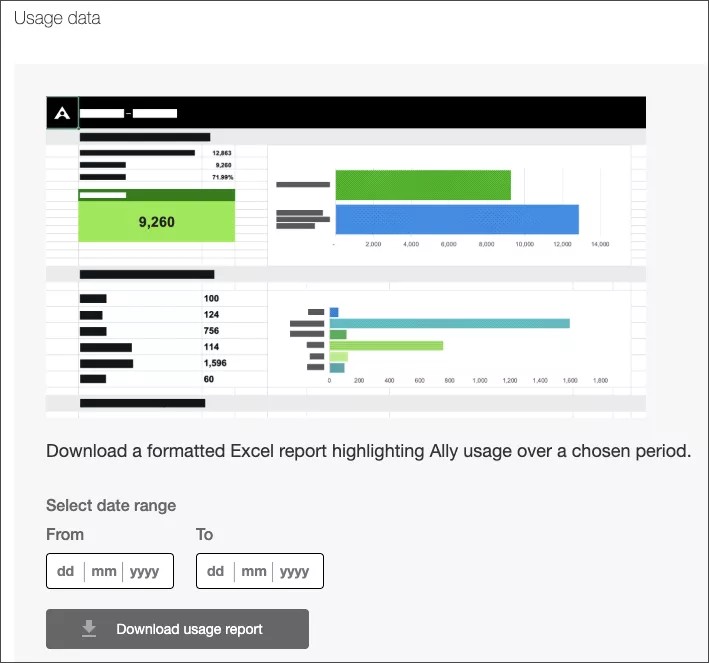

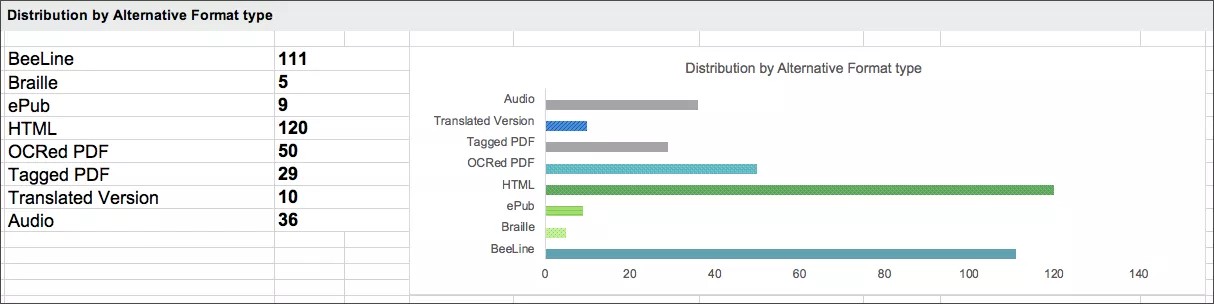

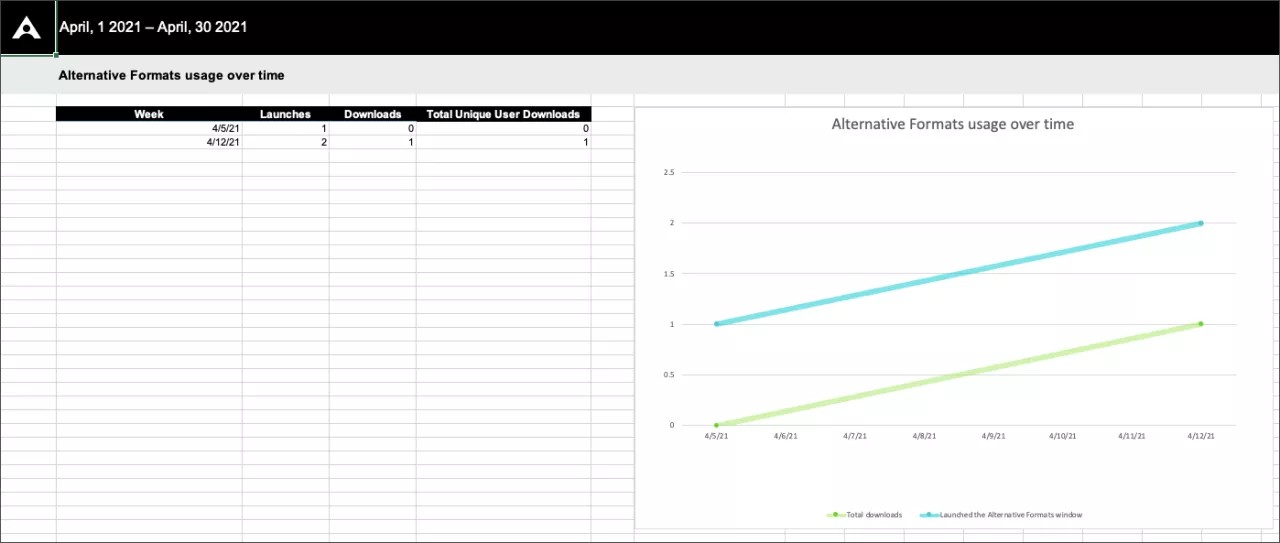
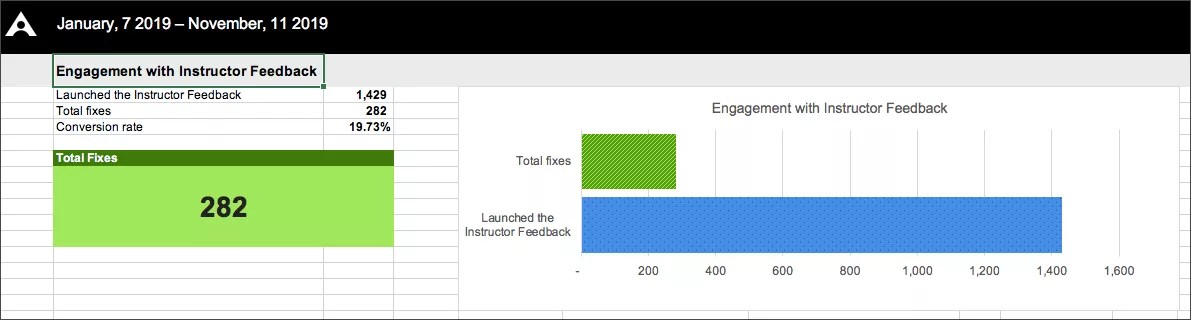

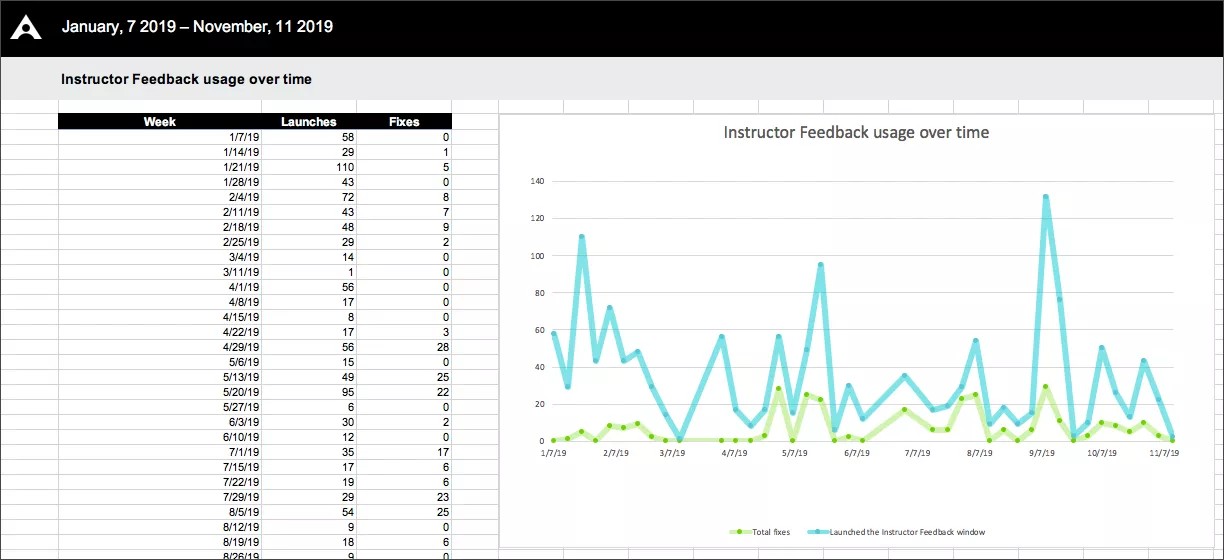
 Ally kullanıcı grubuna katılın
Ally kullanıcı grubuna katılın