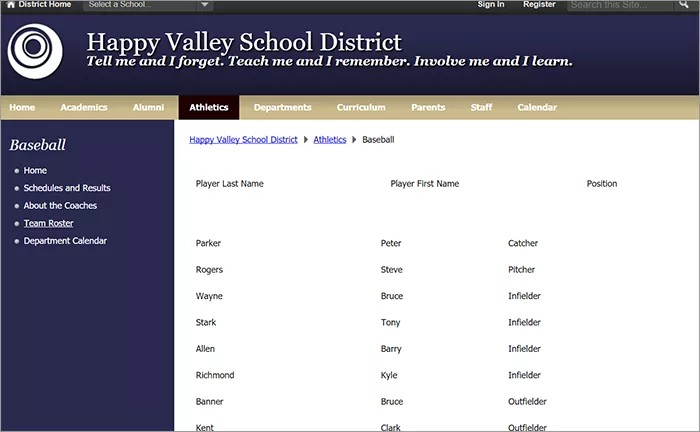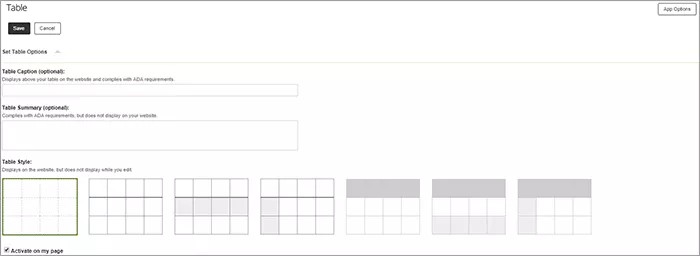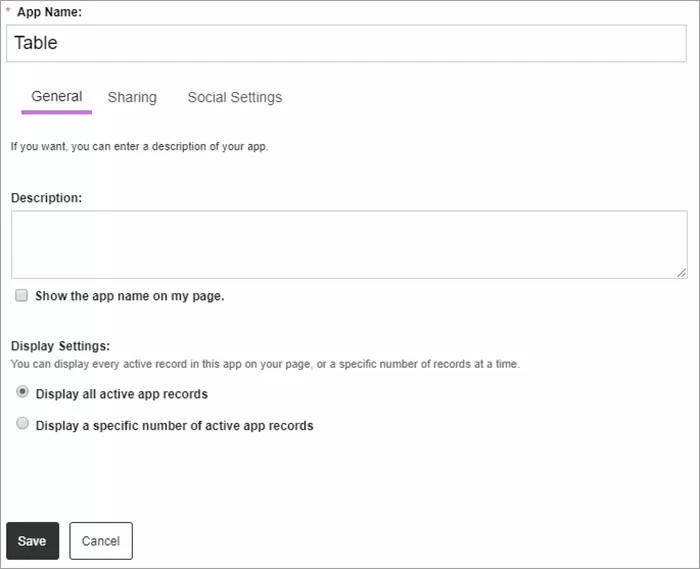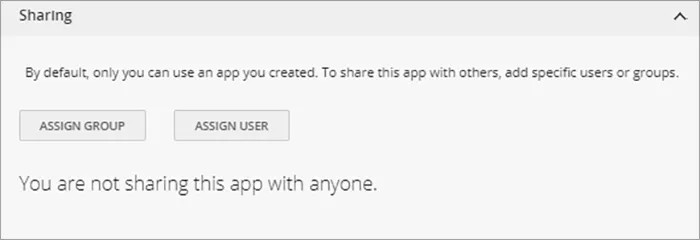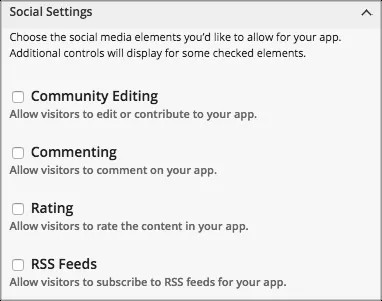Display content in rows and columns
Tables are a way to arrange data in rows and columns to provide a visual representation of information. They can be simple, like a roster of students and corresponding grade levels. They can also be multi-dimensional, like a multiplication matrix where the intersection of the values in a column and row is the product of the row and column header values.
Add the Table app
Drag the Table app onto your page.
Items marked with a red asterisk are required
- Select the number of rows and columns.
- Select Set Table Options to update the table style.
- Type the Table Caption and Table Summary.
- Select the Table Style choosing your choice of shading and borders.
- Select Set Table Options to minimize the options.
- Select Header Row and Header Column to create shaded header information for the table.
- Type your content into each table row or column.
- Select Save.
The Activate on my page is automatically selected to include the staff information. You can clear this option if you are not ready to display the content yet.
Set additional options
- Select Options.
- Type the App Name to use as the title.
- Type the Description, and select Show the app name on my page.
- Choose the Display Settings for the number of posts to list. Select Display all active app records or Display a specific number of active app records and set the Record Limit.
App Social Settings
App social settings
If you have Social Media Framework, you may be able to add one or all of these social media elements to your apps in the App Options. Whether you can add a particular element depends on which settings and elements your Site Administrator has enabled. Site Administrators may enable RSS feeds regardless of whether or not you have Social Media Framework.
- Visitor Commenting allows visitors to comment on your app.
- Visitor Rating allows visitors to rate your app.
- RSS Feeds allows visitors to subscribe to Really Simple Syndication (RSS) feeds for your app.
- Community Editing allows visitors to your website to contribute to your app.
Video: Table app overview
The following narrated video provides a visual and auditory representation of some of the information included on this page. For a detailed description of what is portrayed in the video, open the video on YouTube, navigate to More actions, and select Open transcript.
Video: Table app overview provides an overview of the table app in Web Community Manager.
Table user guide